Brand
Introduction
Configure the name, logo, order and banner of the brands.
How To Customize The Brand Section?
On your website, go to the Brands page.
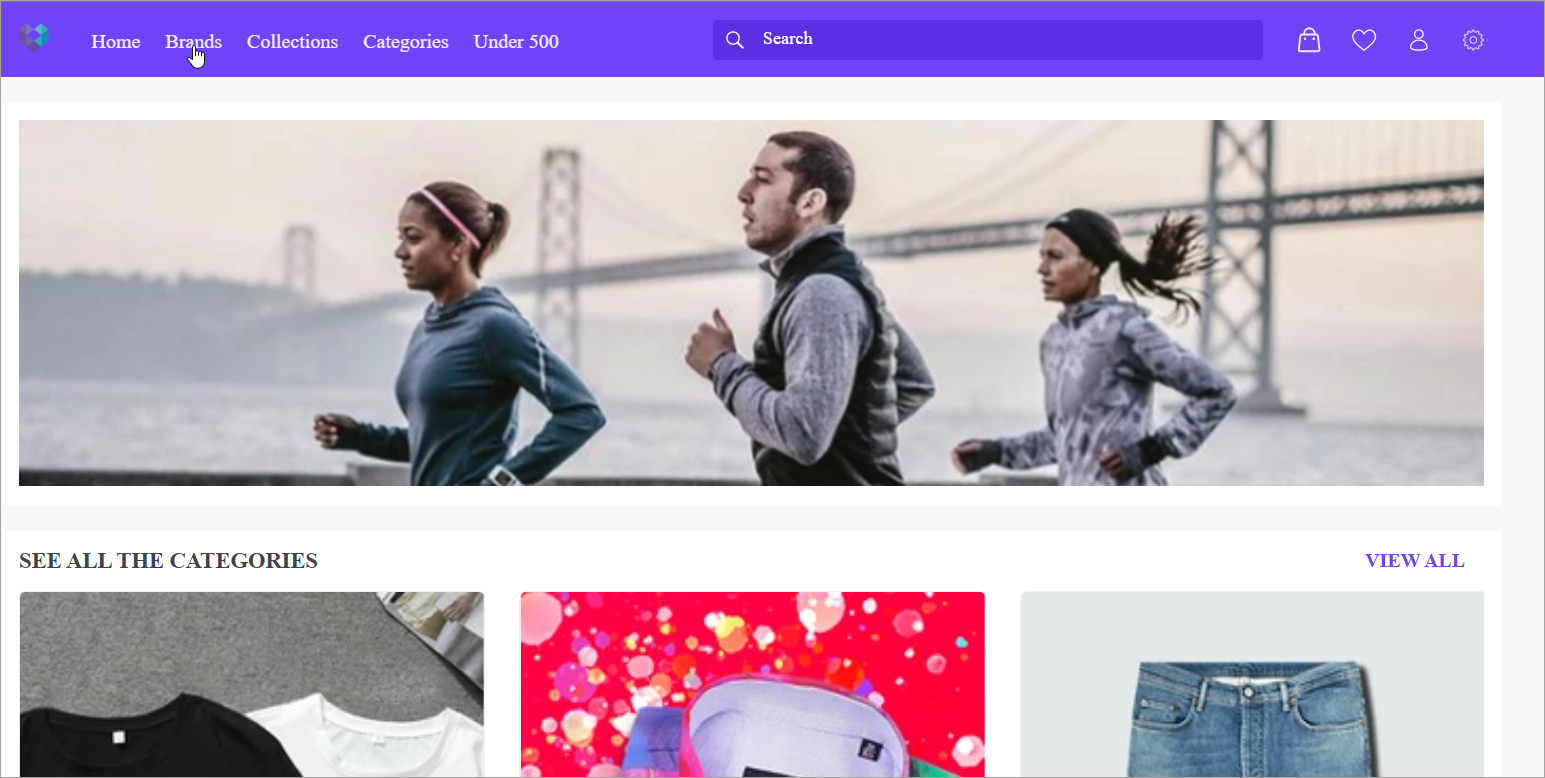
Figure 1: Home Page
You'll see a list of all the brands whose products are being sold on your website.
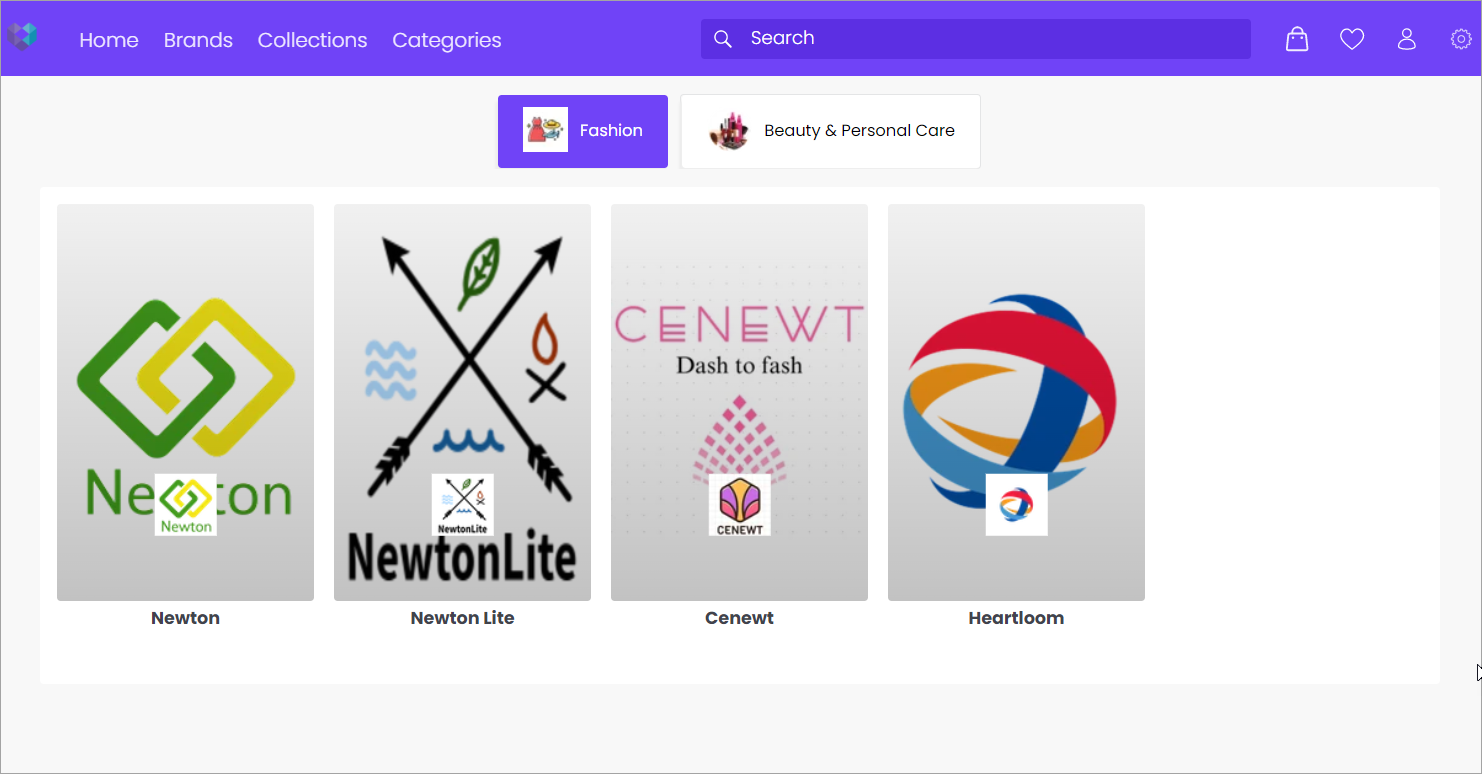
Figure 2: Brands
You can change the name, logo, portrait image, landscape image and the sequence in which these brands appear.
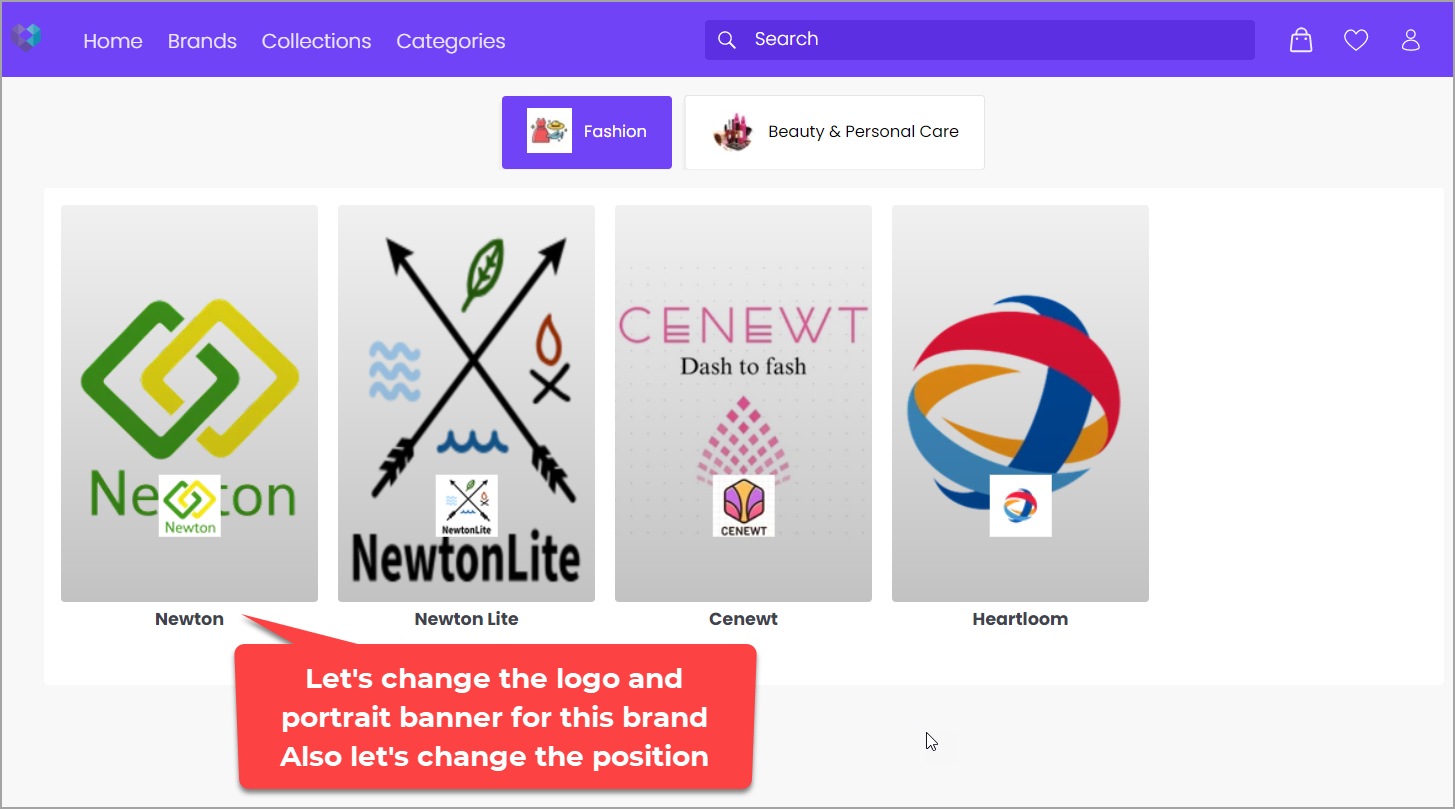
Figure 3: Updating Brand Details
Select the brand you want to customize.
Let's change the logo of the brand.
Delete the existing logo.
This is not a permanent deletion because the logo is saved in the image gallery.
Click on 'Select file'.
Select an image file from your local system.
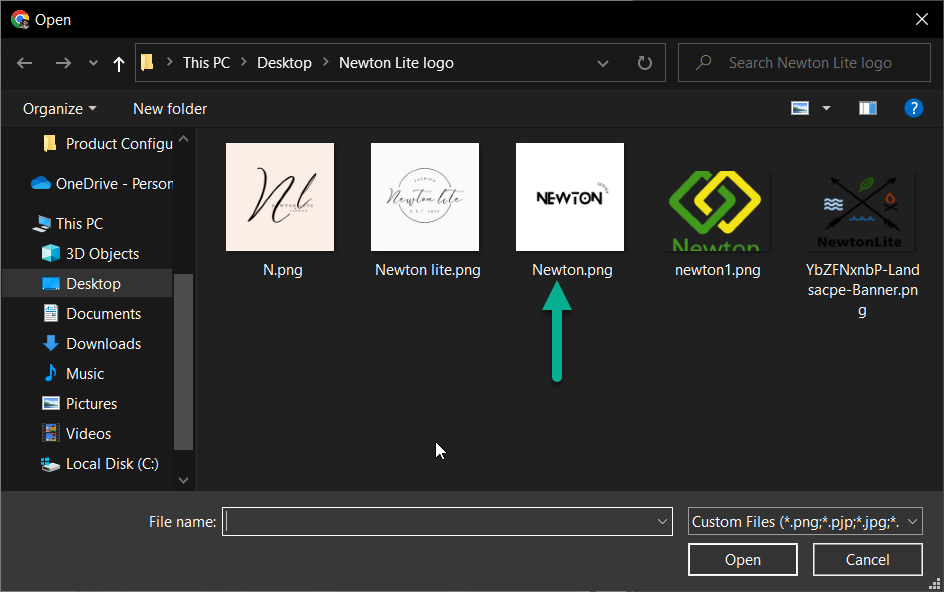
Figure 9: Local Image
Upload the file.
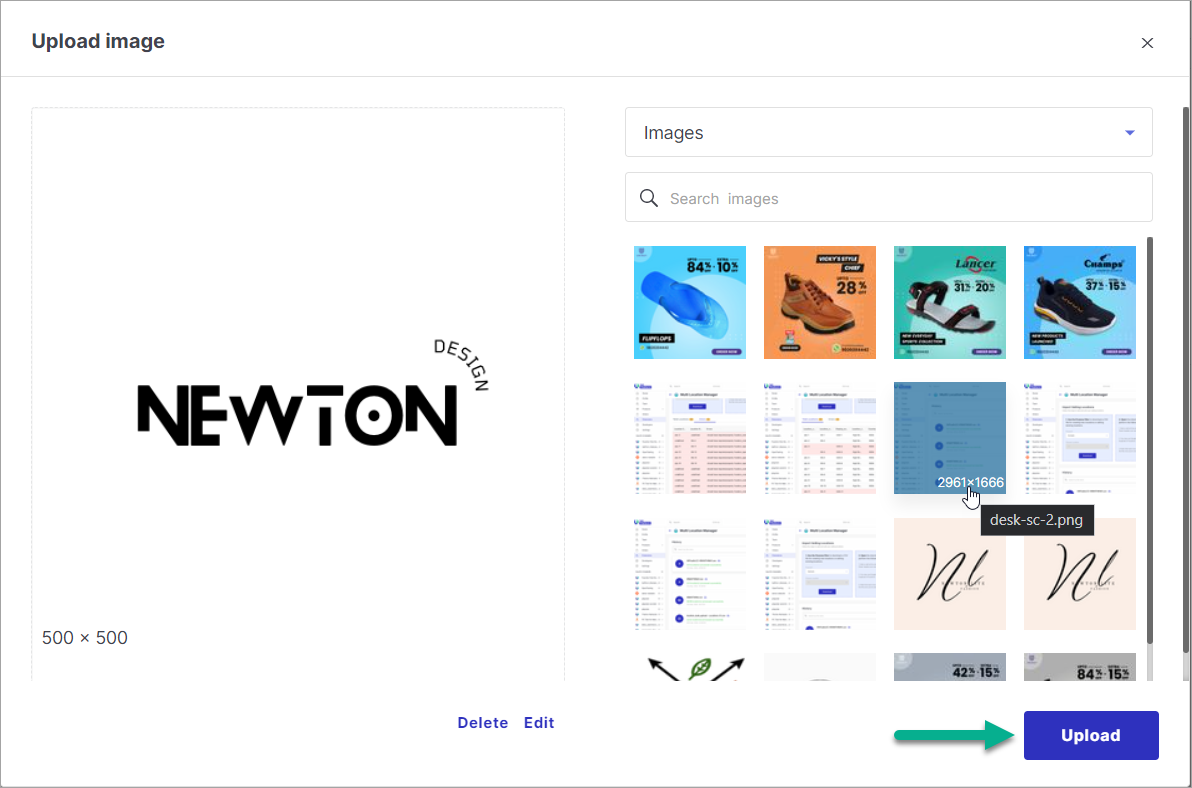
Figure 10: Upload Image
Select the file to use it as a logo.
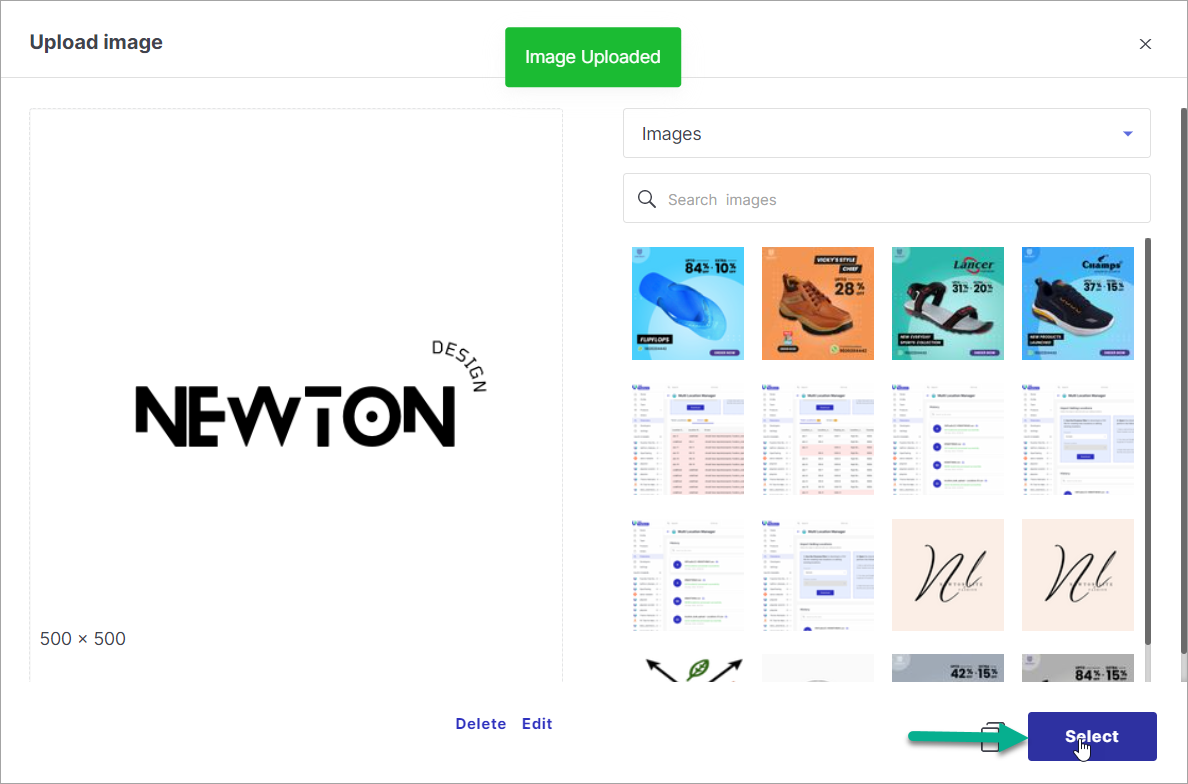
Figure 11: Select Image
- Let's change the portrait image of the brand. The procedure is similar to that of the logo as seen above.
Click on 'Select file'.
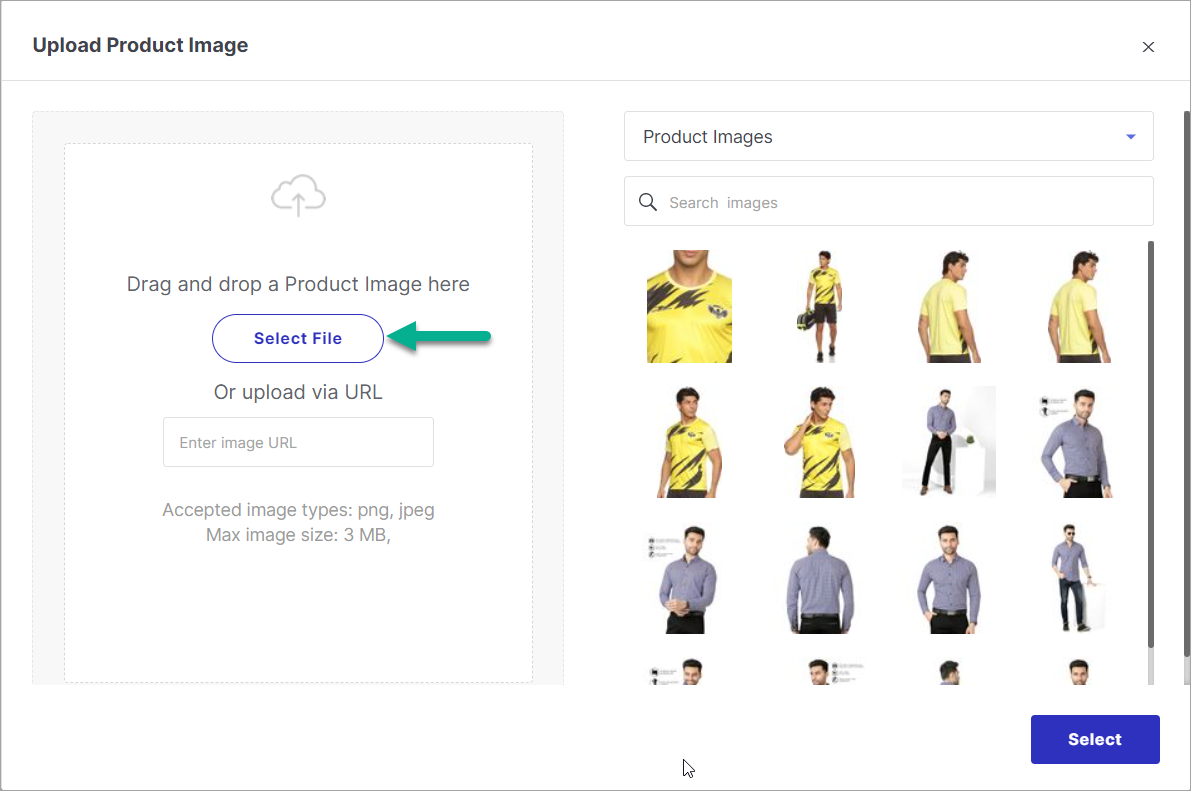
Figure 13: Select File
Select an image file from your local system.
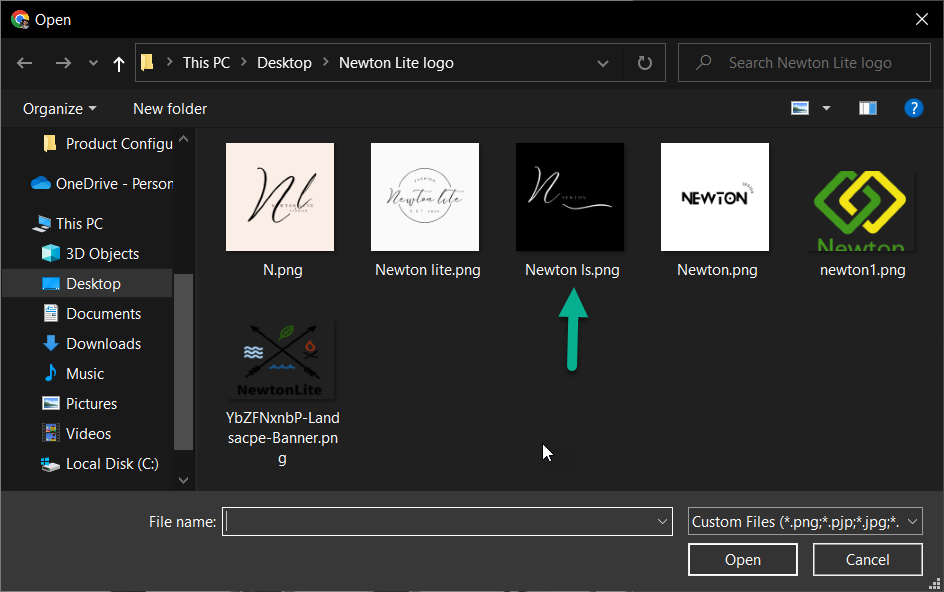
Figure 14: Local Image
Upload the file.
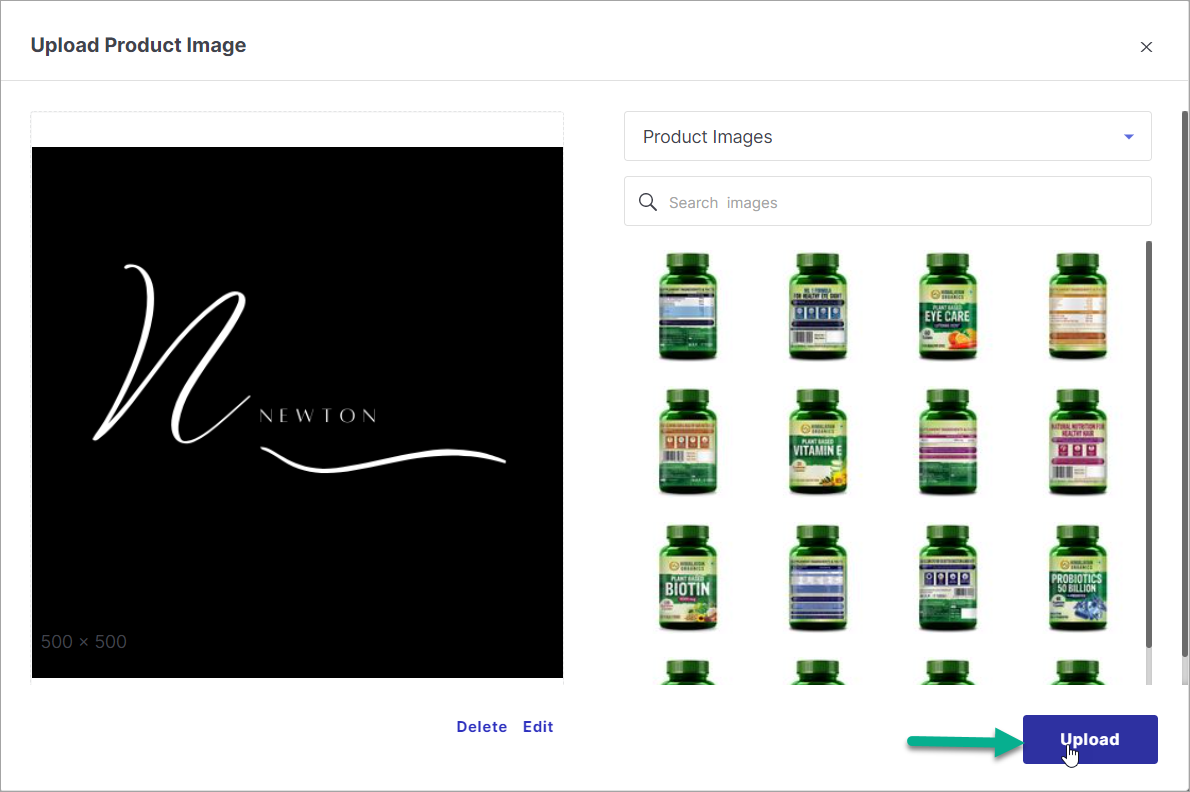
Figure 15: Upload Image
Select the file to use it as a portrait image. Similarly, you can change the landscape image if needed.
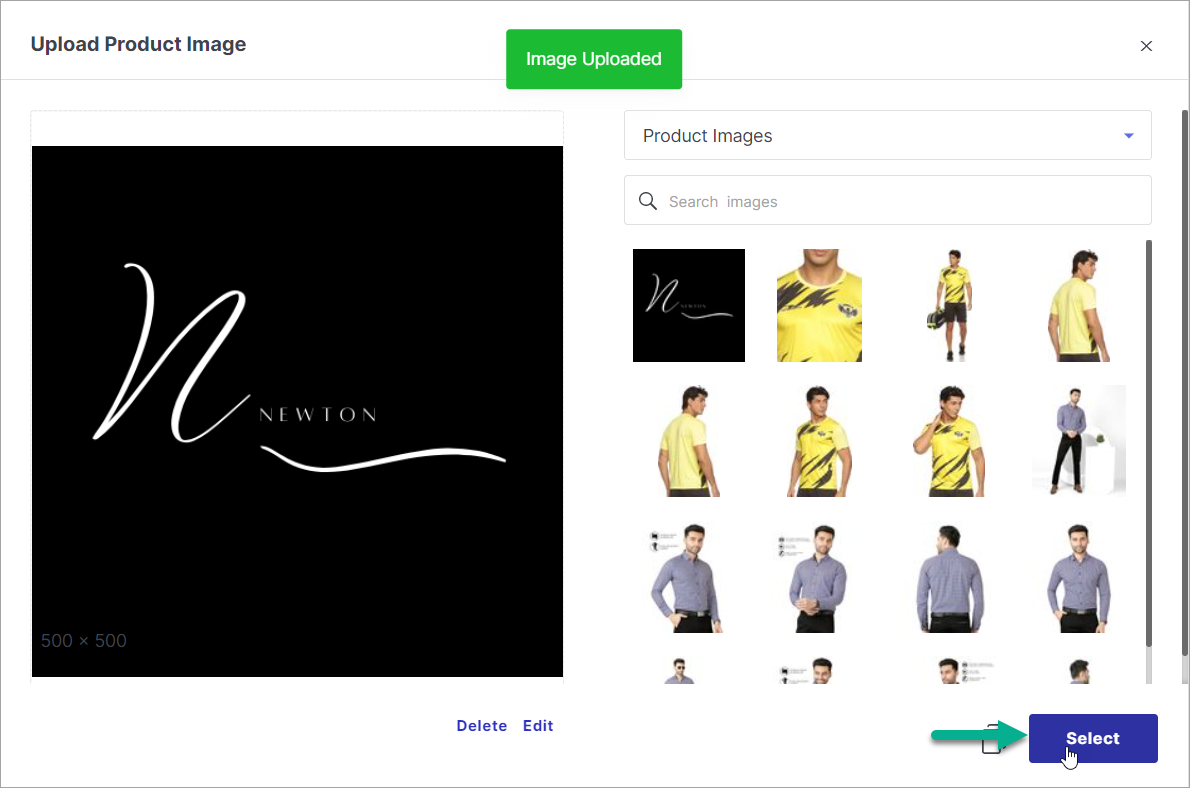
Figure 16: Select Image
- You can change the sequence of the brand. Use drag-and-drop or use the 'Move to Position' field and enter the desired position e.g. 1.
- You can change the display label of an existing brand if needed.
- Let's move the renamed brand to the 2nd position.
On the brand page of your website, you can view the updated images, renamed brand and the new sequence.
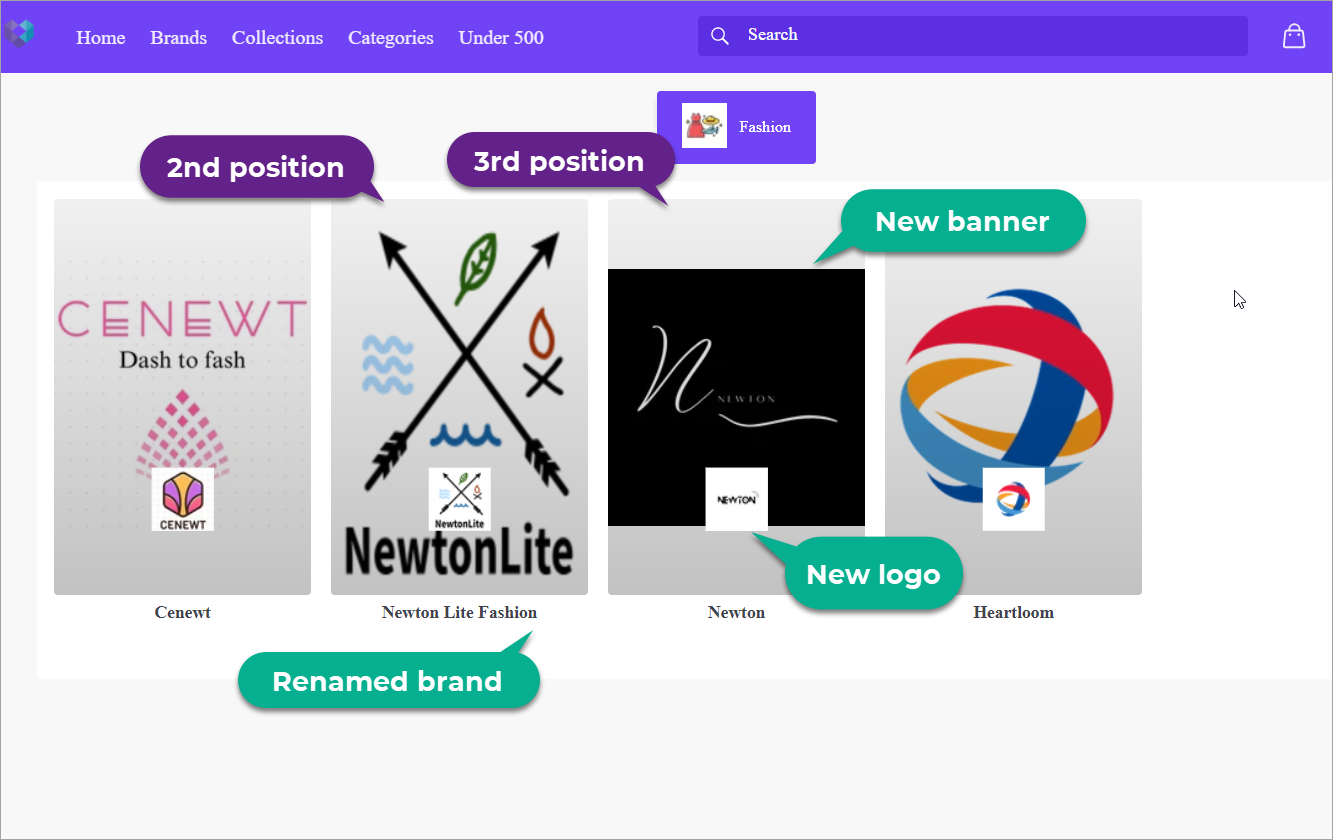
Figure 21: Brand Page
It might take up to 1 hour to view the changes. Since these configurations aren't used regularly, the caching duration is active and new changes might take some time to reflect on your website.