Pinelabs
Do the following steps to link Pinelabs PG to your Fynd Platform sales channel:
Navigate to the Sales Channel > Cart & Payments > Payments.
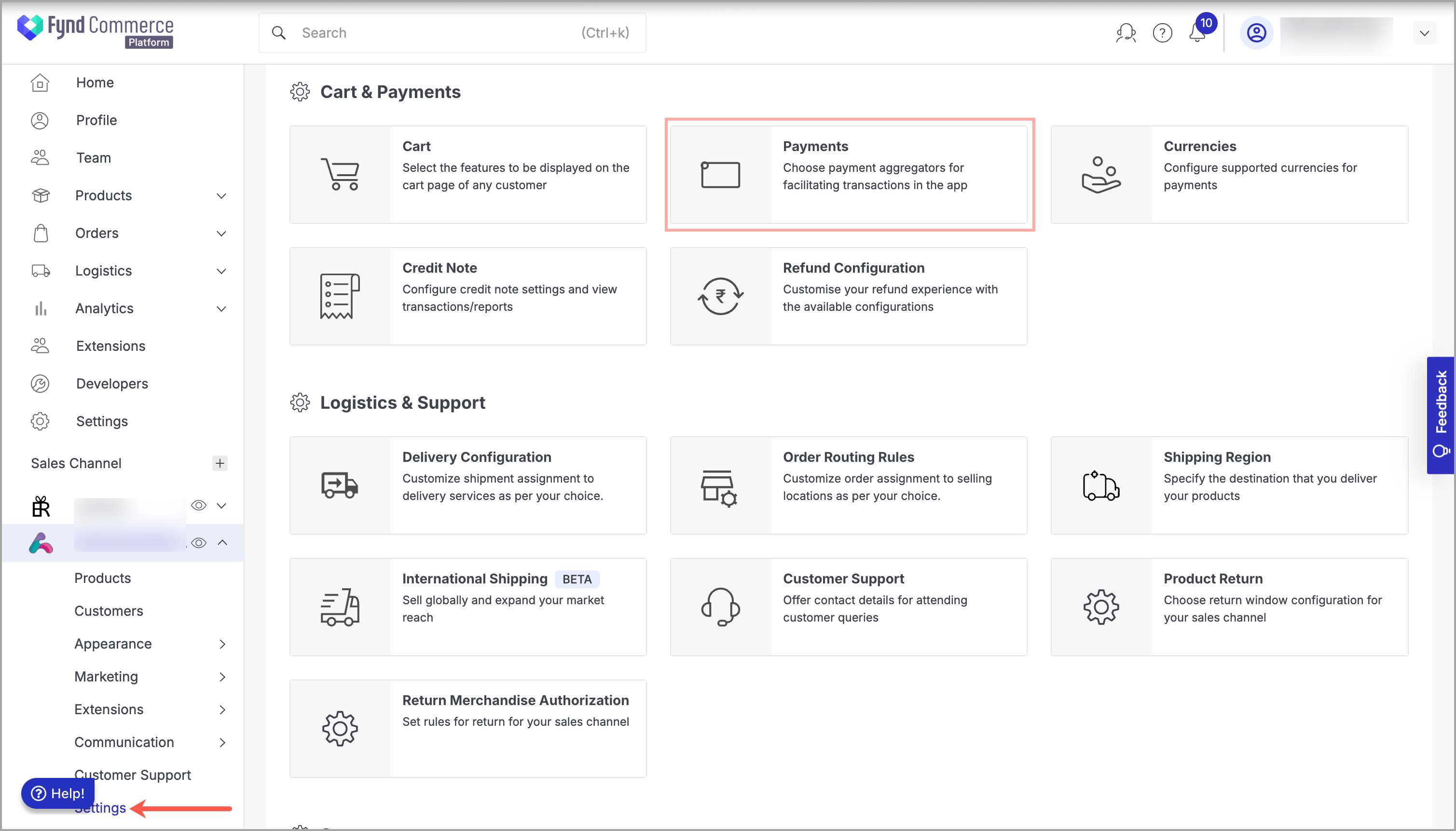
Figure 1: Sales Channel Setting Click General Settings.
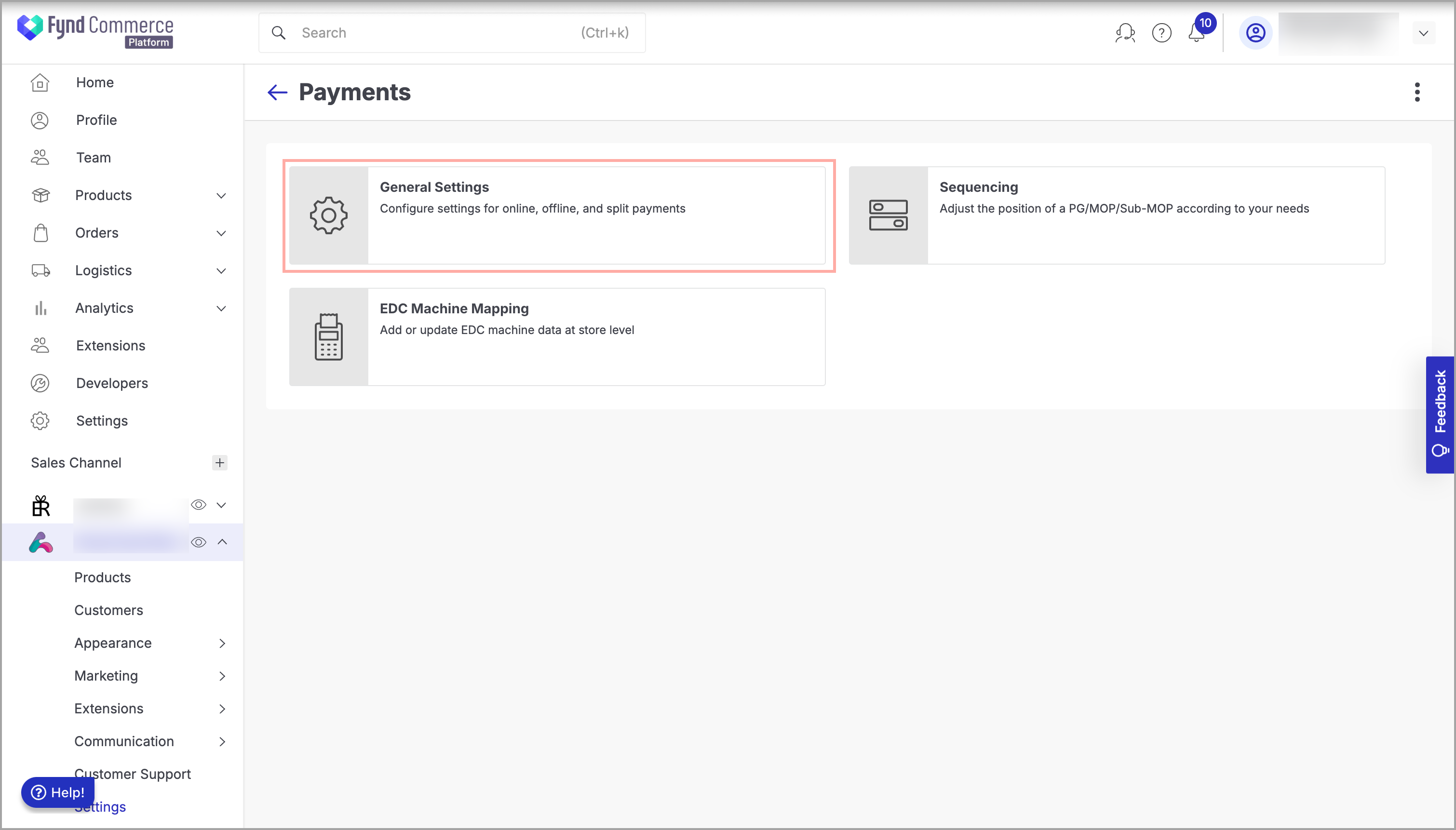
Figure 2: Payments Page Click Add Payment Gateway.
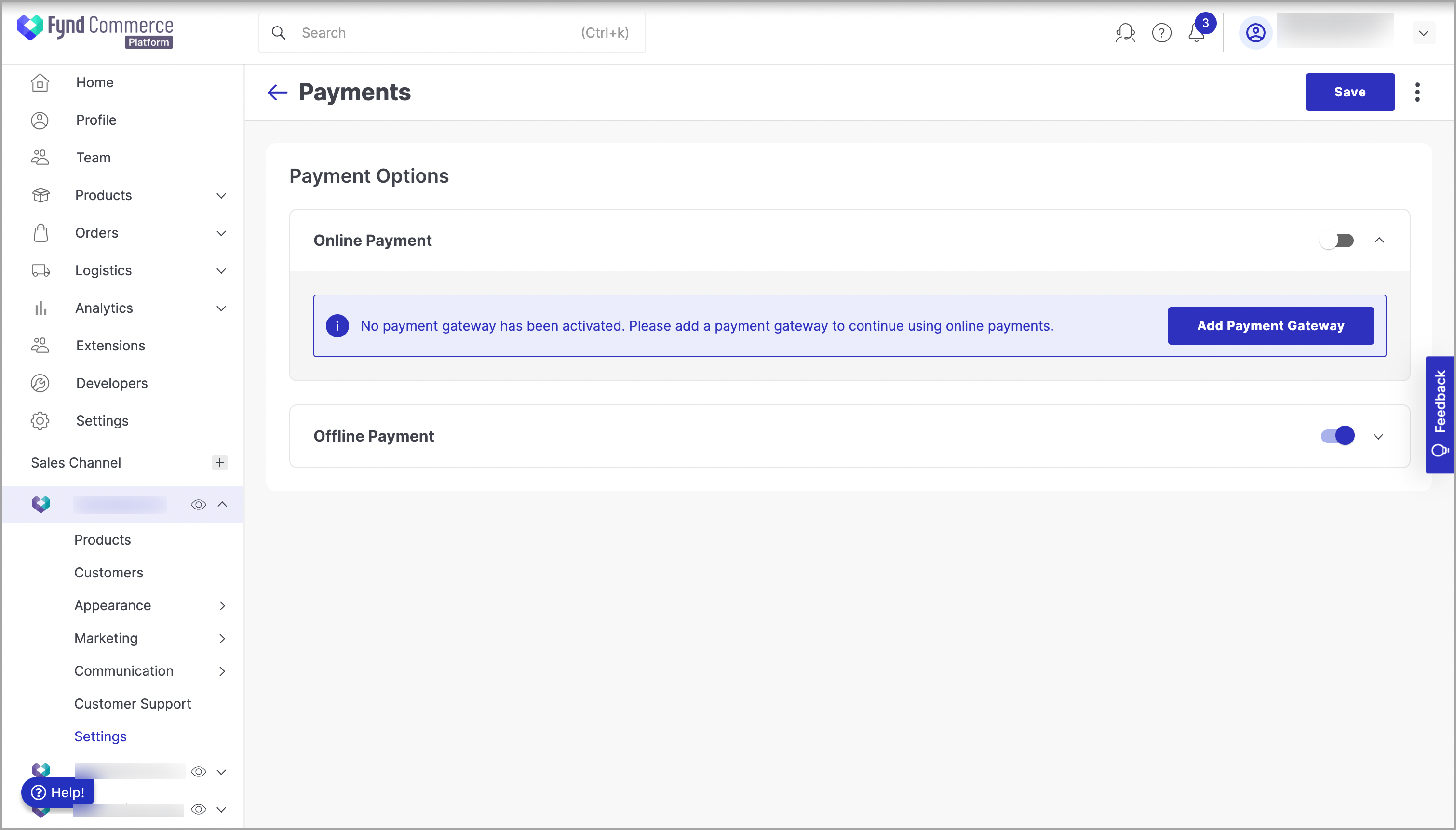
Figure 3: Clicking Add Payment Gateway Navigate to Pinelabs and click on it.
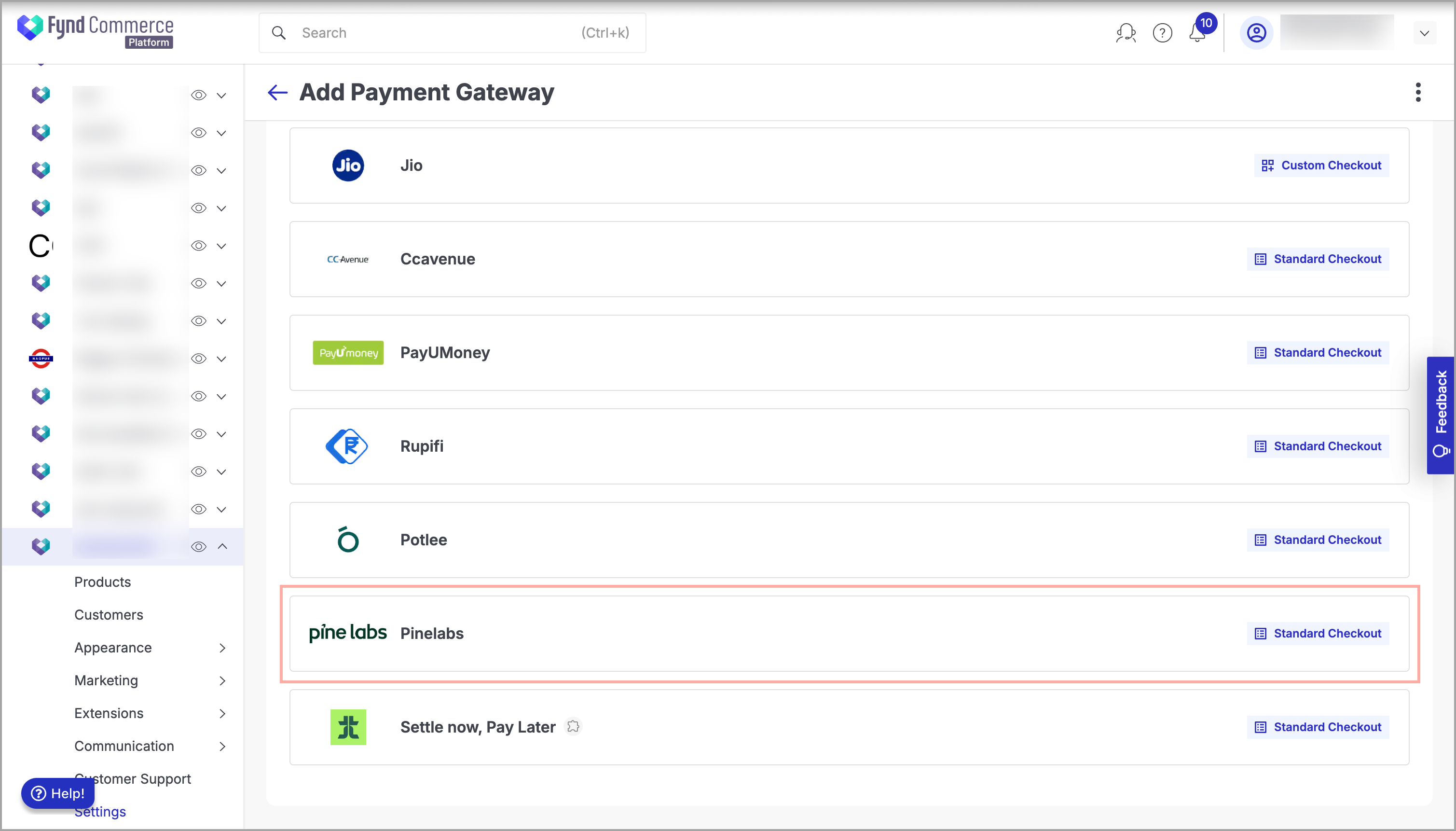
Figure 4: Clicking Pinelabs Choose Own Merchant Account.
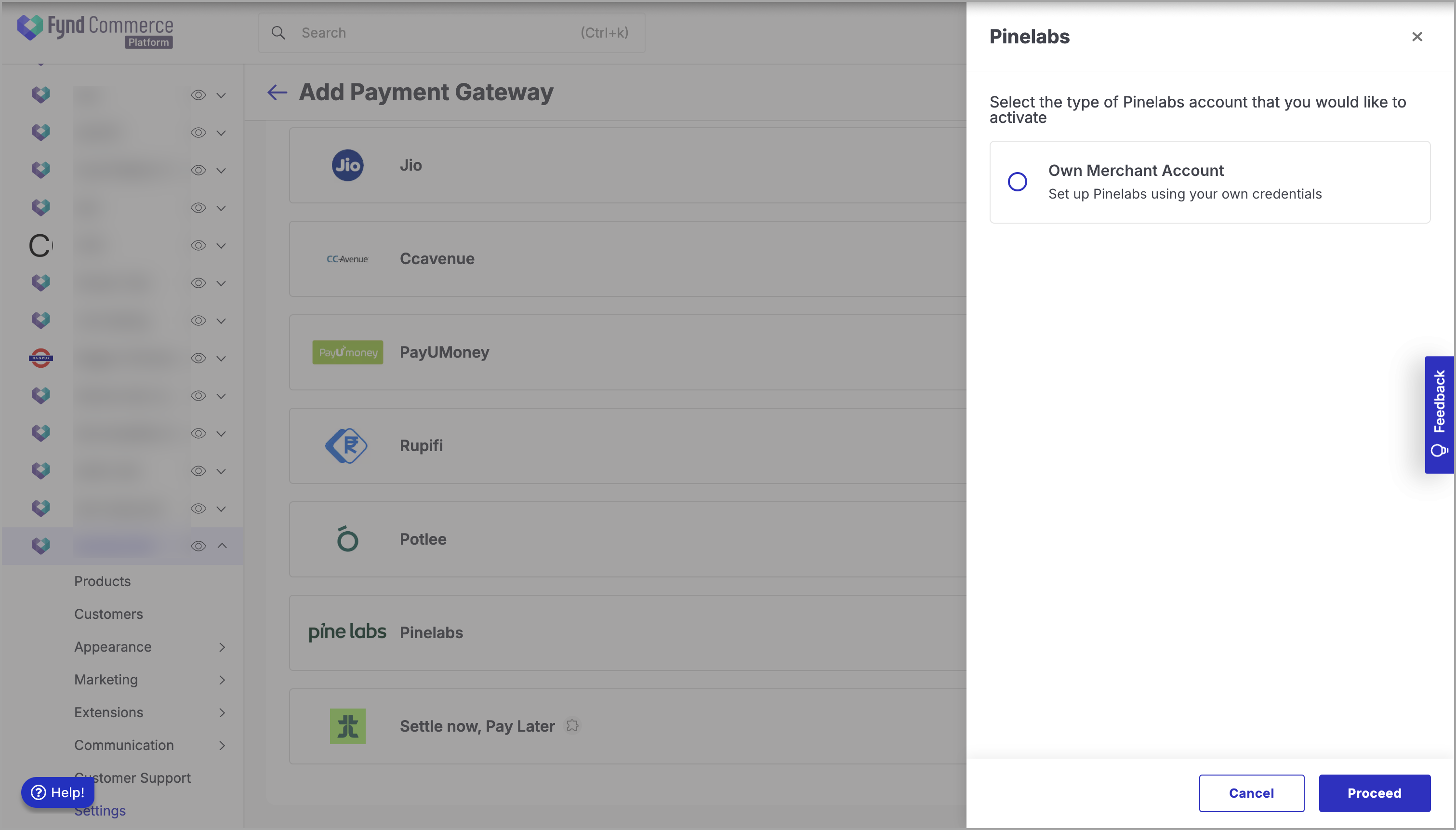
Figure 5: Clicking Own Merchant Account Click Proceed.
Enter the Merchant Id, and Security Token collected from the Pine Labs Account Manager.
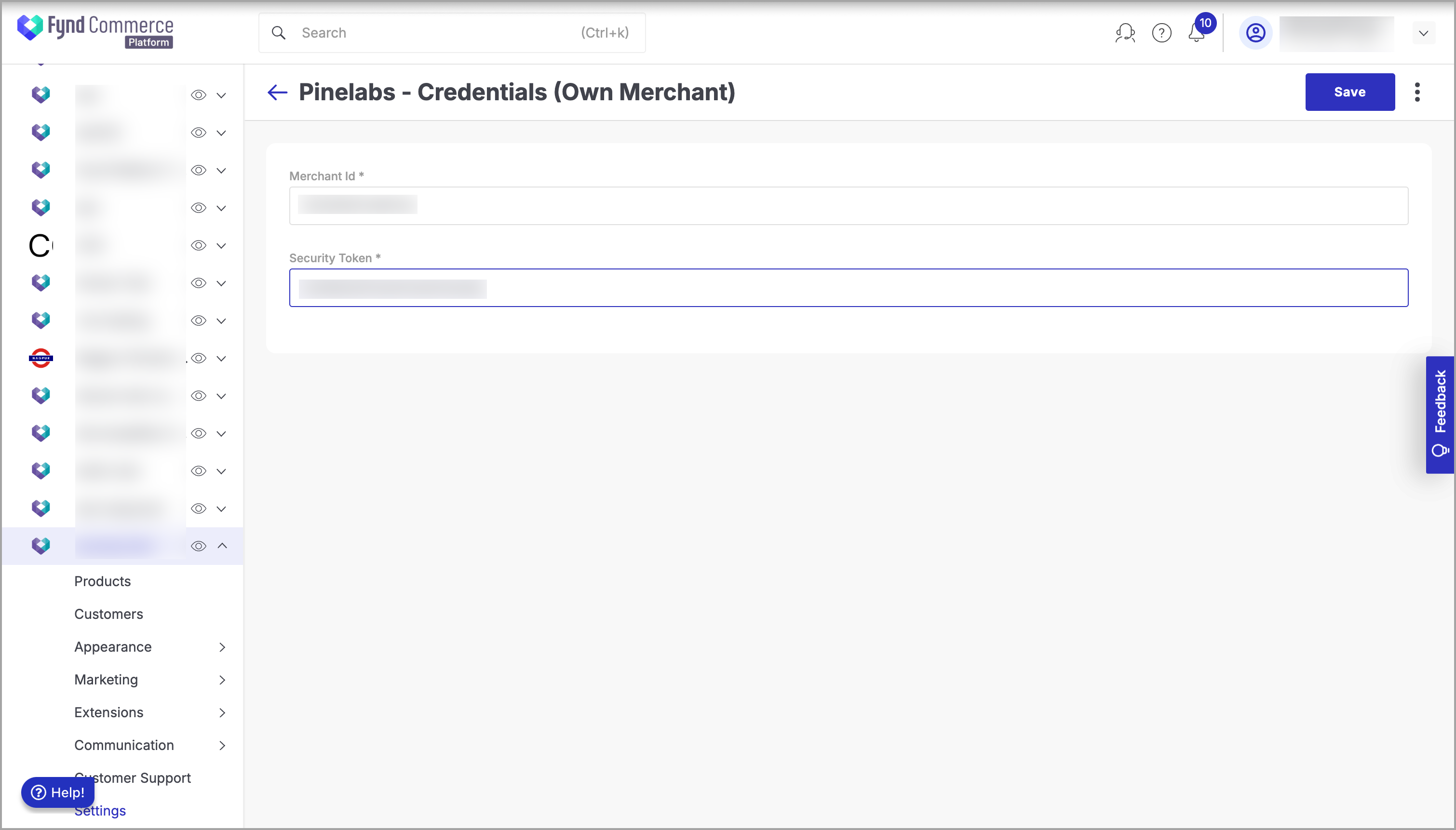
Figure 6: Entering Credentials Click Save.
Provide your confirmation to save the changes.
Go back to EDC Machine Mapping.
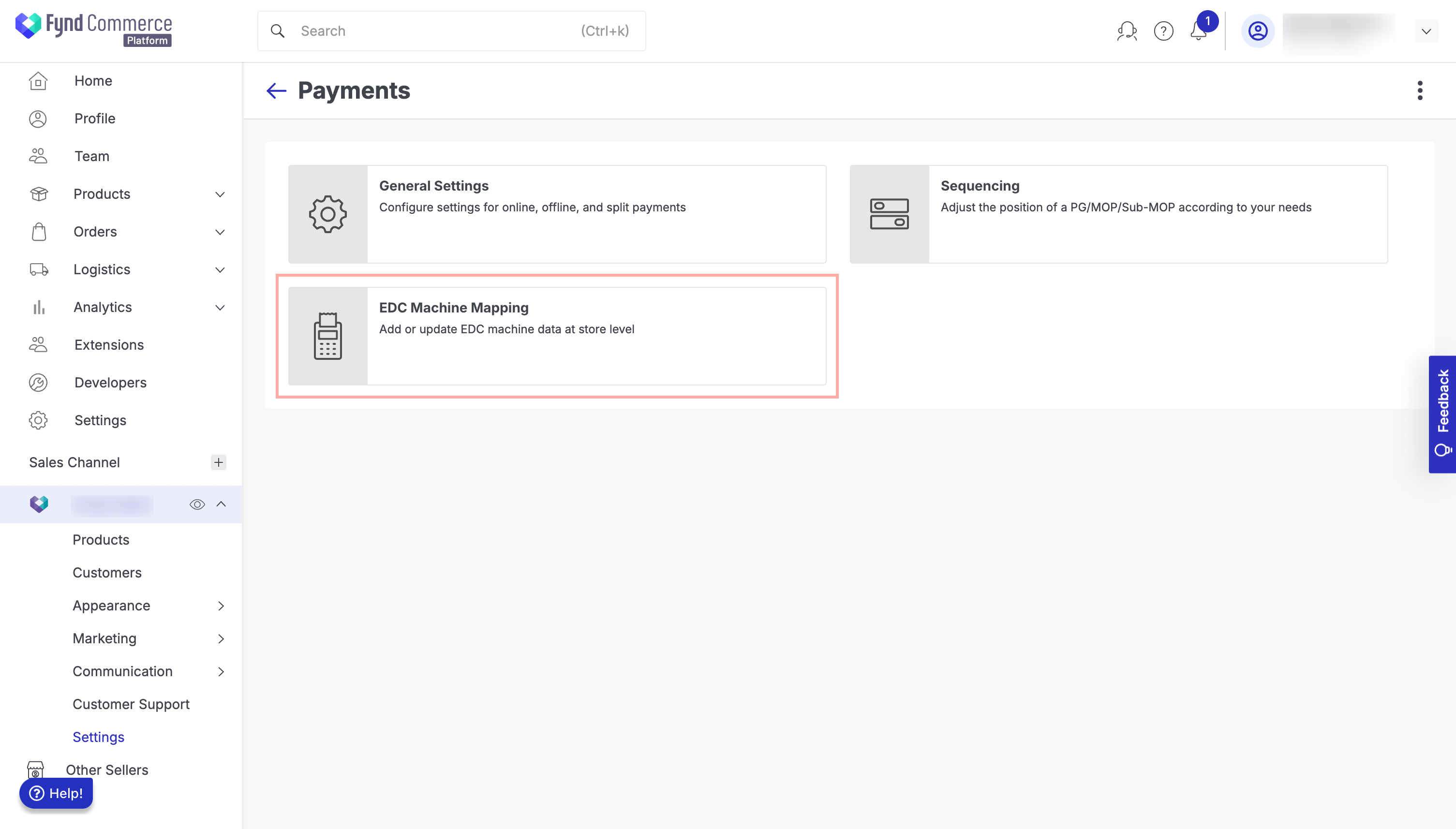
Figure 7: Navigating to the Pinelabs Payment Configuration Click Add EDC Machine.
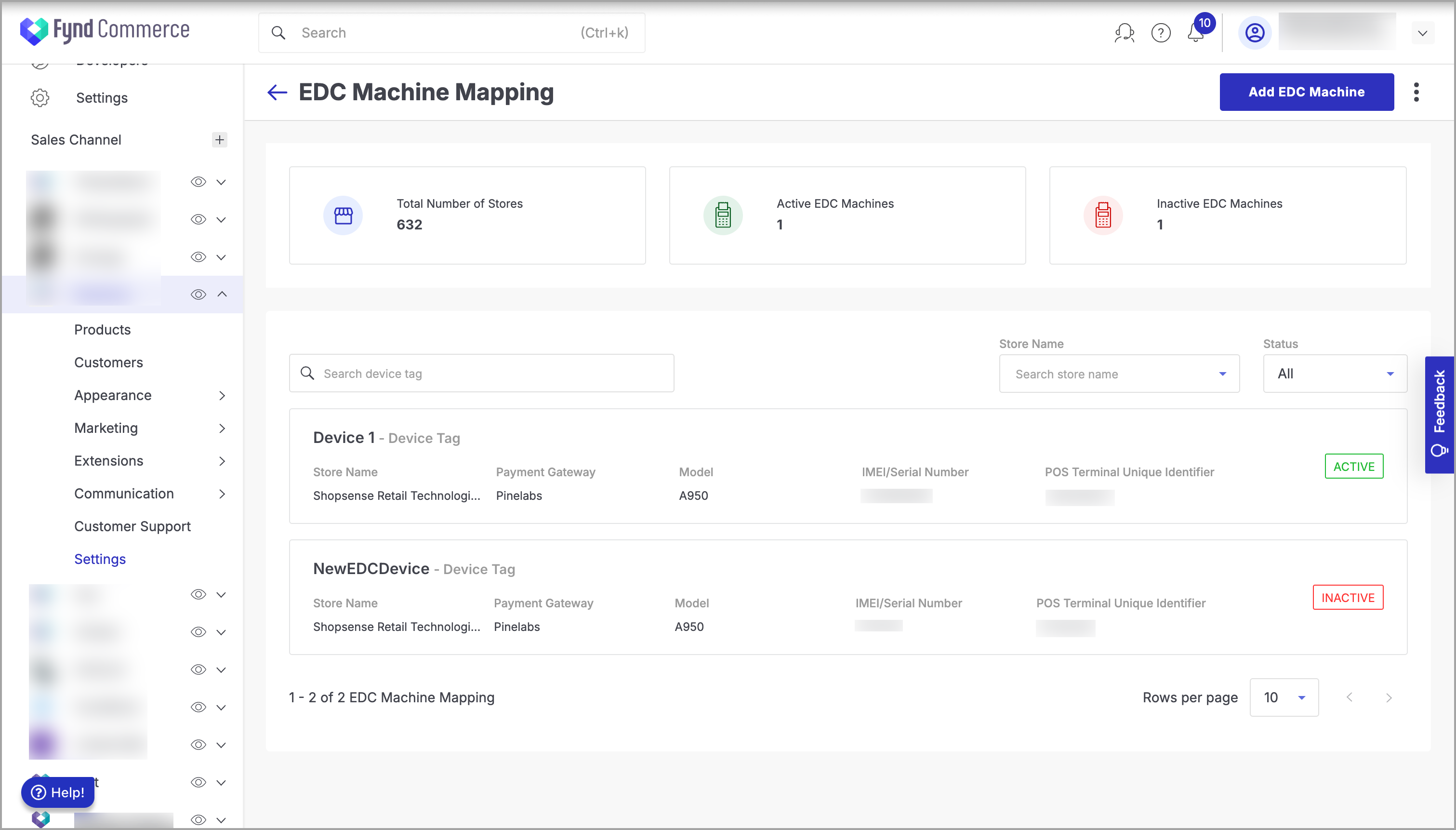
Figure 8: Clicking Add EDC Machine Fill in the following details:
1. Store Name
2. Select Payment Gateway
3. Device Model
4. EDC Machine IMEI/Serial Number
5. POS Terminal IMEI/Serial Number
6. Device Tag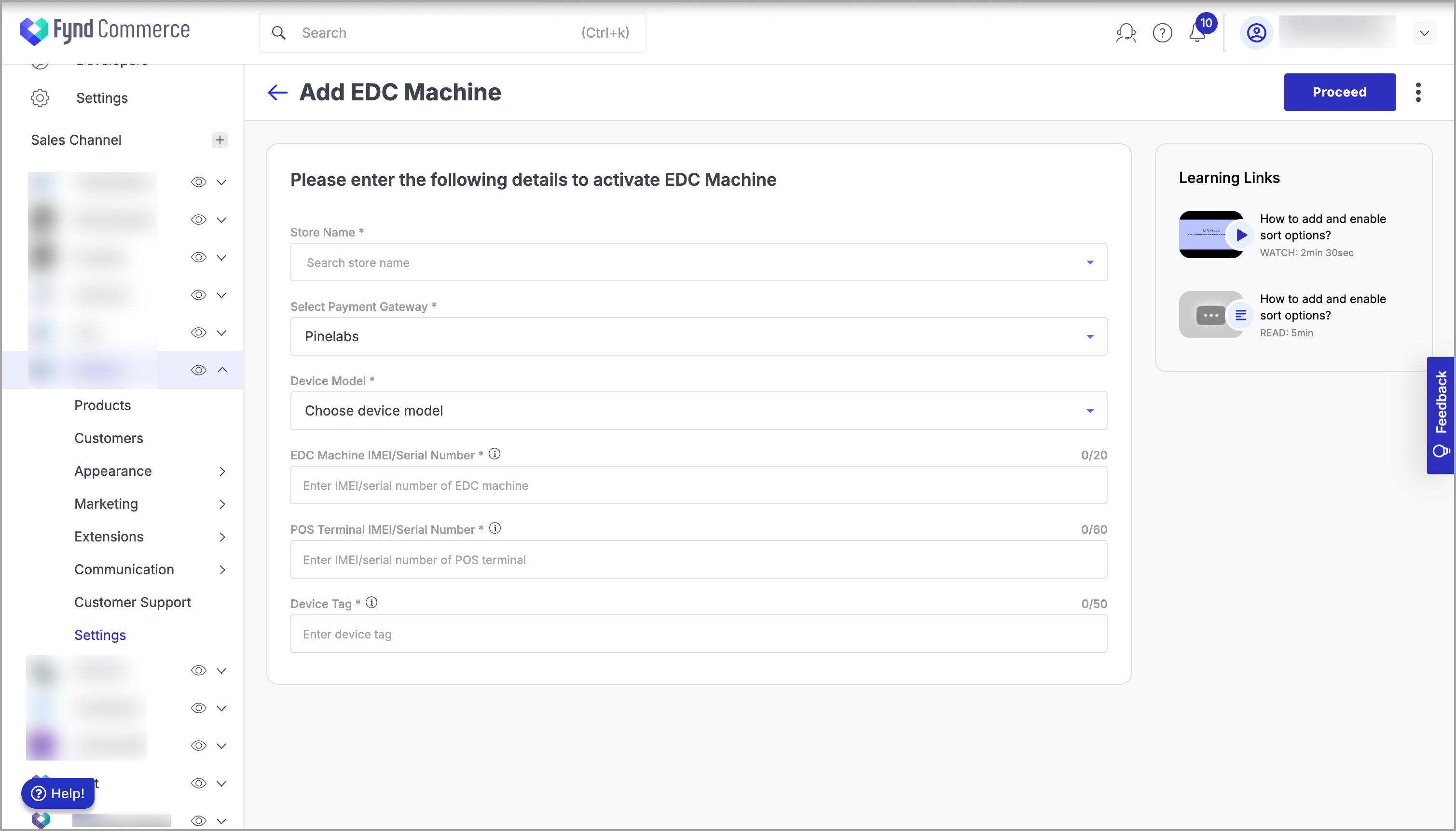
Figure 9: Filling Details to Add EDC Machine Click Proceed. You will see a success message when the EDC details are successfully saved.
Collect the POS Terminal Unique Identifier and share with Pinelabs team. The Pinelabs team will provide the POS Merchant Store Code.
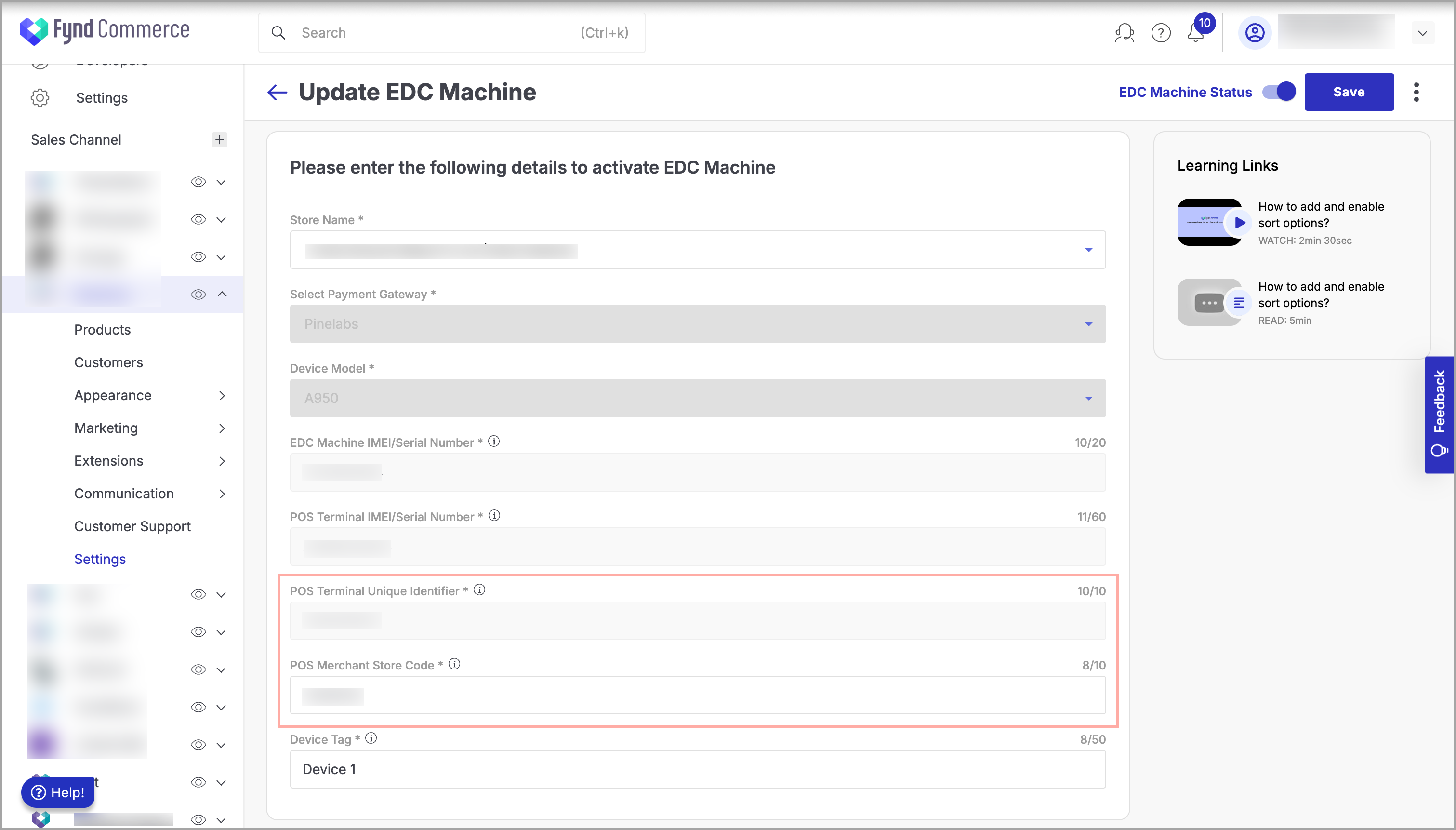
Figure 10: Filling POS Terminal Unique Identifier and POS Merchant Store Code Enter the provided POS Merchant Store Code.
Click Save.