Activation of MOPs
Do the following steps to activate the MOPs:
Navigate to the Sales Channel > Setting > Cart & Payments > Payments.
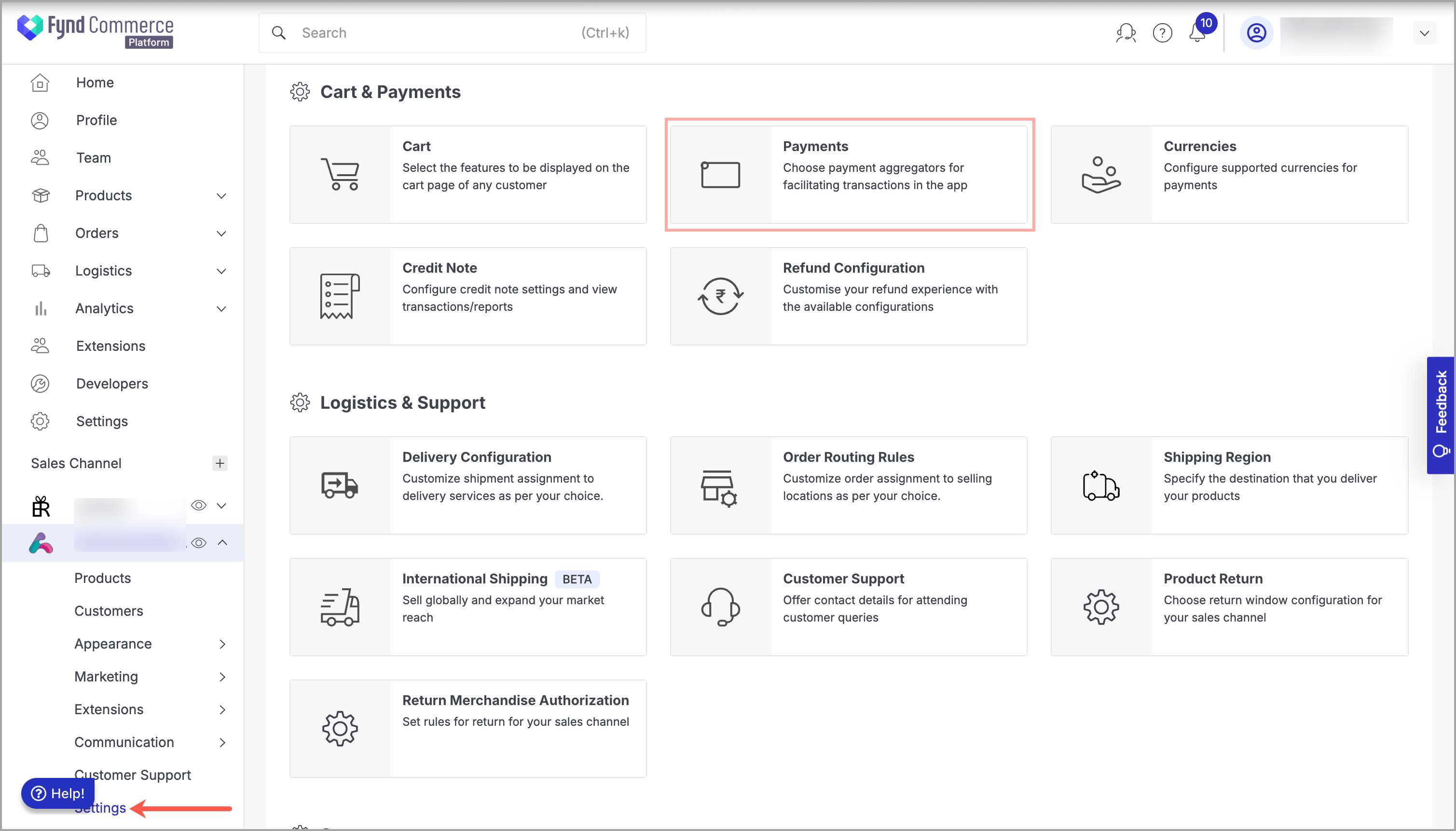
Figure 1: Sales Channel Setting Click General Setting.
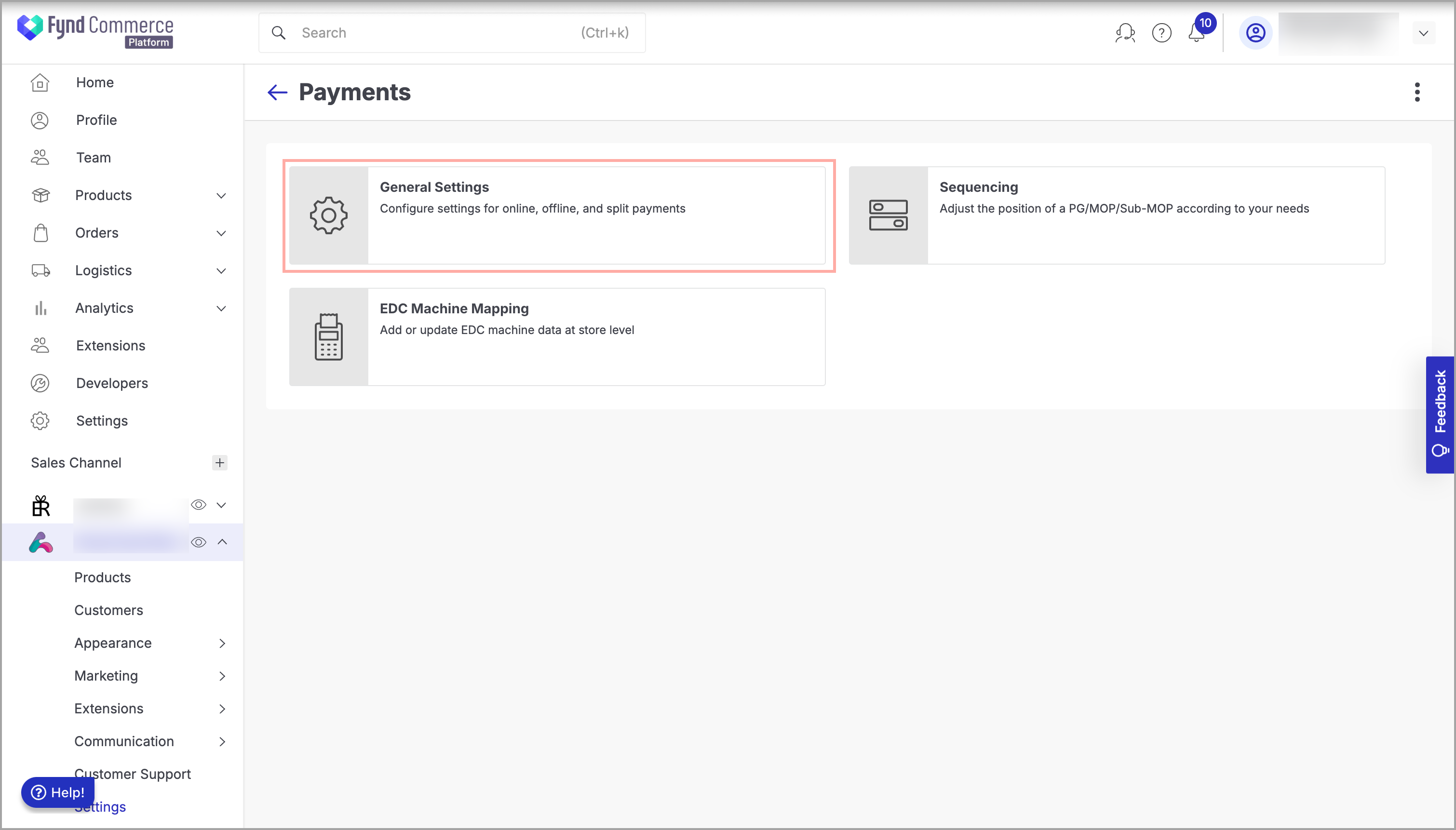
Figure 2: Payments Page Click PayU India.
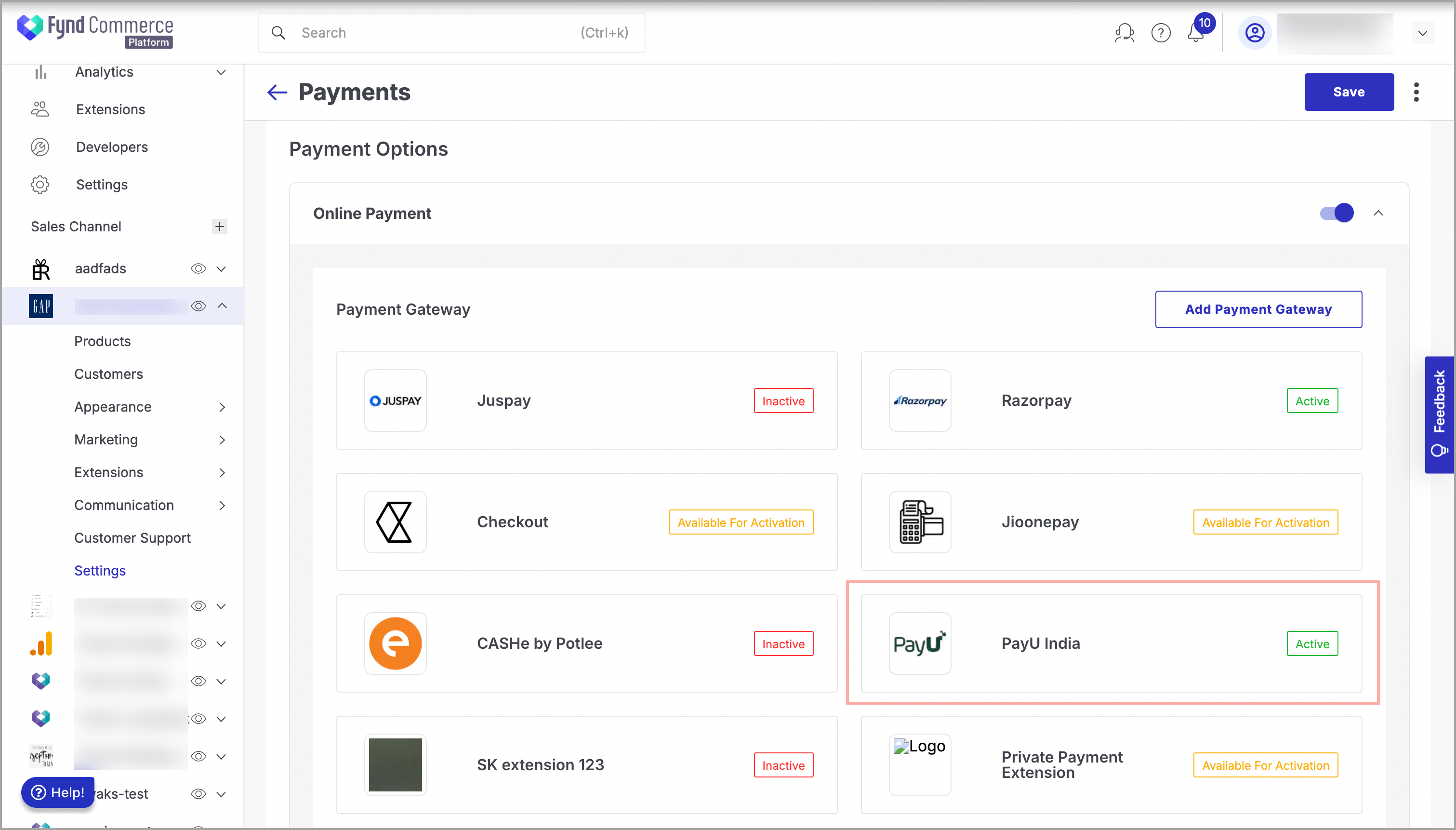
Figure 3: Clicking PayU India Choose the desired business unit (Storefront or POS) and device (Website, iOS, Android, or Payment link).
Payment Link option is only applicable to Business Unit as POS. To enable MOPs in the Payment Link, you must select Business Unit as POS and set the device type to 'Payment Link'.
- Make sure that you have activated the PG. If not activated, do the following:
1. In the upper-right side of the window, slide the **Active** toggle to the right to activate the PG.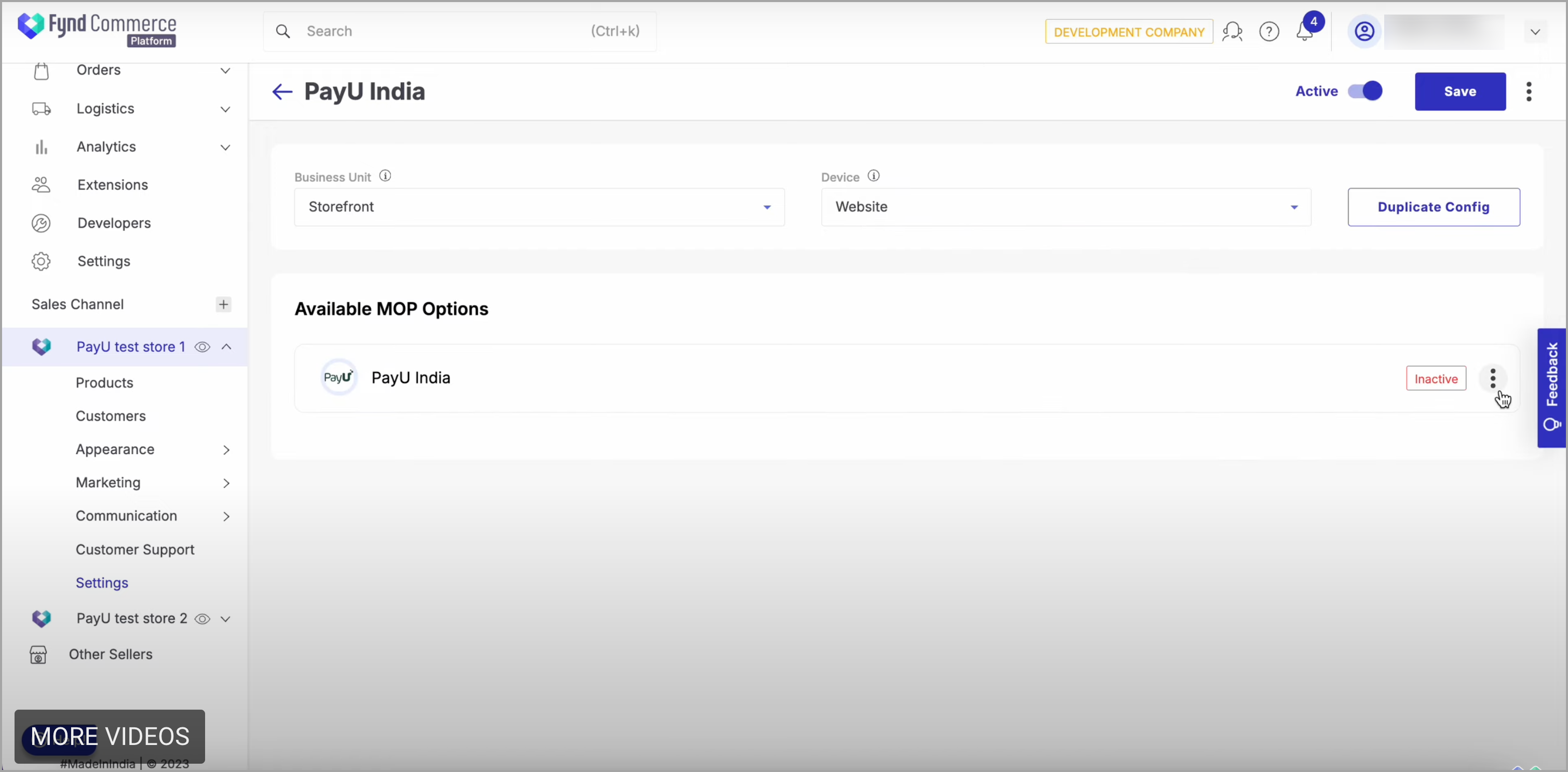
Figure 4: Sliding Active Toggle to the Right
This will only activate the options selected in the Business Unit (Storefront or POS) and Device (Website, iOS, or Android) dropdown list. You need to follow this step for all the Business Unit and Device.
Navigate to the required MOP that you need to activate.
Click three dots to the right of MOP.
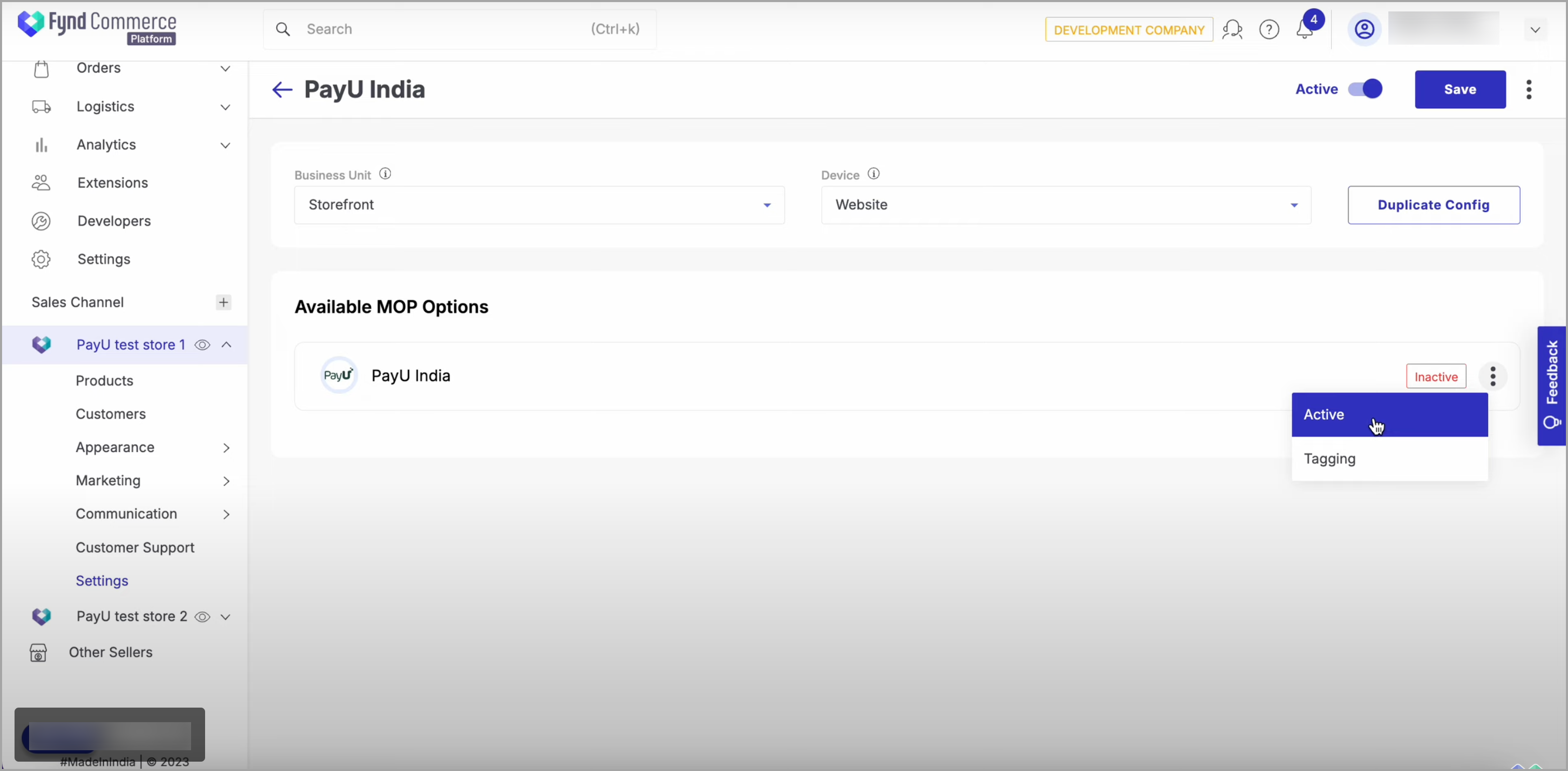
Figure 5: Clicking three dots (⋮) Click Active.
Click Save. You will see a success message when the MOP is successfully deactivated.