Add Juspay in Your Sales Channel
Do the following steps to link Juspay PG to your Fynd Platform sales channel:
Navigate to the Sales Channel > Cart & Payments > Payments.
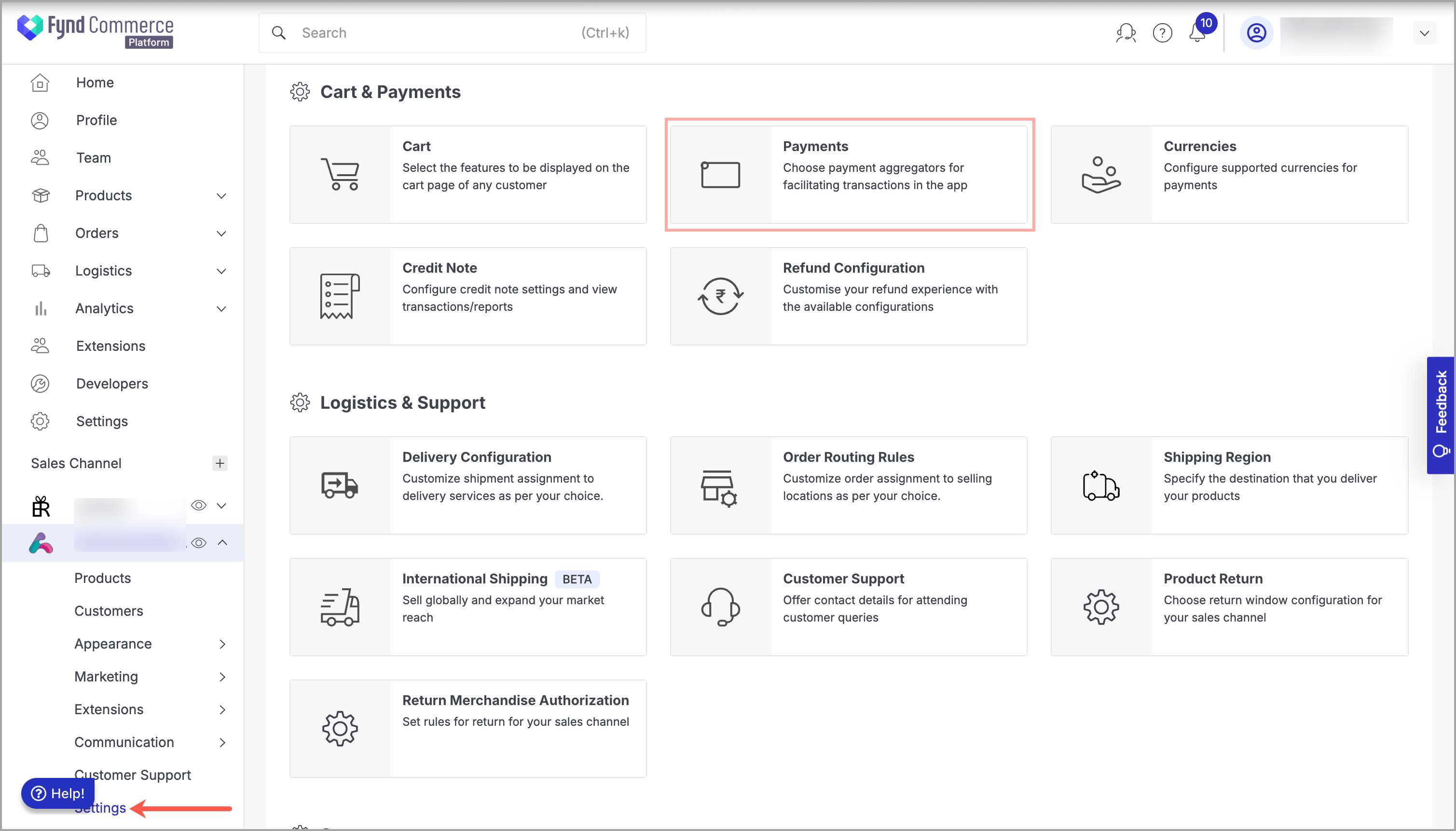
Figure 1: Sales Channel Setting Click General Settings.
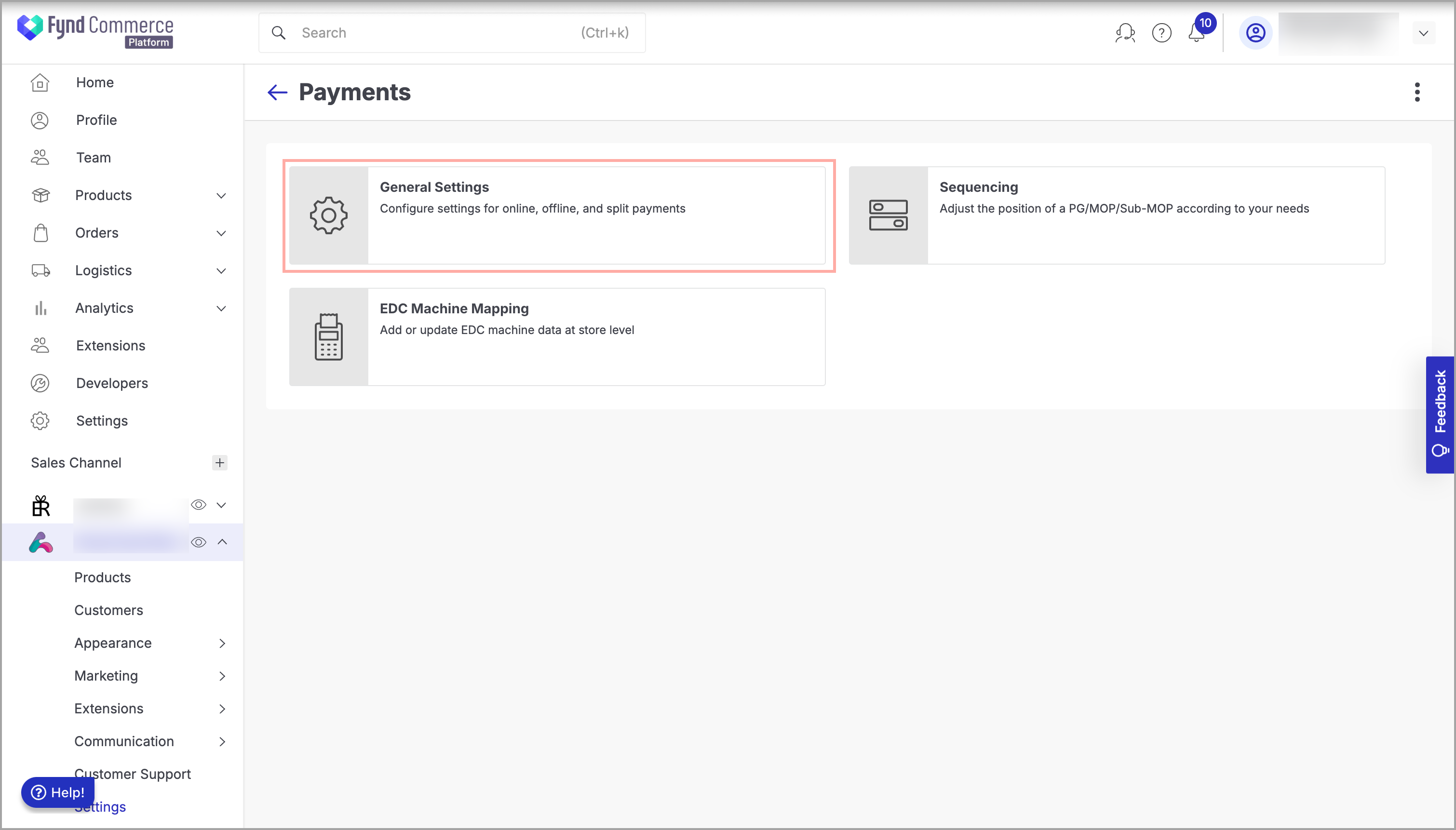
Figure 2: Payments Page Click Add Payment Gateway.
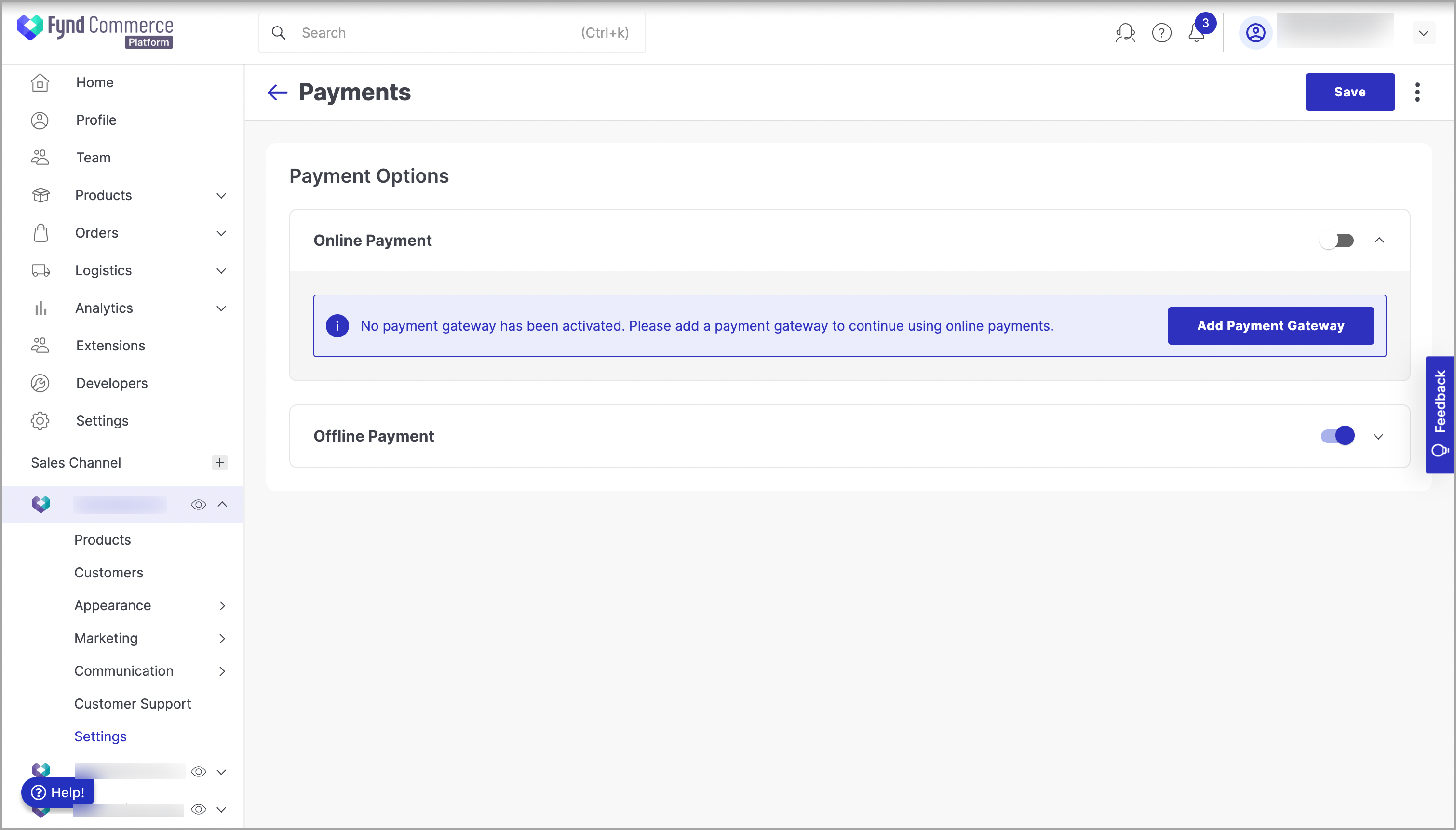
Figure 3: Clicking Add Payment Gateway Navigate to Juspay and click on it.
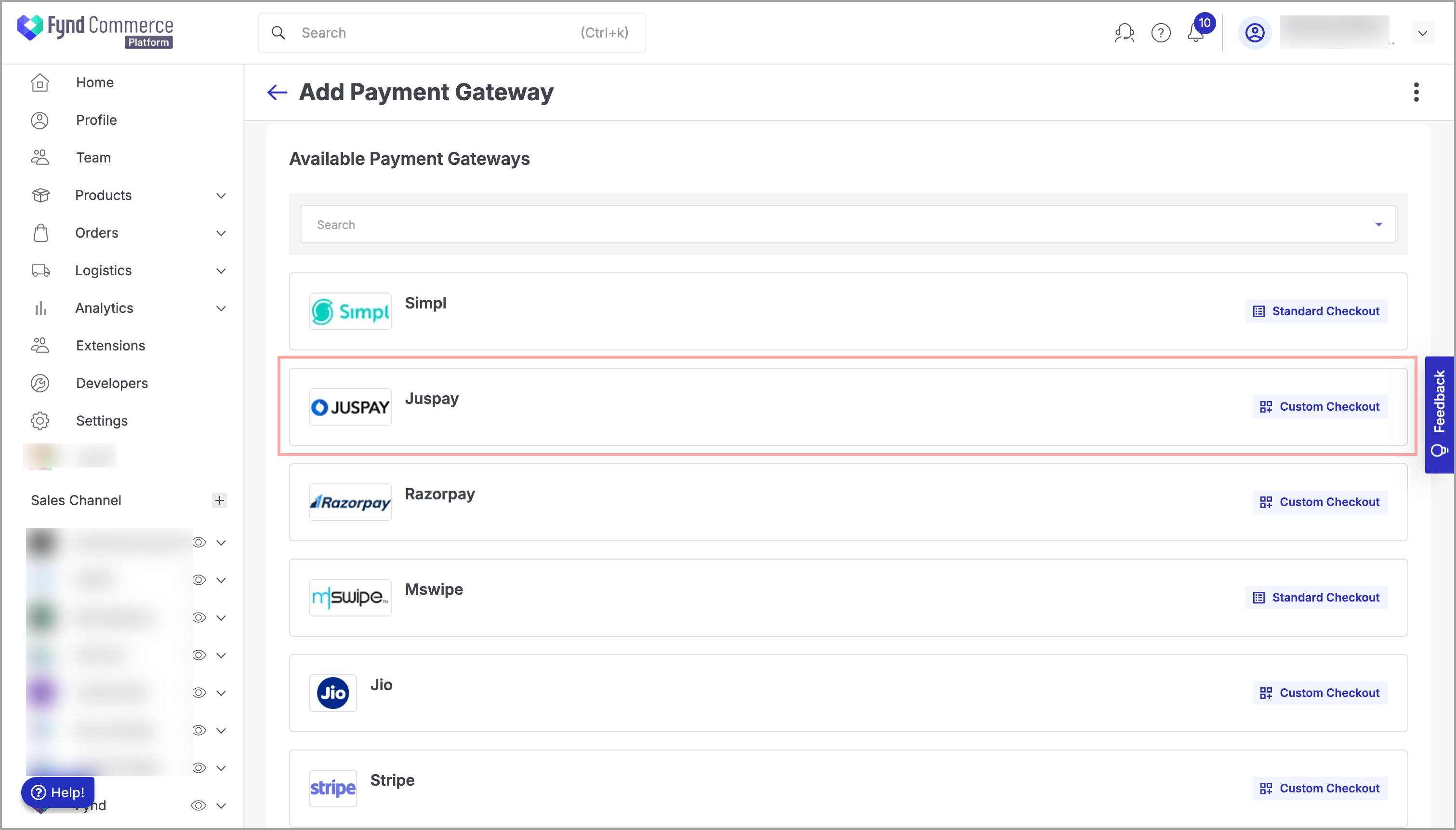
Figure 4: Clicking Juspay Choose Own Merchant Account.
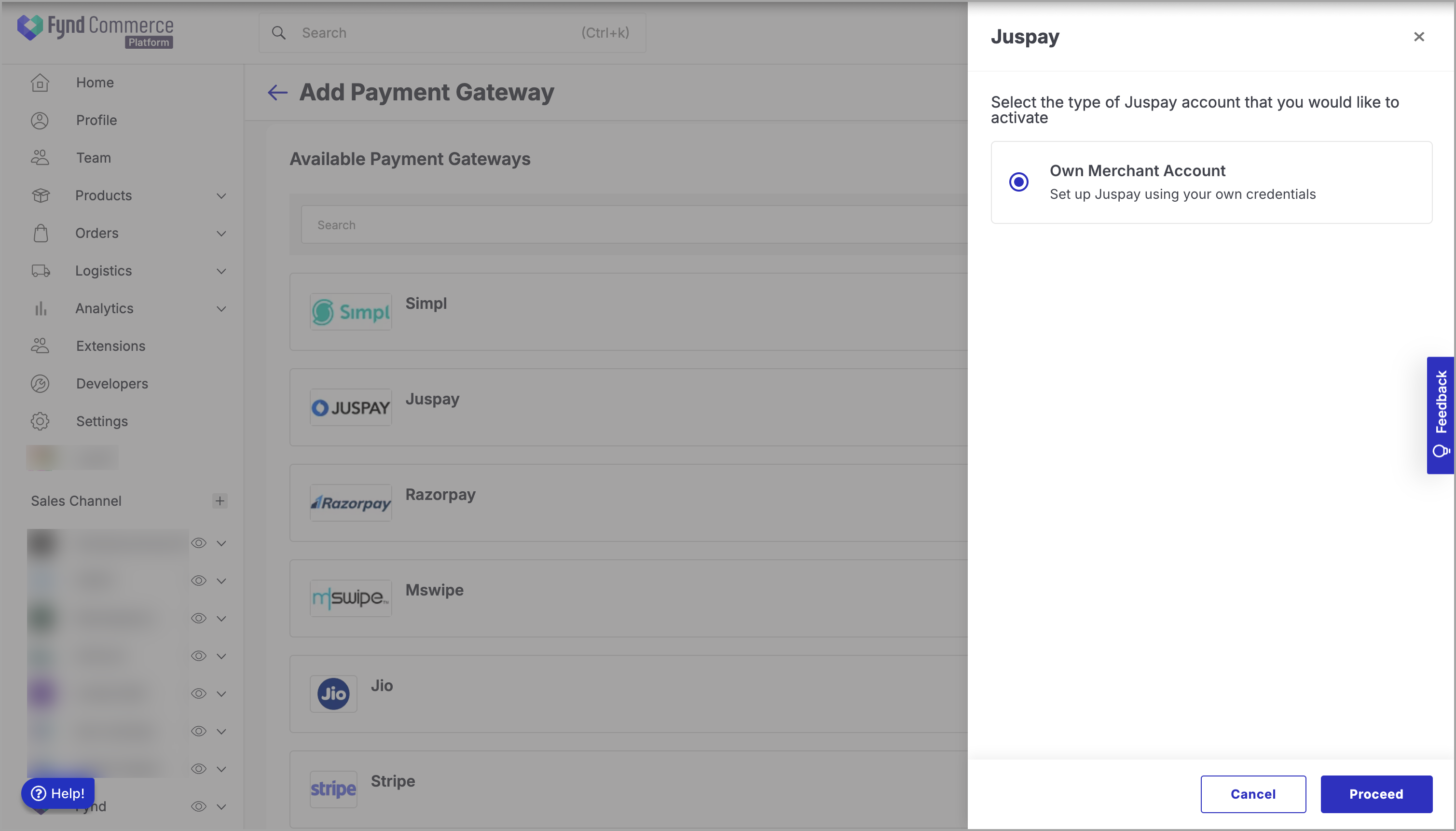
Figure 5: Choosing Own Merchant Account Click Proceed.
Enter the Key, Secret, and Webhook Secret collected from the Juspay site.
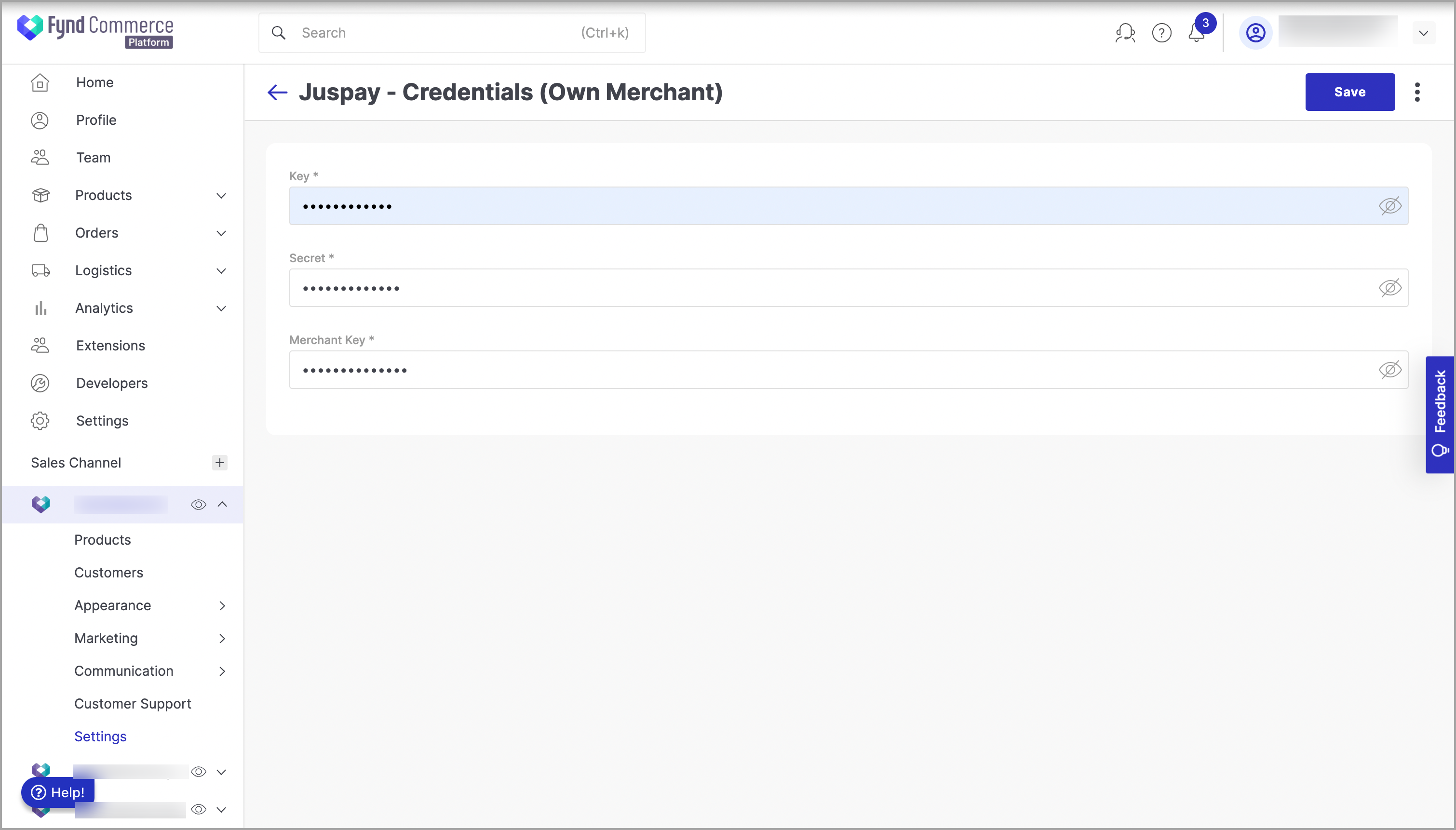
Figure 6: Entering Juspay Credentials Click Save.
Provide your confirmation to save the changes.
Go back to your Juspay Payment configuration.
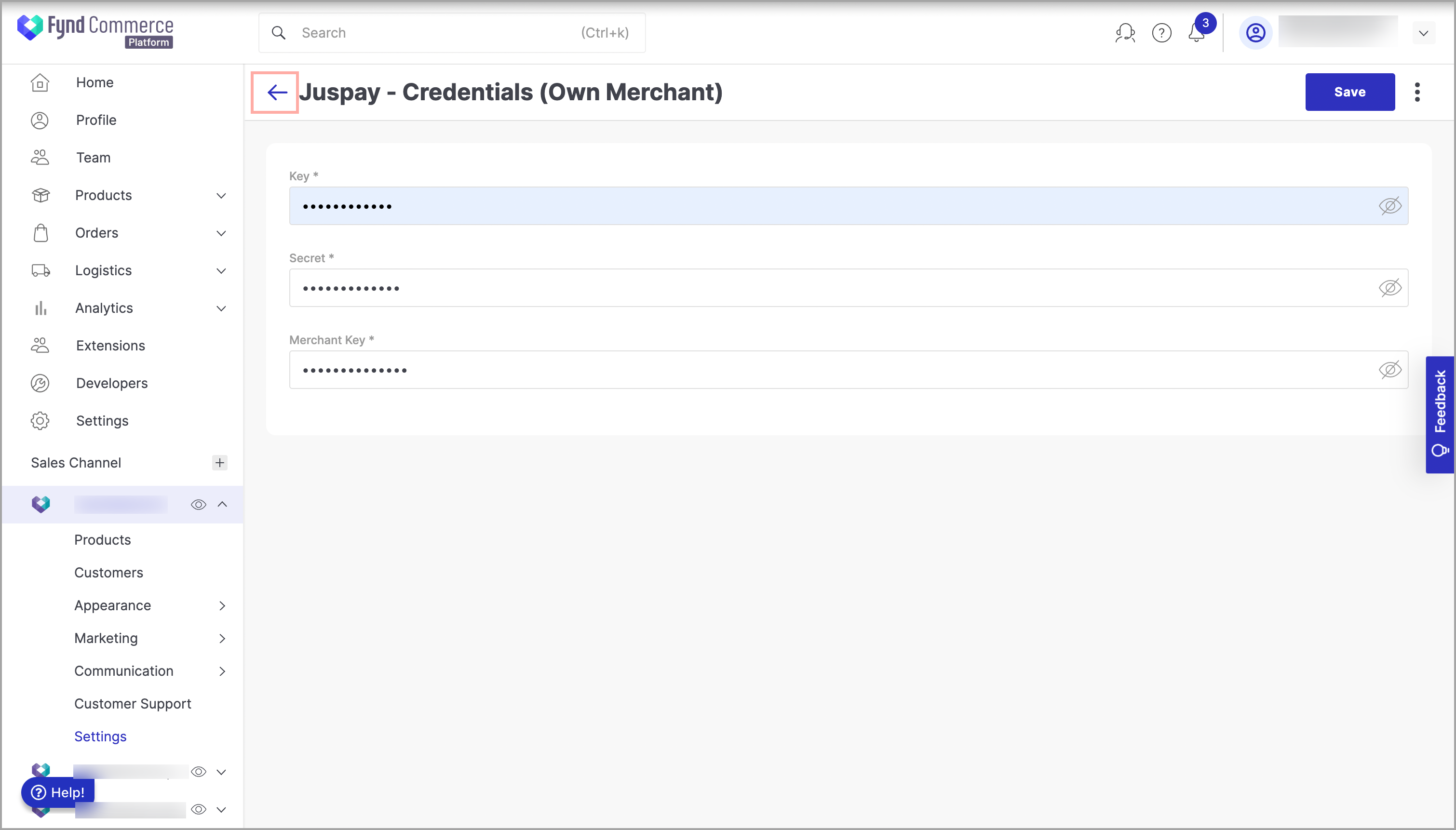
Figure 7: Navigating to the Juspay Payment Configuration Choose the desired business unit (Storefront or POS) and device (Website, iOS, Android, or Payment link).
notePayment Link option is only applicable to Business Unit as POS. To enable MOPs in the Payment Link, you must select Business Unit as POS and set the device type to 'Payment Link'.
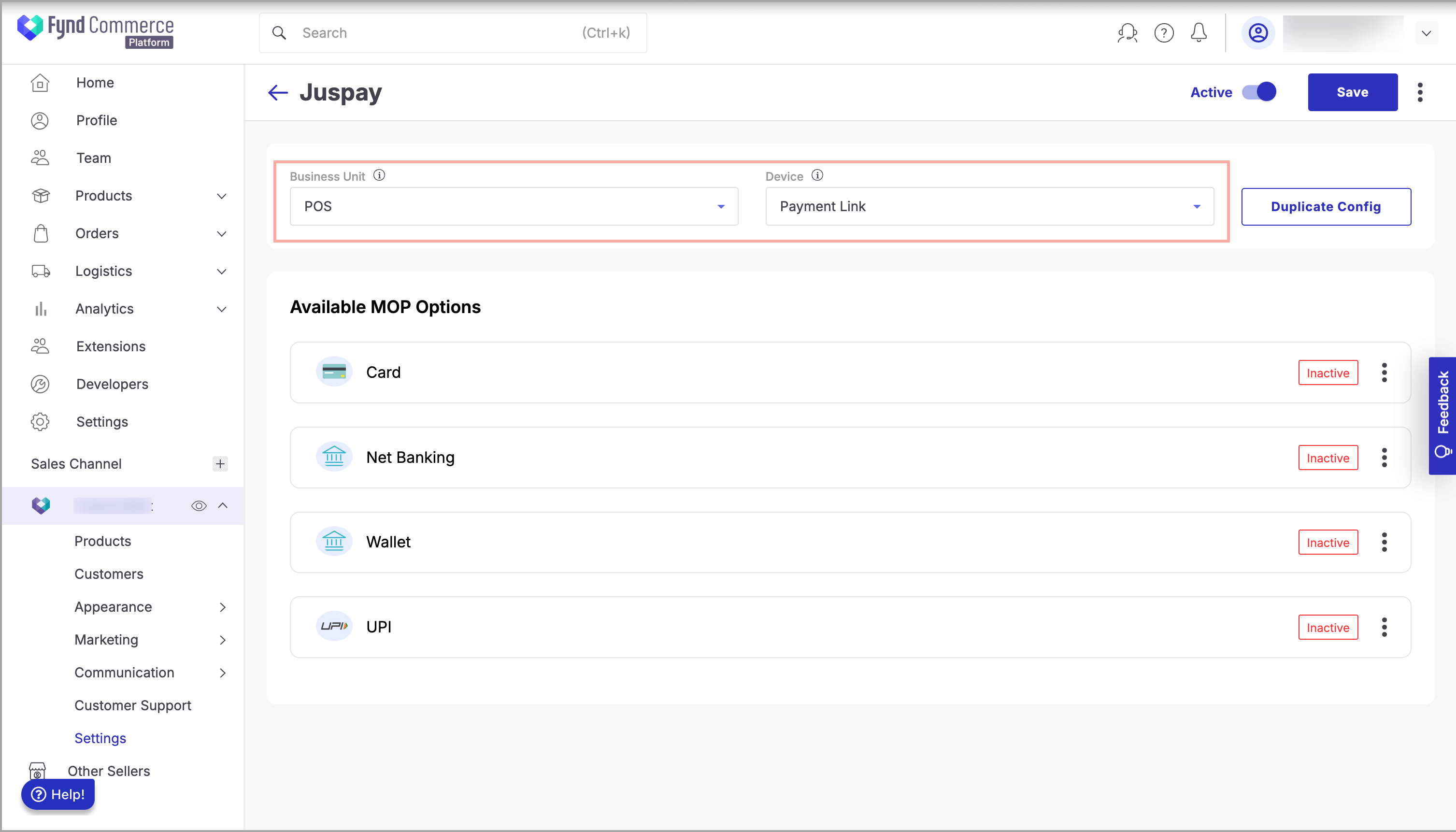
Figure 8: Choosing Business Unit and Device In the upper-right of the window, slide the Active toggle to the right to activate the PG.
noteThis will only activate the options selected in the Business Unit (Storefront or POS) and Device (Website, iOS, or Android, and Payment link) dropdown list. You need to follow this step for all the required Business Unit and Device combinations.
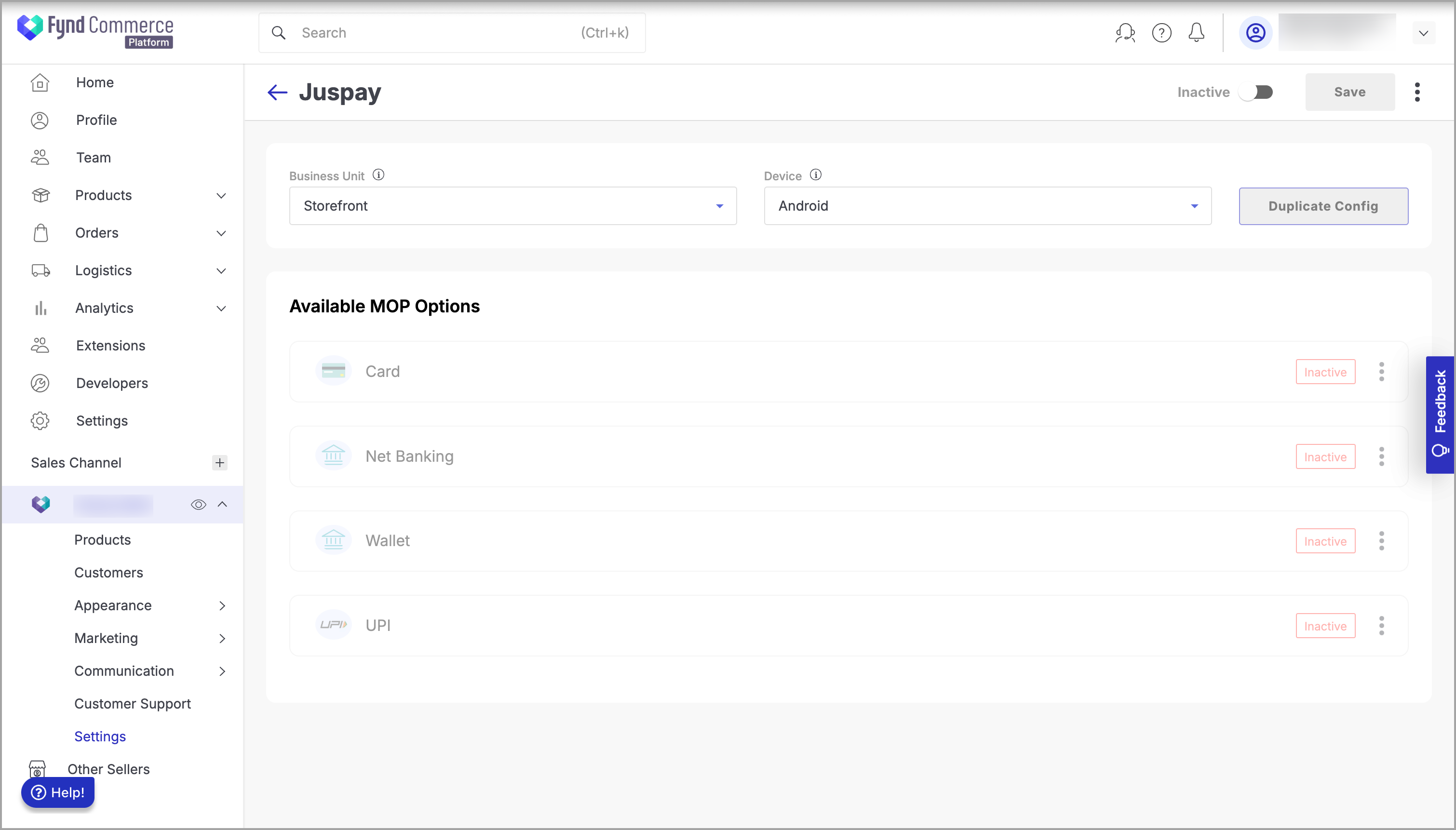
Figure 9: Sliding Active Toggle to the Right Navigate to the required MOP that you need to activate.
Click three dots (
⋮) to the right of MOP.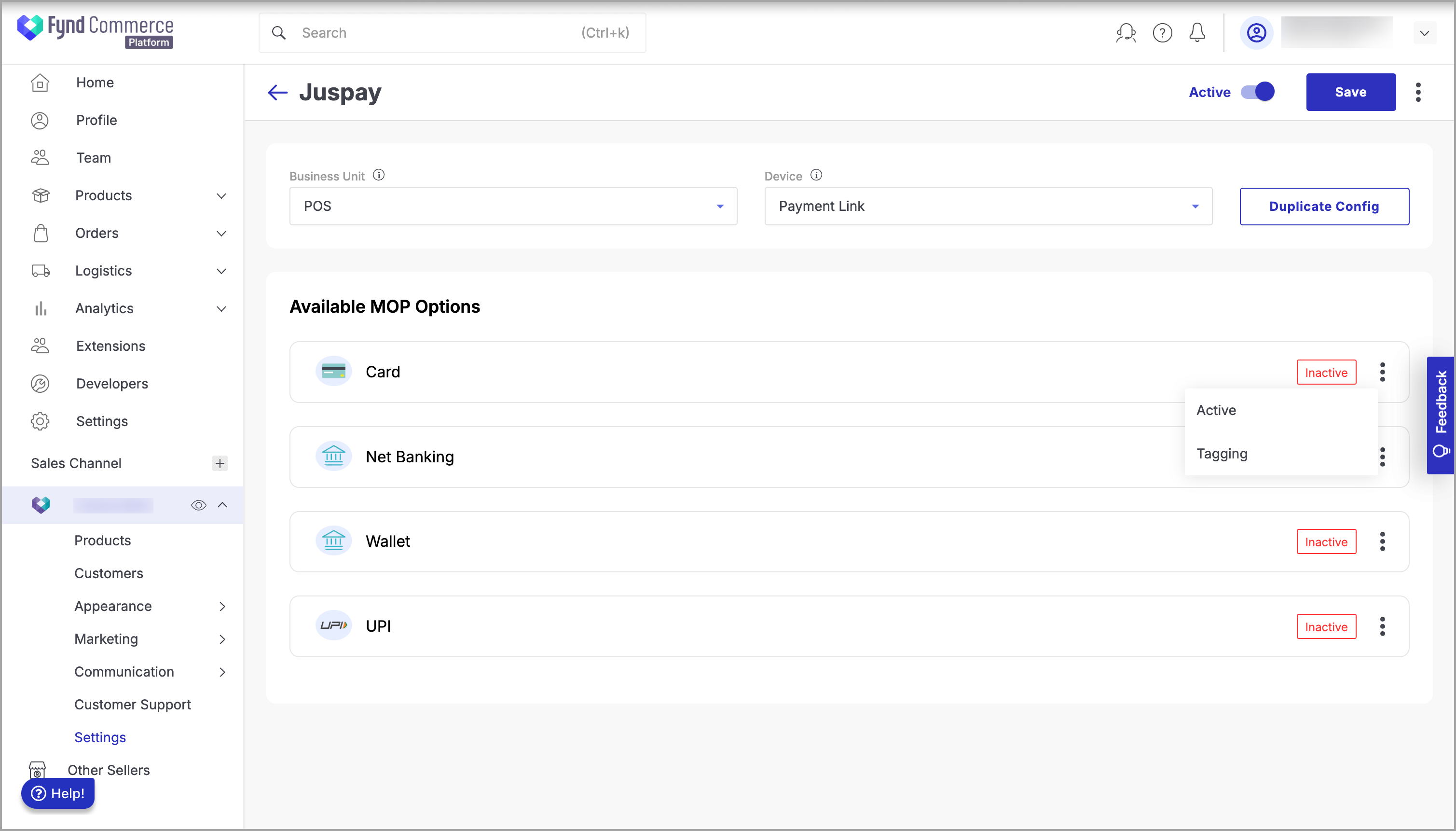
Figure 10: Clicking three dots (⋮) Click Active.
Click Save to save the changes.
Provide your confirmation to save the changes.