Deactivation of MOPs
Do the following steps to deactivate the MOPs:
Navigate to the Sales Channel > Setting > Cart & Payments > Payments.
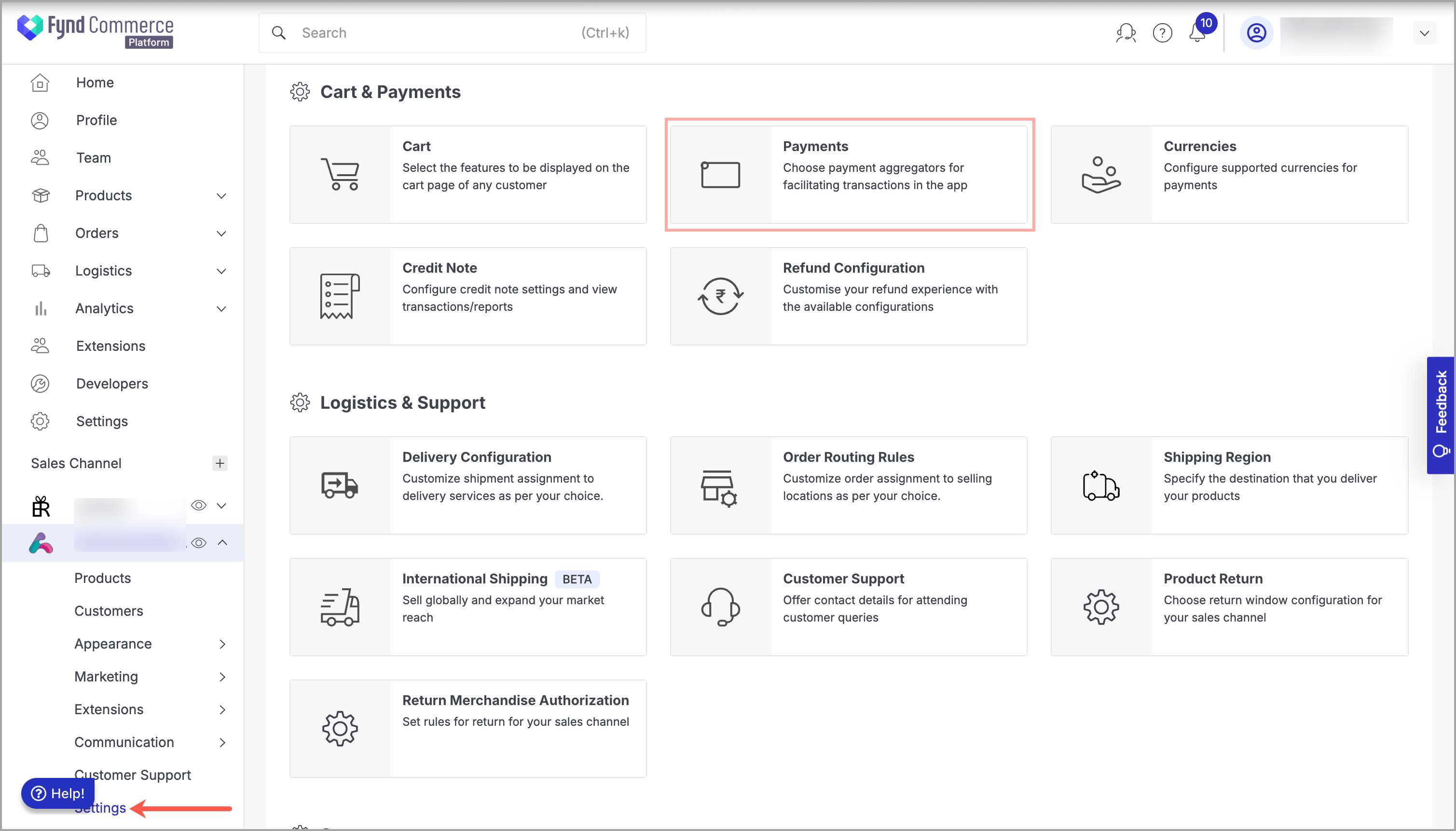
Figure 1: Sales Channel Setting Click General Setting.
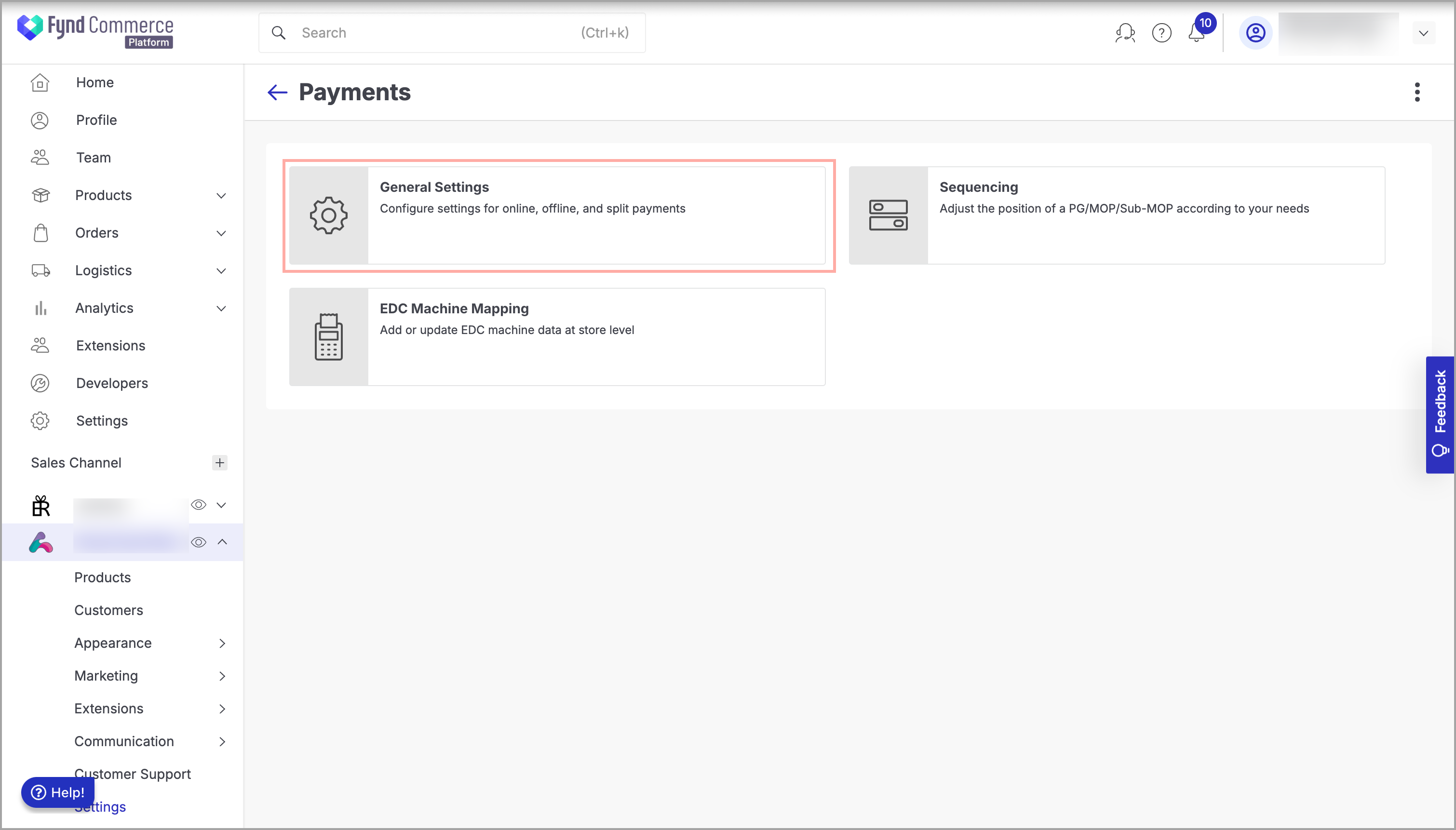
Figure 2: Payments Page Click Jioonepay.
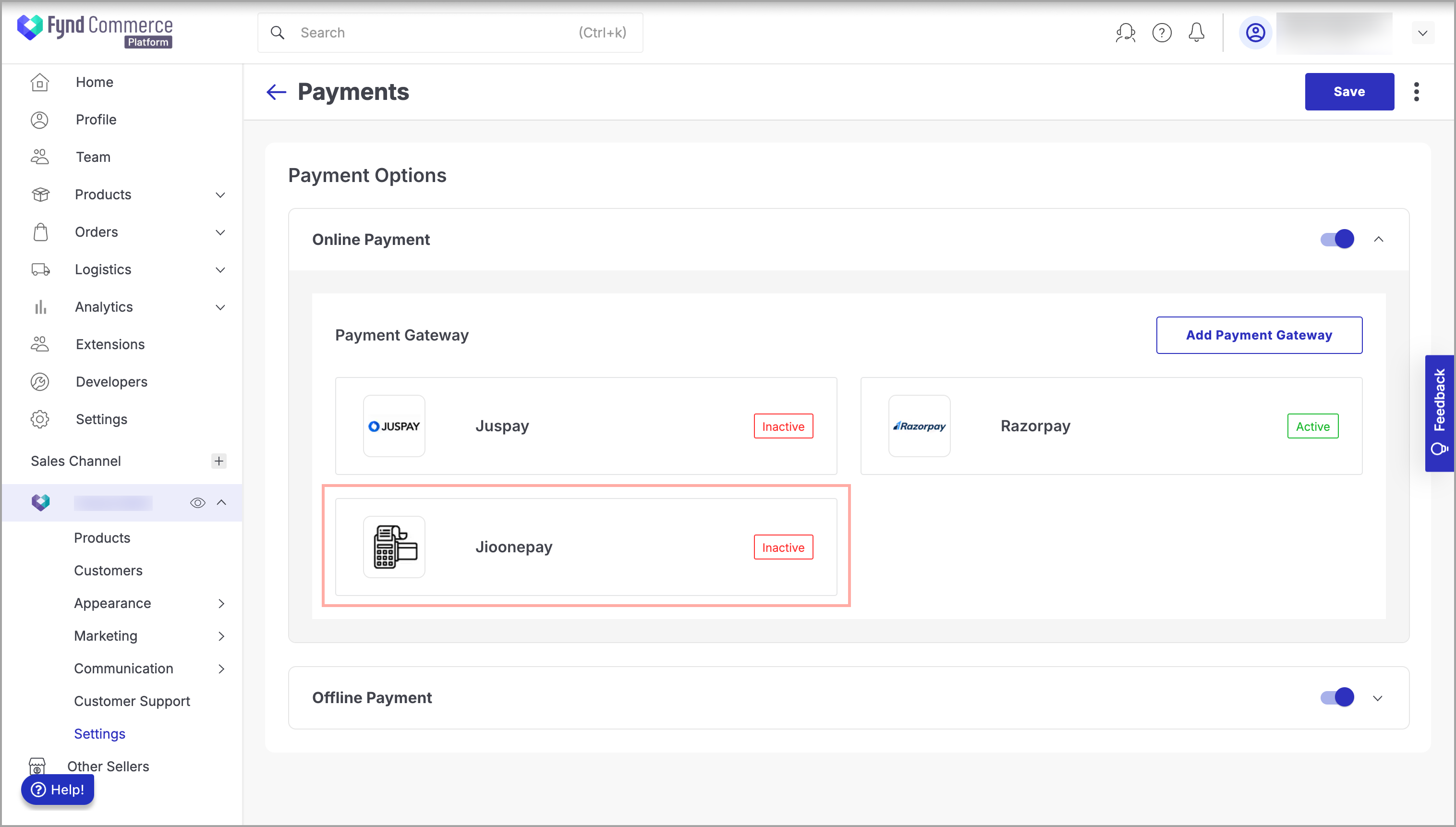
Figure 3: Clicking Jioonepay Choose the desired business unit (Storefront or POS) and device (Website, iOS, Android, or Payment Link).
notePayment Link option is only applicable to Business Unit as POS. To enable MOPs in the Payment Link, you must select Business Unit as POS and set the device type to 'Payment Link'.
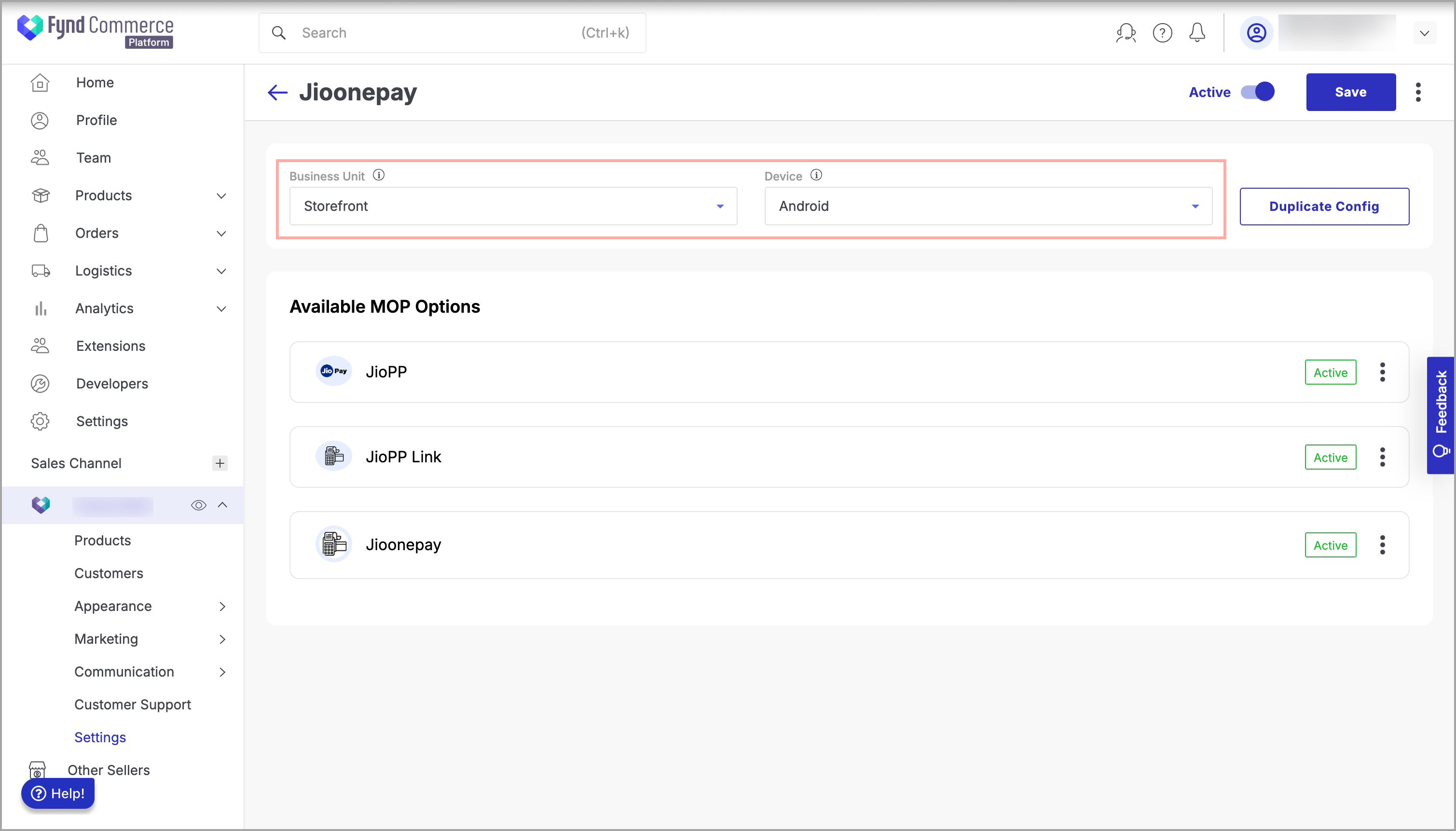
Figure 4: Choosing Business Unit and Device Navigate to the required MOP that you need to deactivate.
Click three dots to the right of MOP.
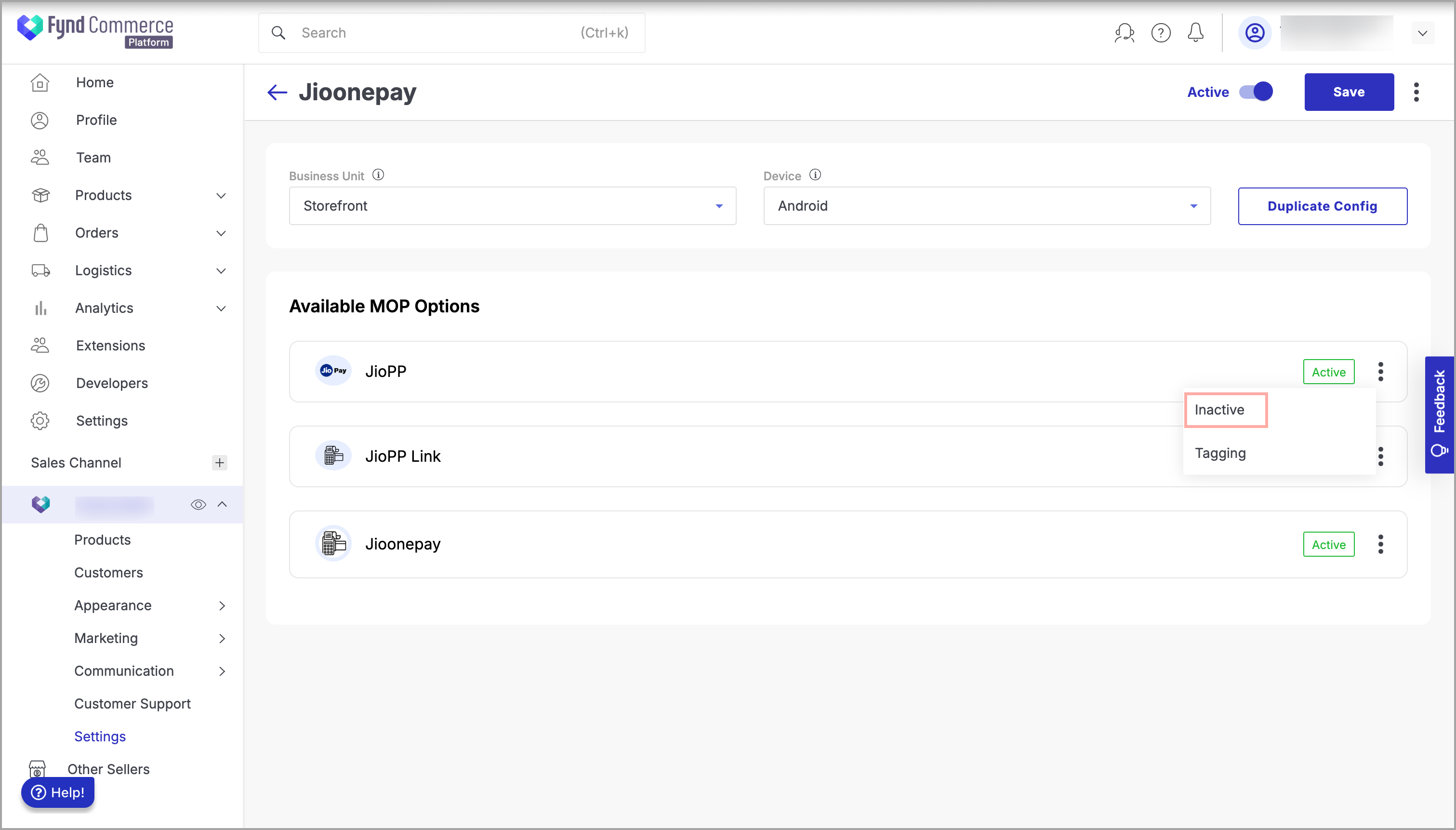
Figure 5: Clicking three dots (⋮) Click Inactive.
Click Save. You will see a success message when the MOP is successfully deactivated.