Taxation
The new Taxation Module feature has been added and is now available.
Introduction
The Taxation module in Fynd Commerce provides merchants with complete control over tax management. You can create tax rules, set tax rates, and apply them to products, services, delivery charges, and payment fees. This guide will help you configure and manage taxation effectively, tailored to your country of operation.
For details specific to India, see: How does GST work in India?
Creating Tax Rules
To create a new tax rule:
- Go to Company
![]()
- Click Settings
![]()
- Open Taxation
![]()
- Click Create Tax Rule
![]()
Fill in the following:
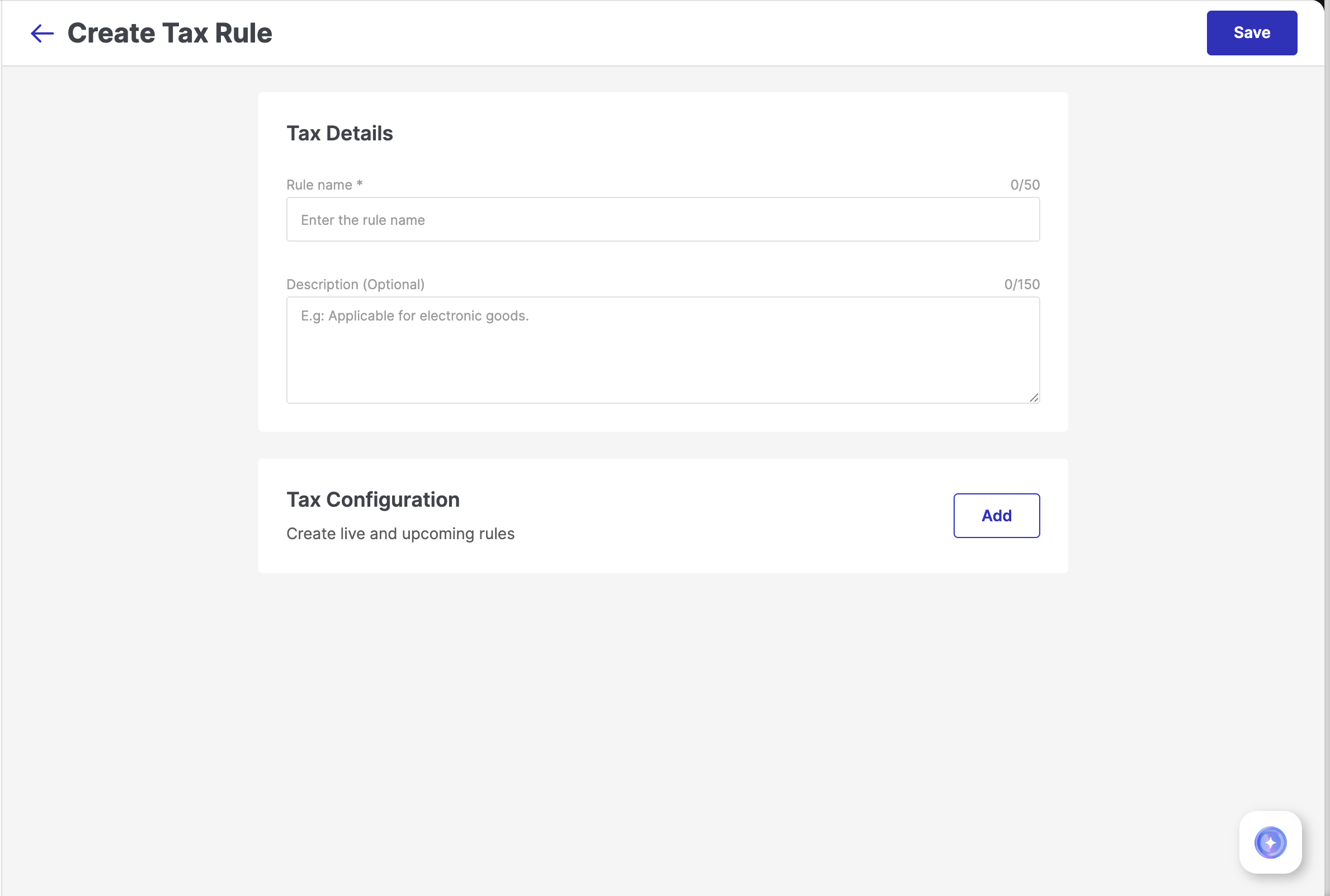
Figure 5: Tax Rule Form - Rule Name: A clear, descriptive rule name to easily identify the tax rule
tipAdd the tax percentage to the rule name (e.g., “GST - 18%”) for easier identification.
- Description (Optional): Add any internal notes or references for context
- In the Tax Configuration section, Click on Add
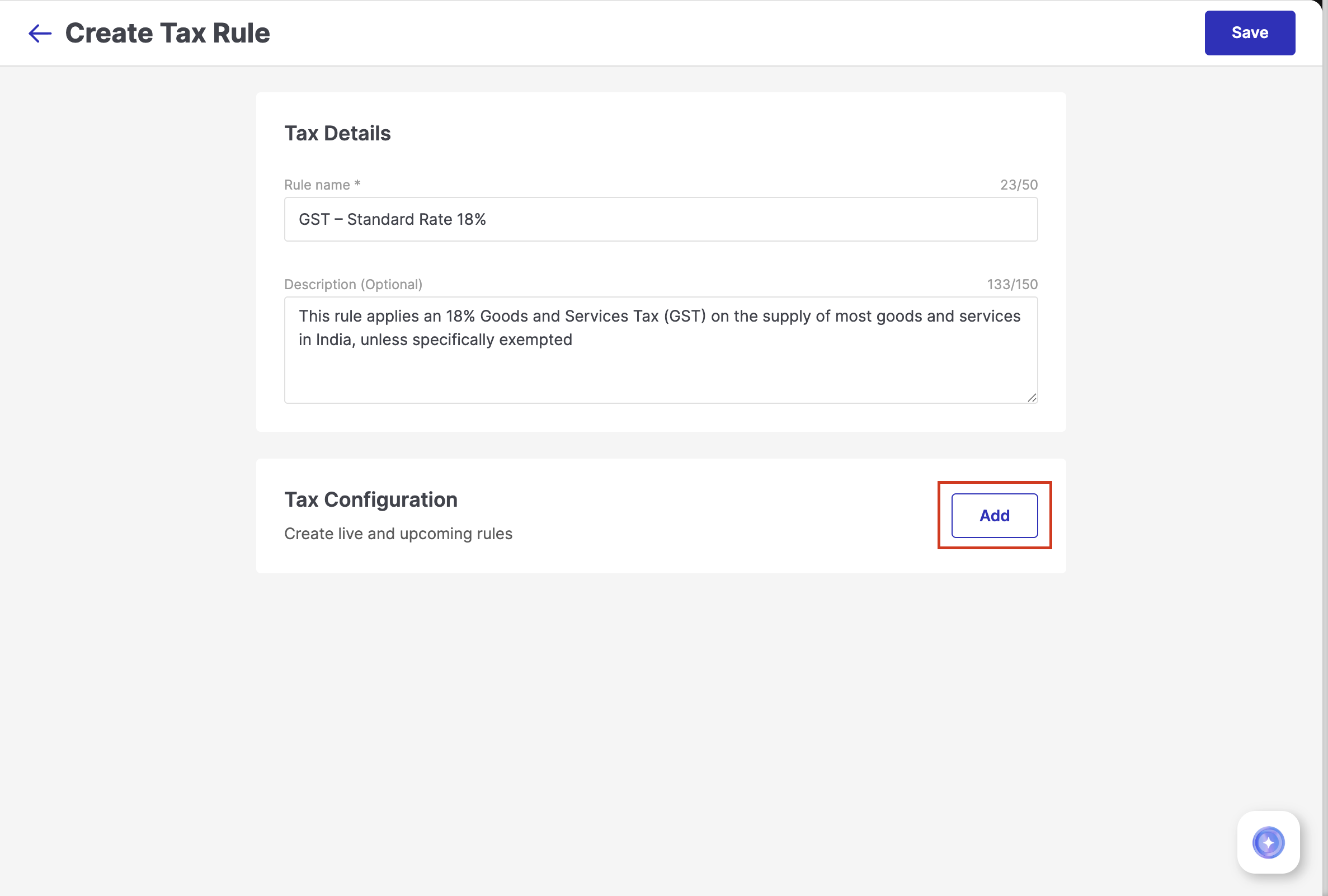
Figure 6: Clicking Add 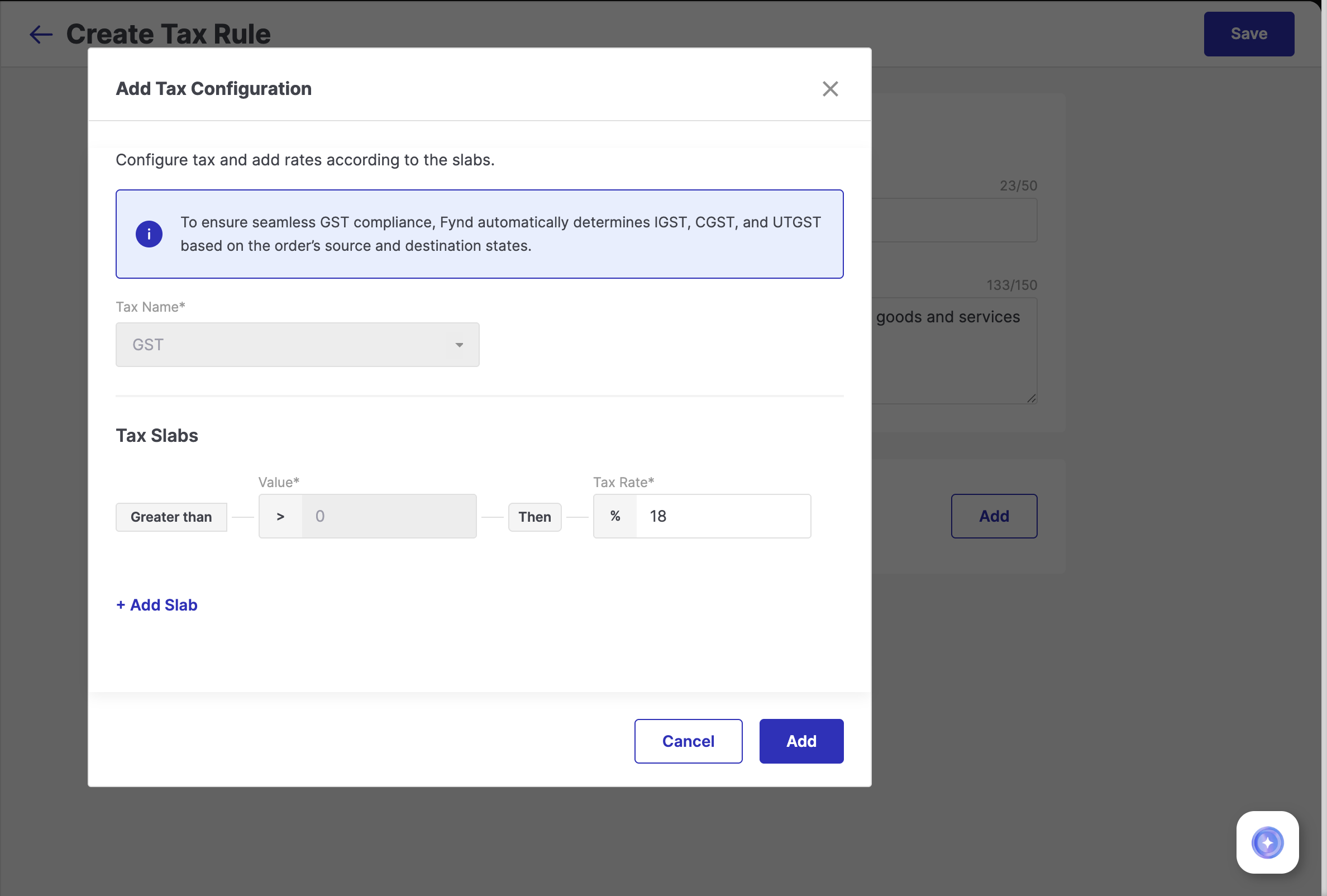
Figure 7: Configuring Tax - Tax Name: This is fixed as GST and cannot be changed. This ensures that Fynd can automatically determine and apply the appropriate GST components (IGST, CGST, SGST, or UTGST) based on the order’s source and destination states, to ensure seamless GST compliance.
- Tax Slab: Specify the applicable tax rate for the rule.
- Add Slab (Optional): Use this if the tax percentage changes based on the product’s price. This allows you to set tiered GST rates. (Explained below in detail - Configure Tax Slab.)
Click Add to include this tax configuration in your rule.
Review the configuration, then click Save to activate the tax rule.
![]()
If you sell products where the tax percentage changes based on the product’s price, you can configure a tiered tax rule by adding slabs. This is useful for categories that follow tiered GST rates - for example, lower-priced items having a lower tax rate and higher-priced items having a higher tax rate.
In Add Tax Configuration, go to the Tax Slabs section and click Add a Slab, then configure:
![]()
![]()
Slab 1:
- Threshold: > ₹0 (preset and not editable)
- Tax Rate: Enter the GST rate for lower-priced products (e.g., 5%).
Slab 2:
- Threshold: Enter the price point where the GST rate changes (e.g., > ₹1000).
- Tax Rate: Enter the GST rate for higher-priced products (e.g., 12%)
You can add a maximum of two slabs to a single tax rule.
Example – Tiered GST Rule
| Slab No. | Threshold | GST Rate | Price Range for Reference |
|---|---|---|---|
| Slab 1 | > ₹0 | 5% | ₹0 – ₹1000 |
| Slab 2 | > ₹1000 | 12% | Above ₹1000 |
Examples
Example – Flat Tax Rule (18%)
- This configuration is suitable for product categories where a uniform tax rate is applicable across all price ranges, such as electronics.
- Configuration Details:
- Tax Name: GST
- Base Slab
- Threshold: >₹0
- Tax Percentage: 18%
- Tax Application:
- All products under this rule will be taxed at a flat rate of 18%, regardless of their price.
- Customer Experience:
- A customer buys a phone charger priced at ₹500 → The system applies 18% GST uniformly.
- Another customer buys a smartphone priced at ₹5000 → The same 18% GST rate is applied, as the tax does not vary by price.
Example – Tiered Tax Rule (5% and 12%):
- This configuration is suitable for product categories where tax rates vary based on product price, such as apparel or footwear, which follow GST slabs based on value thresholds.
Configuration Details:
- Tax Name: GST
- Slab 1: Threshold: >₹0, Tax rate: 5%
- Slab 2: Threshold: >₹1000, Tax Rate: 12%
- Tax tiers that will be created under this rule:
- 0 to 1000 → 5%
- greater than 1000 → 12%
Tax Application:
- All products priced up to 1000 rupees will be taxed at 5%, and products priced above 1000 rupees will be taxed at 12%
Customer experience:
- A customer buys a T-shirt priced at ₹899 → The system applies 5% GST as it falls under the base slab (up to ₹1000).
- Another customer buys a premium shirt priced at ₹1299 → The system applies 12% GST since the price exceeds the base slab threshold.
Creating Upcoming Tax Rates
Tax rates can change over time. Fynd Commerce helps you stay prepared and compliant by allowing you to set upcoming tax rules in advance. This means you can configure new tax rates with future effective dates, ensuring seamless transitions when changes take effect, without any disruption to your ongoing sales or invoice generation.
To schedule a tax change for an existing tax rule:
- Open the existing tax rule
![]()
- In the Tax Configuration section, click on Add to schedule a future change
![]()
- Enter the Effective Date, the date from which the updated tax configuration should apply
![]()
![]()
![]()
Enter the new Tax Percentage
(Optional) Add a slab if the updated tax rate is slab-based (e.g., 5% for items up to ₹1000 and 12% for items above ₹1000).
The system will automatically apply the new tax configuration, including any slabs, from the specified effective date to ensure a smooth transition.
- Once done, click Add and Save to apply changes.
Apply Tax Rules to Products – Learn how to set tax rules and HS codes directly on your products.
Apply Tax on Delivery Charges – Configure tax rules for delivery charges when they are enabled.
Apply Tax on COD Charges – Set up tax rules for Cash on Delivery charges in payment settings.