Create Variants
Adding Variants
Steps:
Remember, each variant is a separate product. Therefore, create products as you normally do. Refer this document if required.
While creating/editing a product, you will get an option to add variants as shown below.
Tick the checkbox present beside I want to add variants to this product.
Depending on the template (or rather the product you're creating), you may get one or more options in the Variant Type dropdown.
Again depending on the template and the configuration made by the administrator, you may be asked to upload a swatch image. Fynd Commerce uses this image, to represent the variants on the PDP, in the form of swatch tiles or hex code.
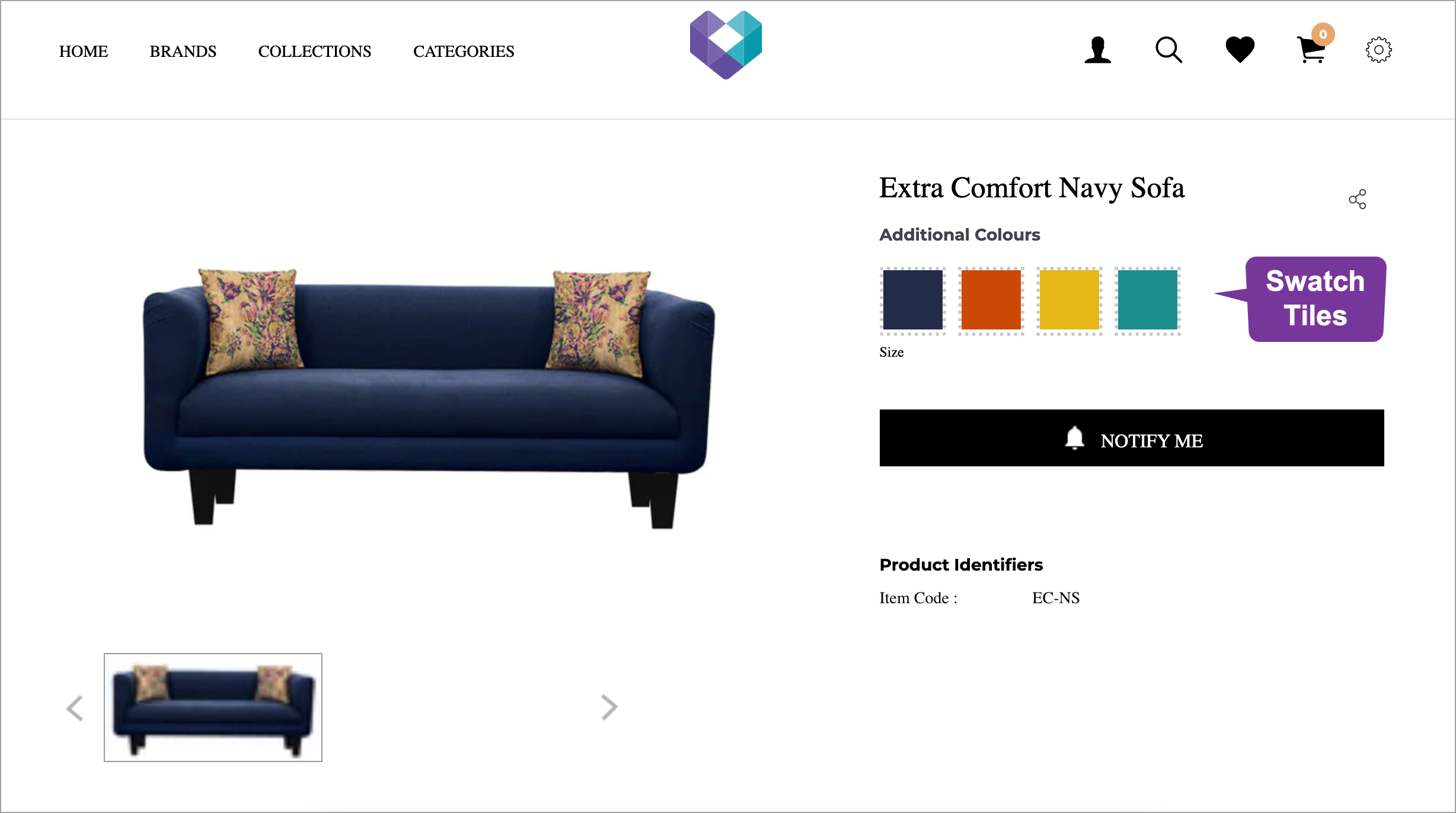
Figure 1: Swatch Tiles (Website) The next step would be to add all the other product variants to the current one.
ImportantYou can add only those product variants whose brand and category are same as that of the current product
Search the products you want to add as variants and click the Add button.
In some cases, you may get the following error as shown in the below image. If yes, click Add Swatch Image. It will open the product (with the missing swatch image) in a new tab for you to add the swatch media. Once done, save the product and return to the current product. Next, add the product variant(s) that you were unable to add earlier.
Finally, click Save. Upon adding the inventory of all the concerned products, the variants would be visible on the PDP as shown below.
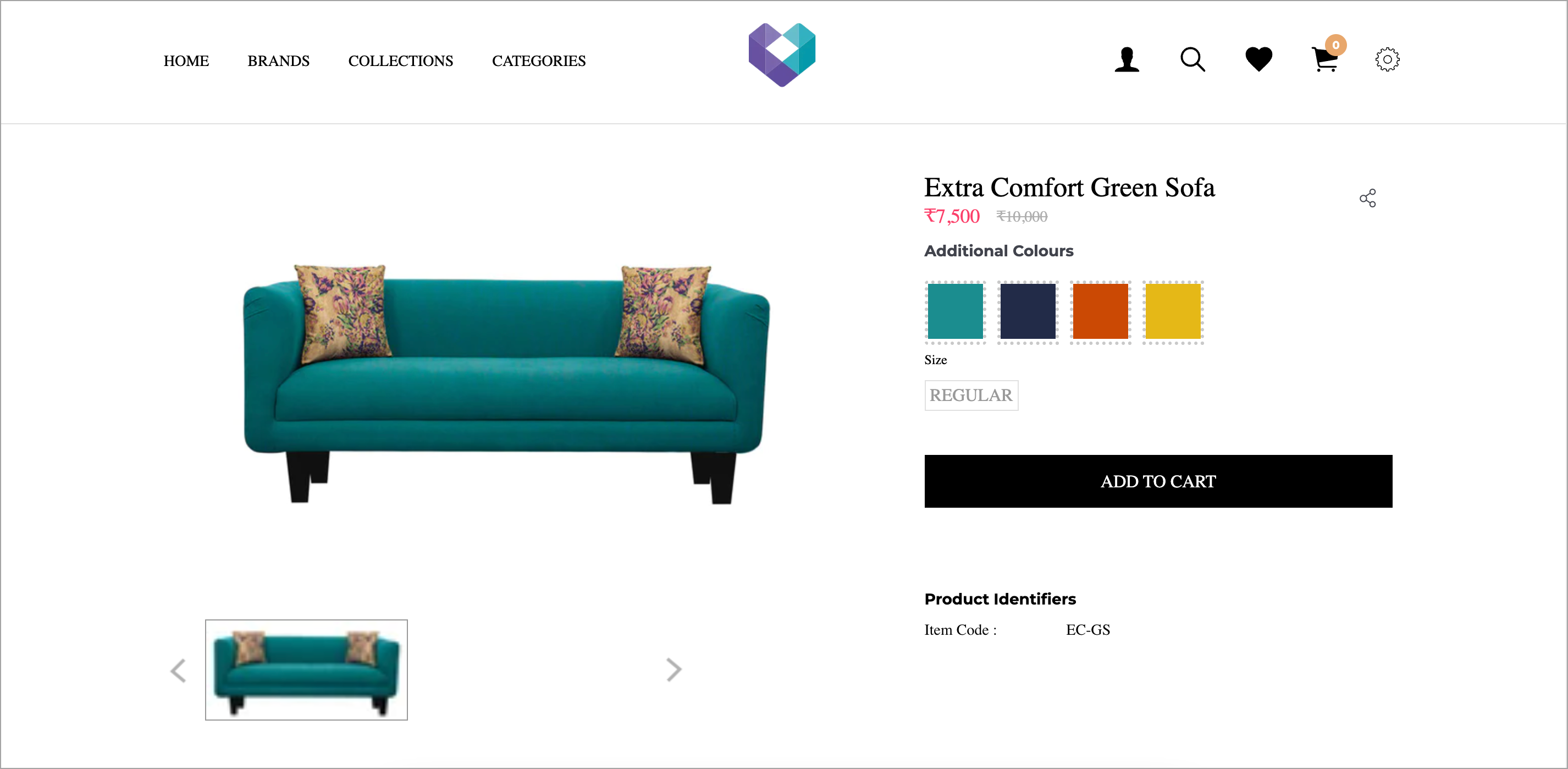
Figure 2: PDP with Variants
Variants will not appear on your website if you don't fill the attribute required for that variant type.
For e.g. if you're choosing 'Additional Colour' from the dropdown, fill the Primary Colour attribute.
For e.g. if you're choosing 'Additional Shade' from the dropdown, make sure to fill the Shade attribute.
Adding Multiple Variant Types
Steps:
Check the above video if you want to know how to add multiple variant types (say Additional Colour, Wicker Colour) together to a product. The steps are more or less the same as those mentioned in the first part of this document.
Extras
- You can add or remove variants as and when required.
- If you're adding multiple variant types to a product, repeat steps 6 and 7 for all the variant types.
- You can control how your variants appear on the website. It can either be in the form of text, colour, swatch, or product image. You can configure it in your sales channel settings. Click here to know more.
- Currently, Fynd Commerce supports maximum 40 variants for each product.
- Hex support in variant swatches is available. Hence, you'll have the flexibility to precisely define colours to match your brand's unique palette.