Update Actual/Selling Price
The MRP of the product is referred to as Actual Price in Fynd Platform. You can configure MRP and Selling Price at both, product and inventory. The Actual Price is mostly fetched from the product, and you have the freedom to fetch the Selling Price from either product or inventory.
Generally to update the Actual Price and Selling Price, perform the following steps:
Go to the Products section in Fynd Platform, and click on Export.
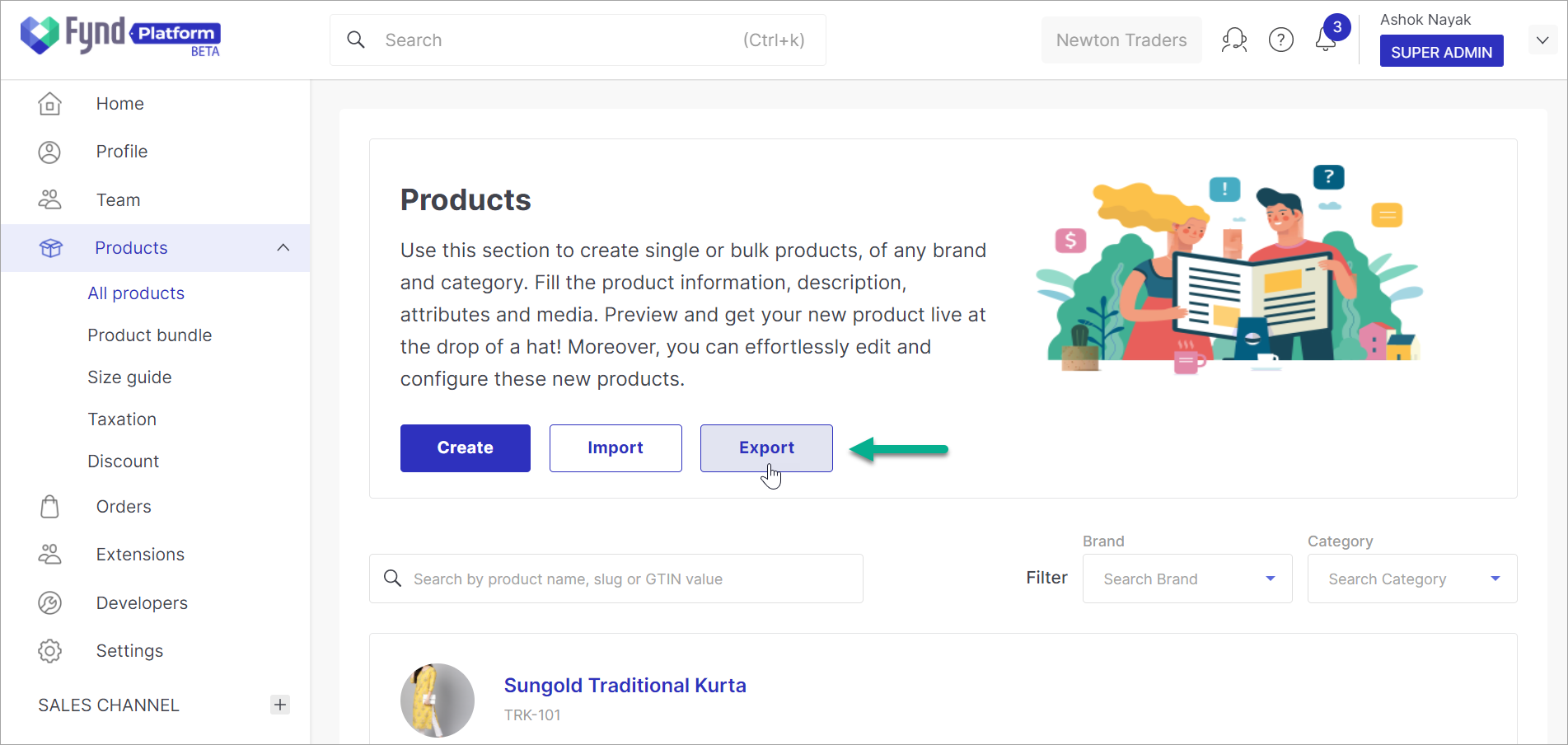
Figure 1: Export Button
Click on Product.
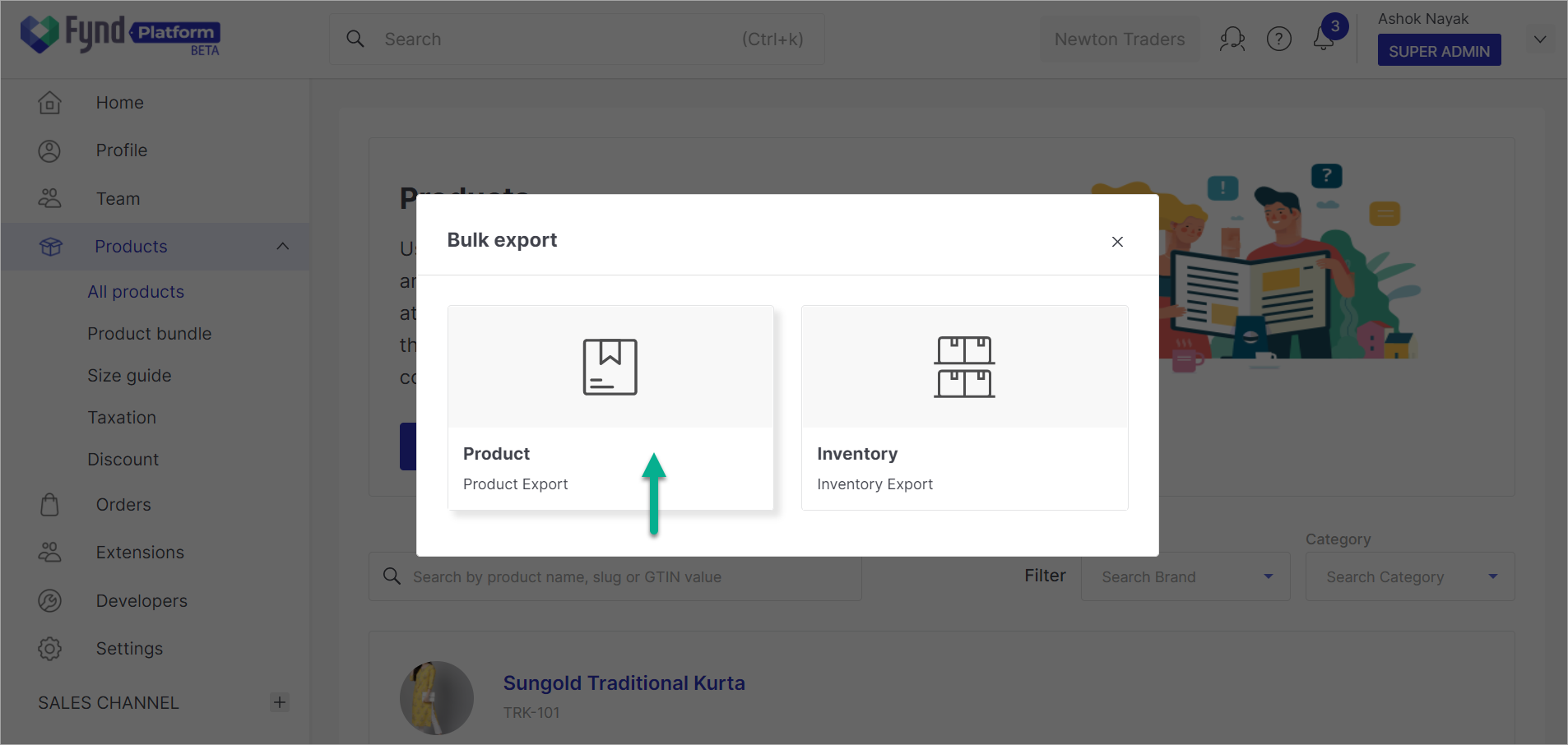
Figure 2: Choosing Product Export
Use the download link to get your existing product files in a format used by Fynd Platform. A zip file will be downloaded, extract it to get all the product files.
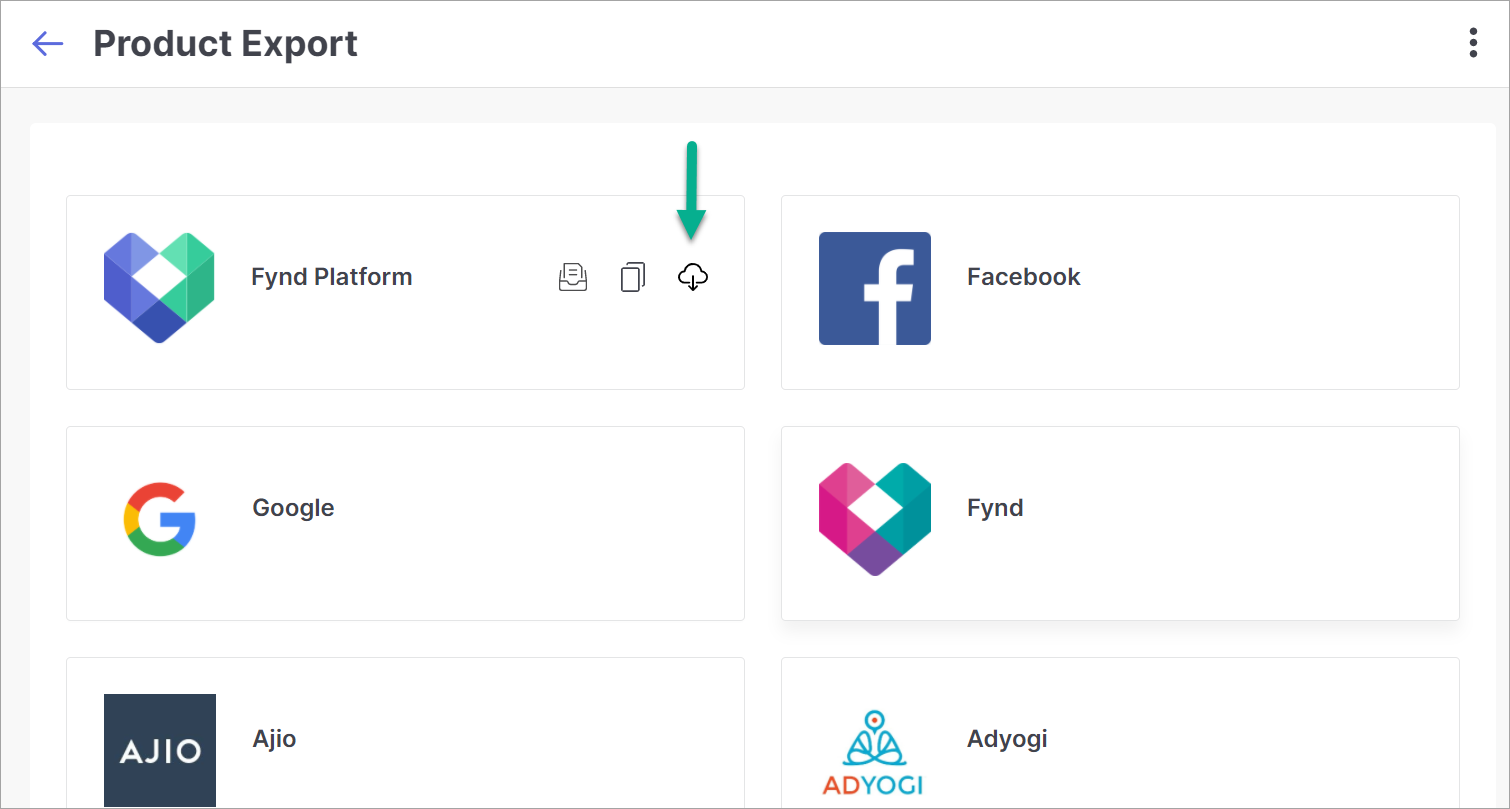
Figure 3a: Downloading All Product Files
Open the required product file for editing.
![]()
If you don't need all the product files, and you're looking to update the prices of products belonging to a specific brand or template, click on Fynd Platform (instead of the download link shown in fig. 3a) and generate the required product using the filters - Template, Brand and File type.
Enter the new values in the Actual Price and Selling Price column.
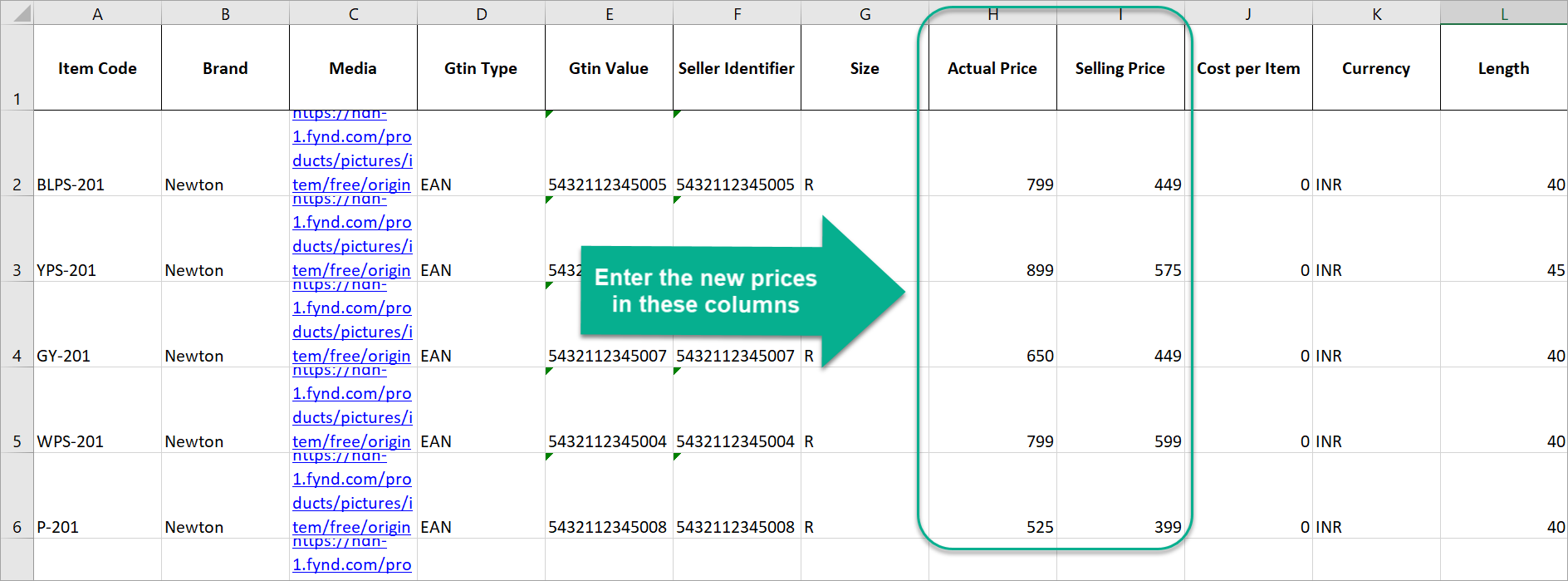
Figure 4: Editing The Prices
- There are several headers (columns) in the product file. The following headers are mandatory to keep:
- Item Code
- Brand
- Gtin Type
- Gtin Value
- Seller Identifier
- Size
- Actual Prize
- Selling Price
- Currency
- Length
- Width
- Height
- Weight
- Command
Except for the above, you may delete all other columns. Moreover, add a new column named Command and type Update in all its rows.
![]()
(Optional) You may delete the rows where the prices aren't changed.
Upload the edited file by clicking on Import → Product.
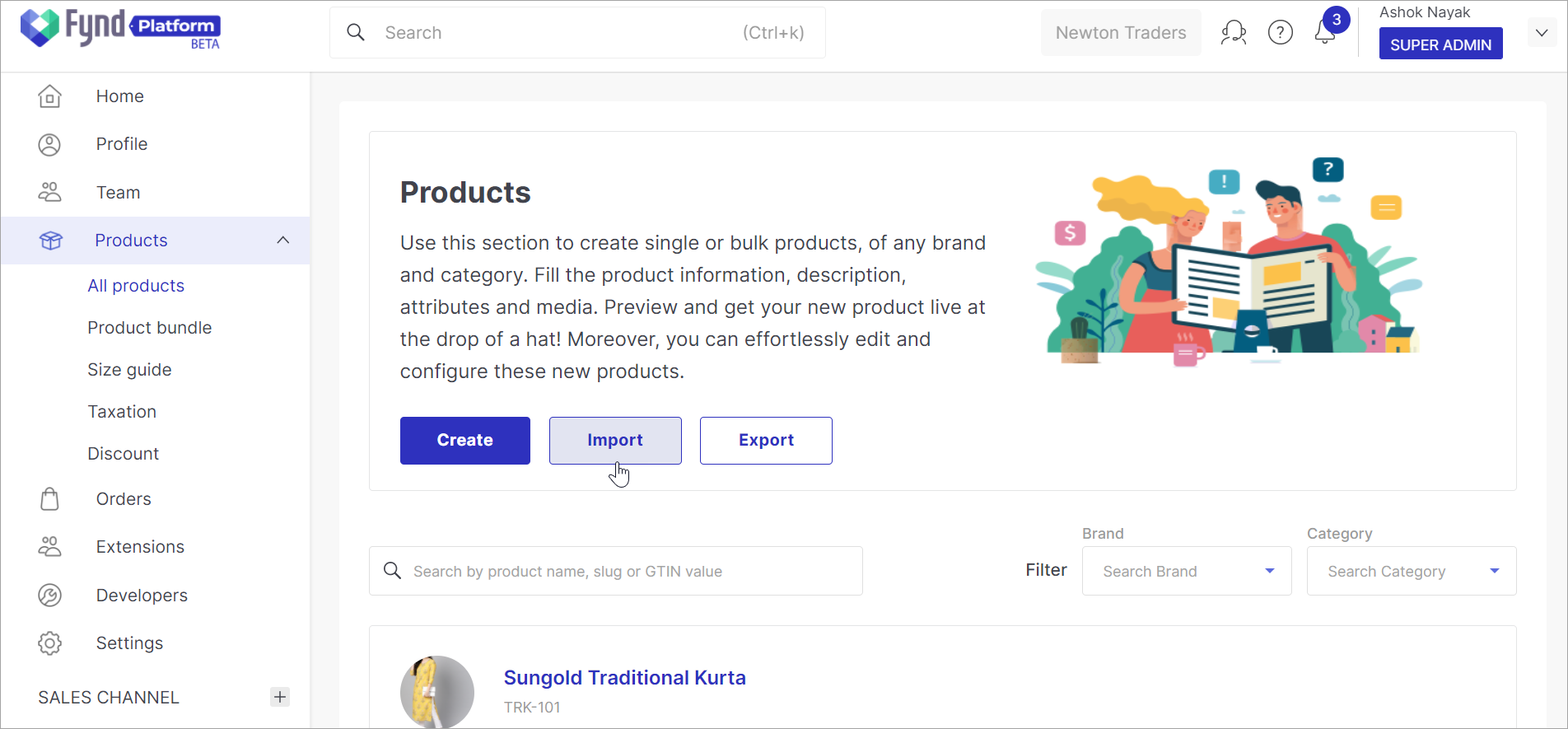
Figure 6a: Import Button 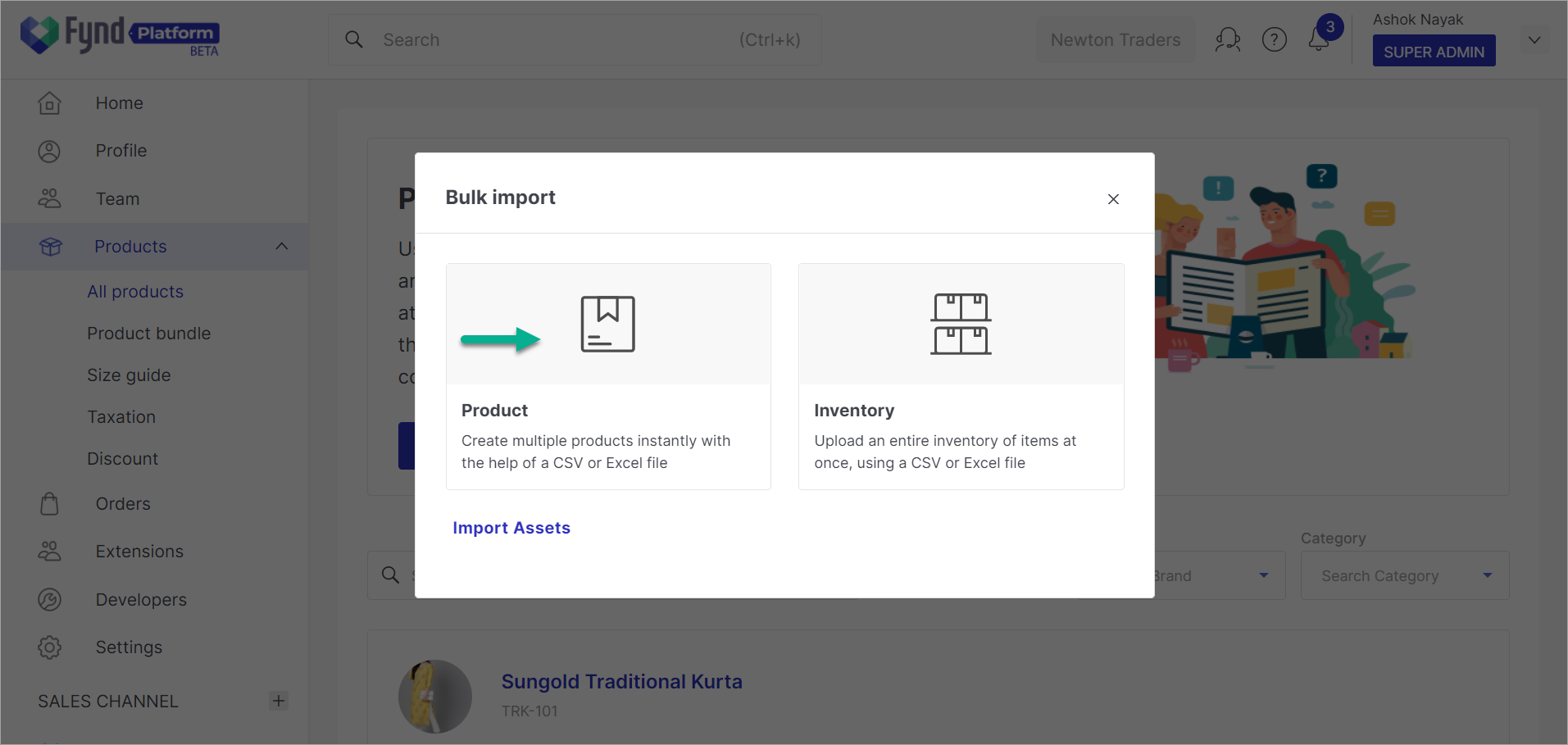
Figure 6b: Import Products Depending on the product you've edited, choose the applicable Type, Departments and Template from the drop-down. Next, use the file uploader on the right-side to upload the edited file.
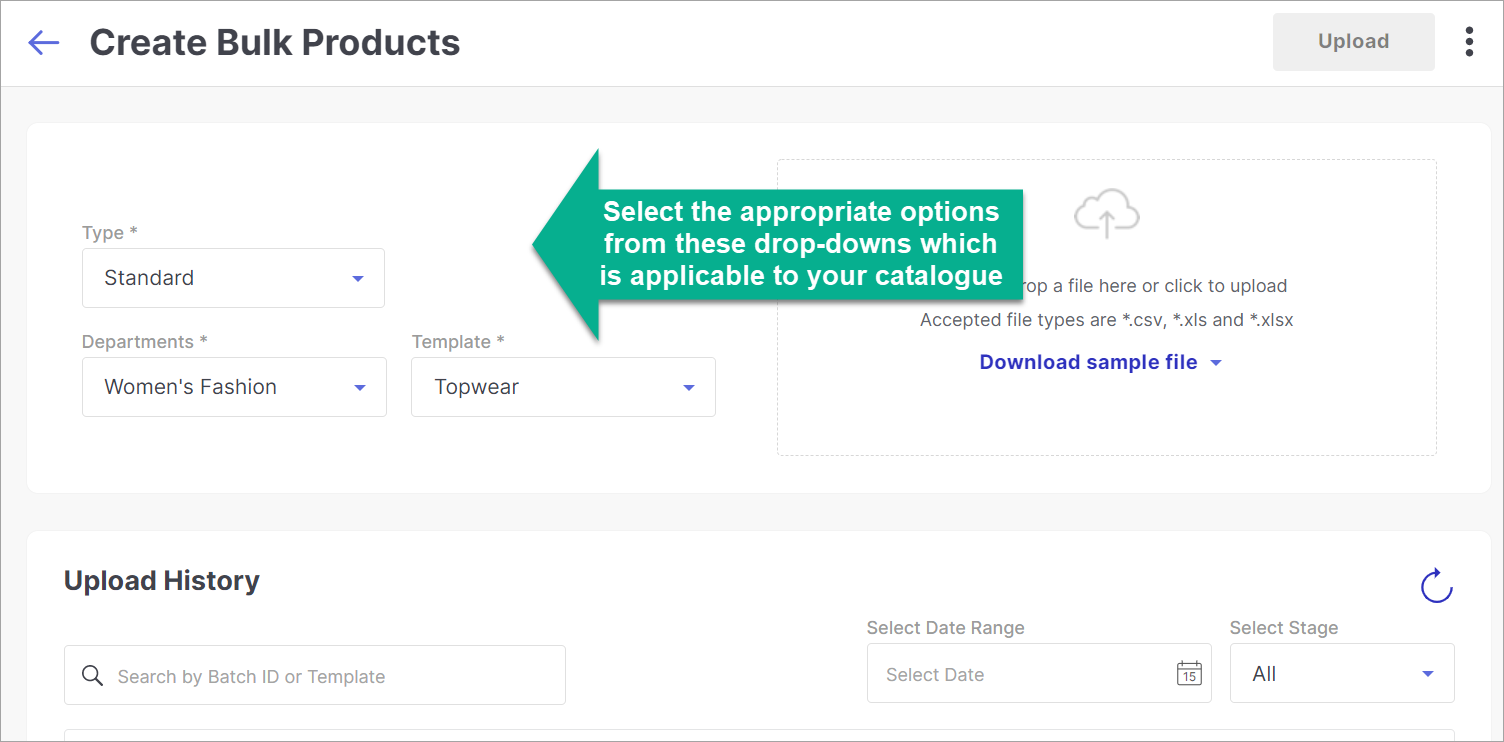
Figure 7a: Choosing Template To Upload 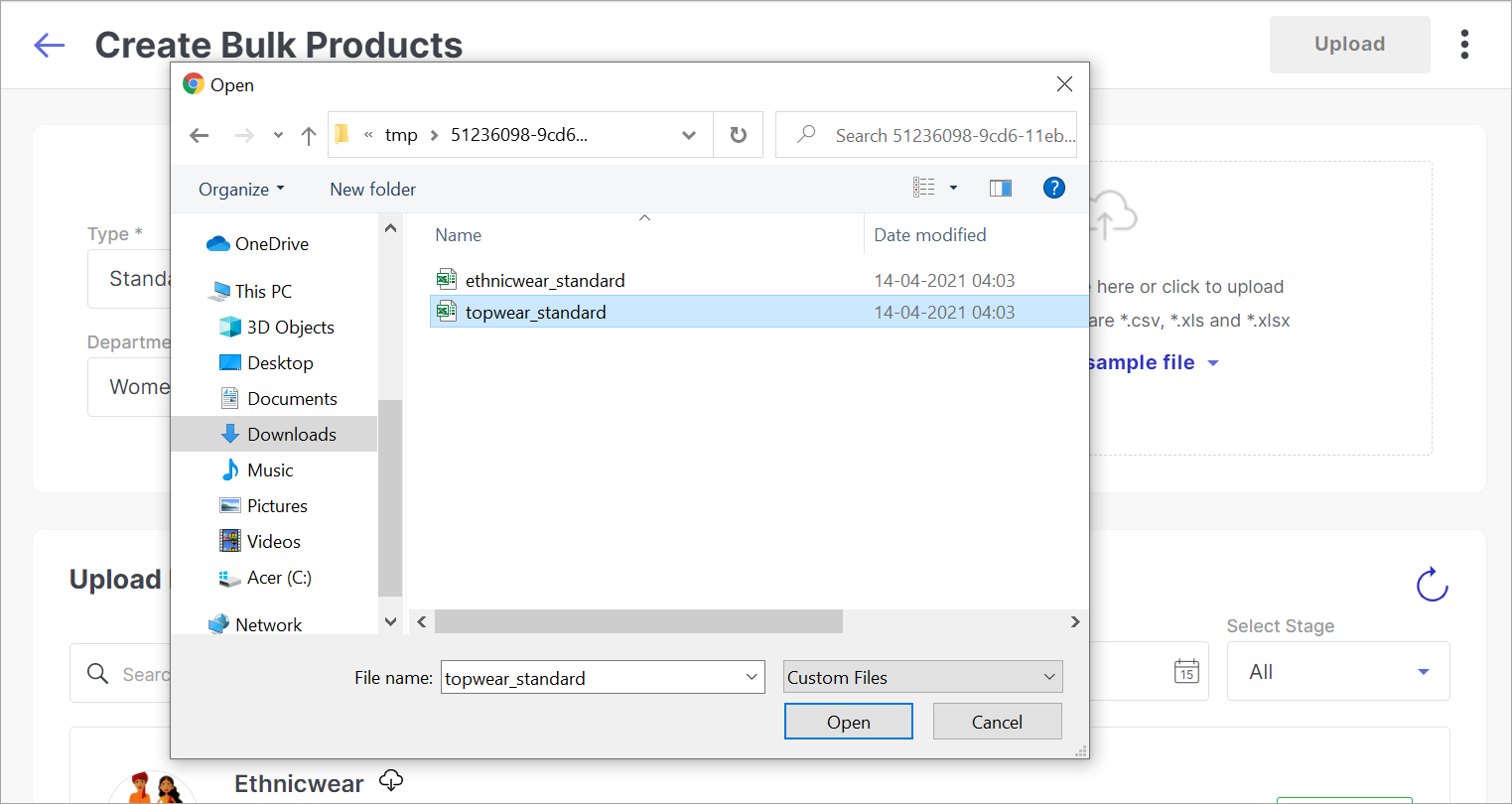
Figure 7b: Uploading The Edited Product File
You may re-check the
File Datawhich shows all the fields of the uploaded file. If there is no error, you can use the Upload button to push your data.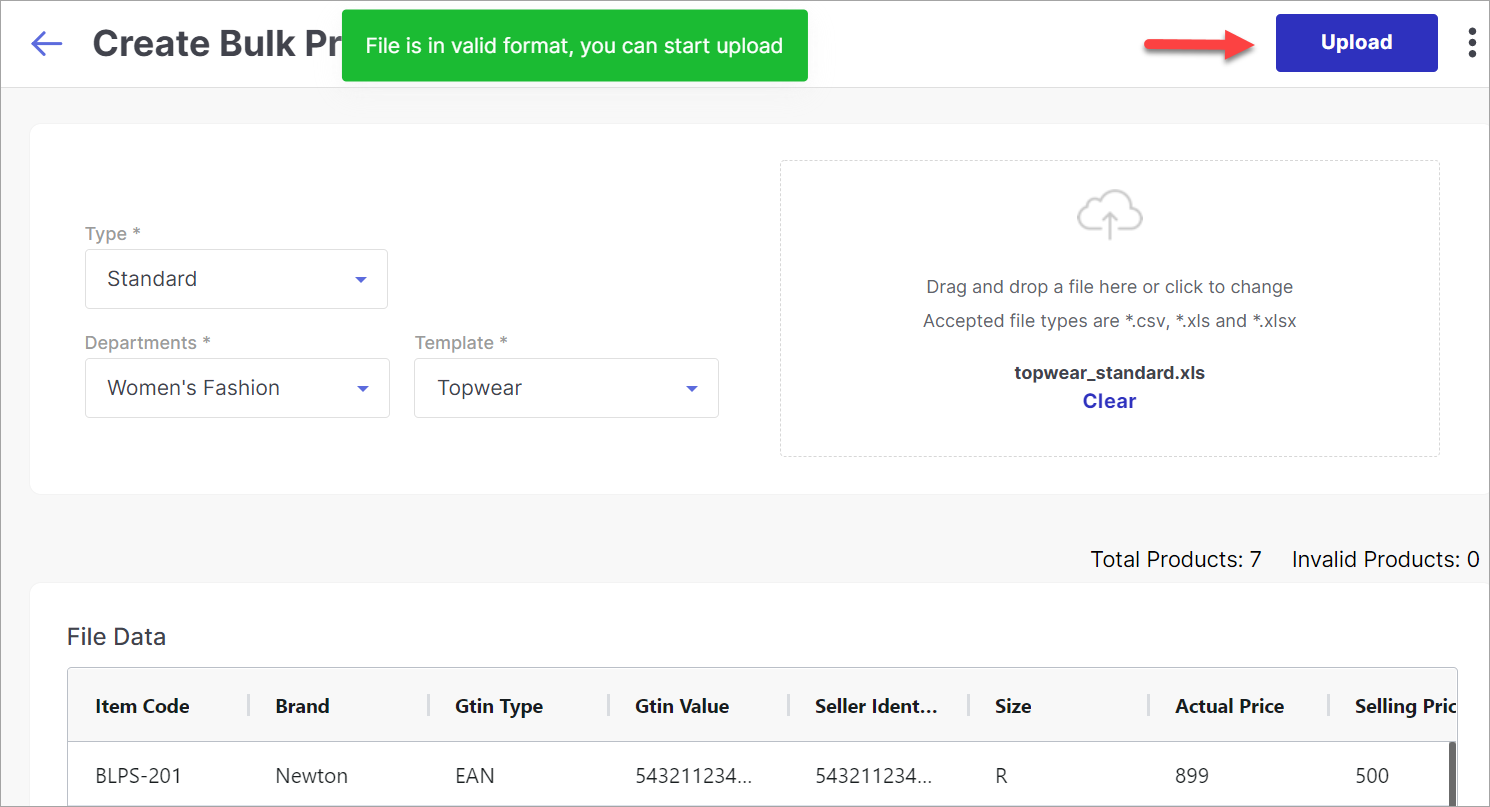
Figure 8: Uploading The File Data
A batch job will run for uploading the data. The status will move from
PENDINGtoCOMPLETEDstage once all the data uploads successfully.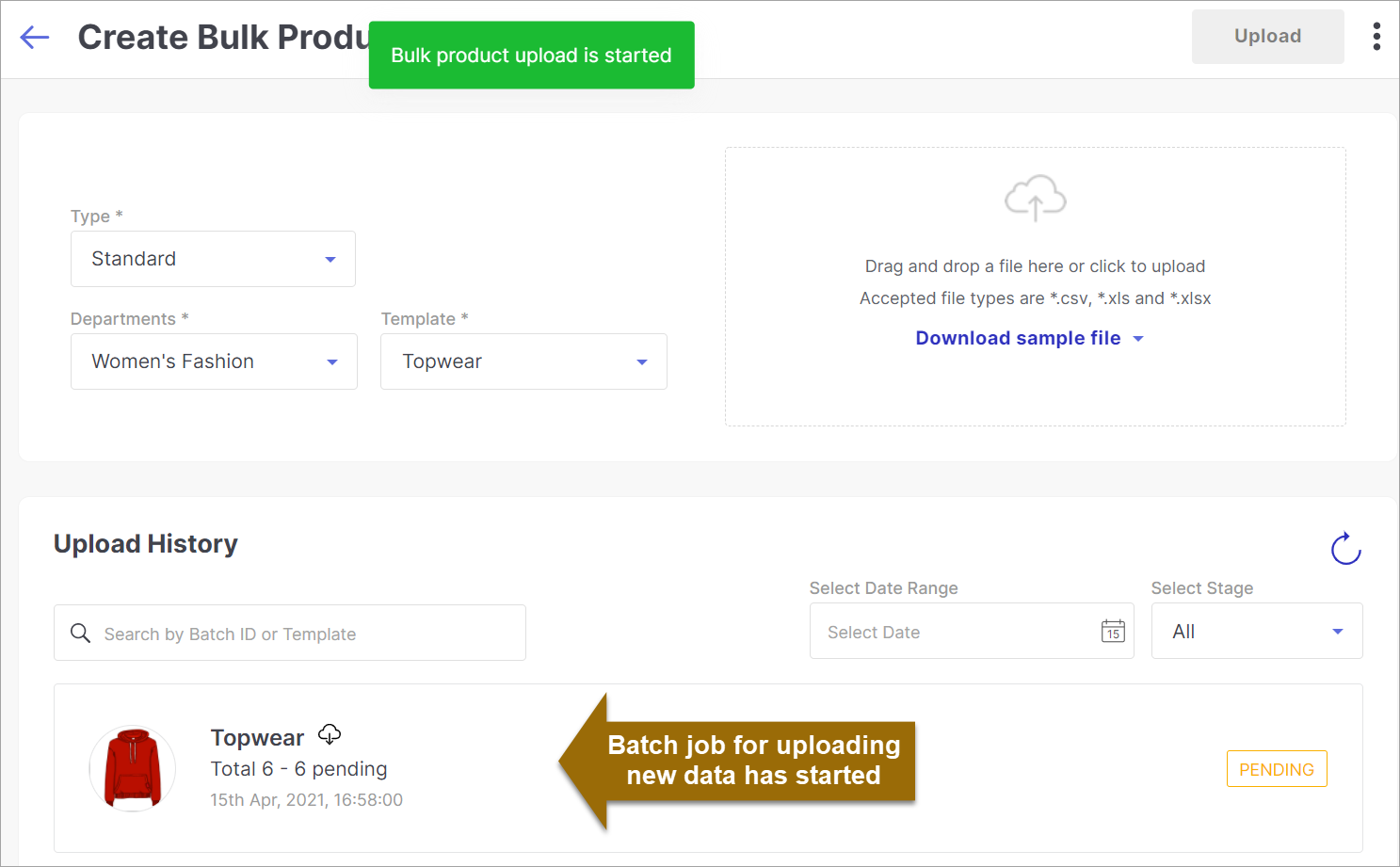
Figure 9a: Batch Job Initiated 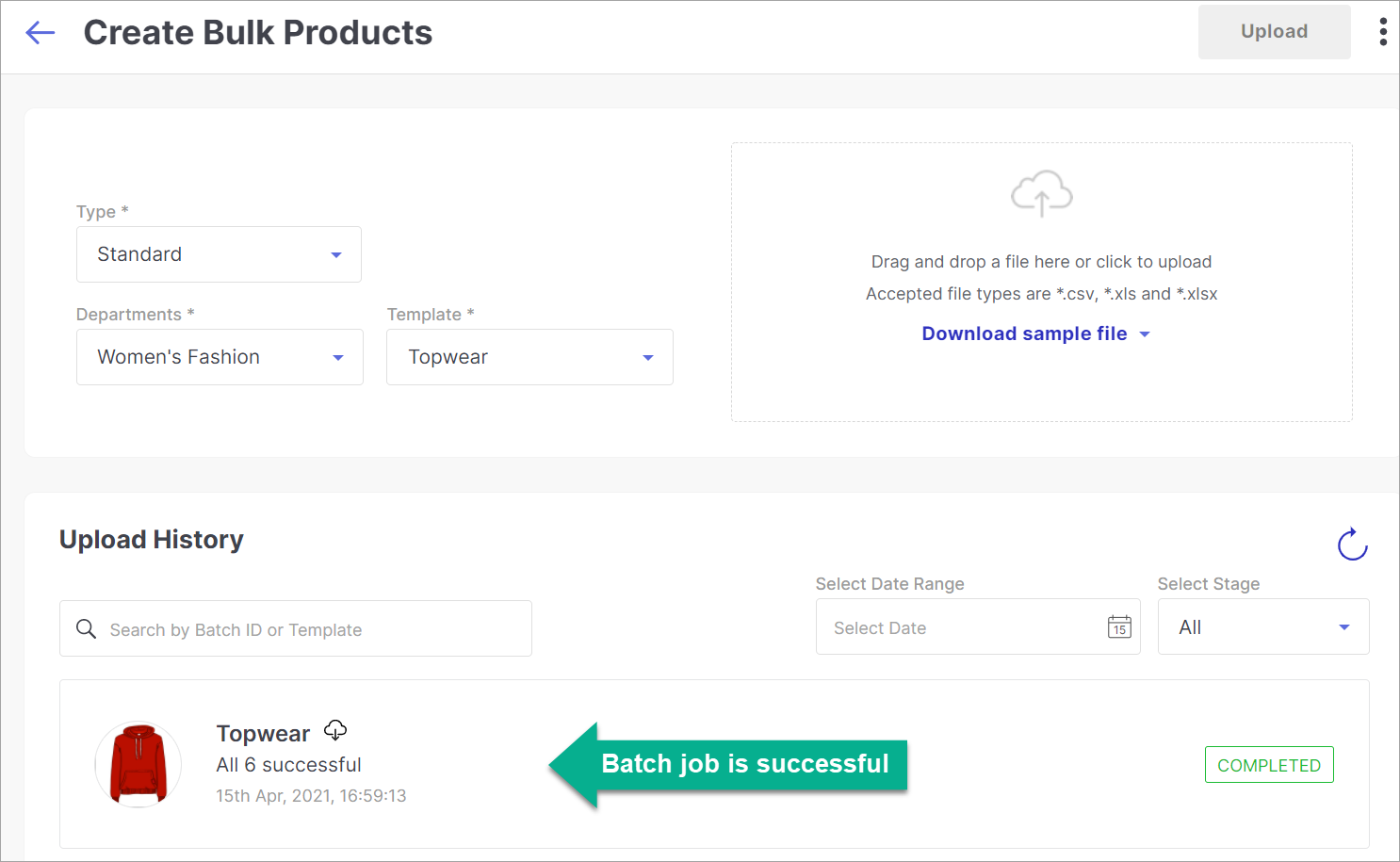
Figure 9b: Batch Job Completed
It will take approximately 2 to 2.5 hours for the price change to reflect on your website. Whereas for marketplaces, the changes happen instantly.
Important!
If you reduce the MRP from its existing value, the update might not happen. You will get the following error: Failed to save. Few of the prices across store is not matching the MRP. Please verify.
Example: If the current MRP and ESP (effective selling price) are ₹11,000 and ₹10,000 respectively, reducing your MRP to ₹5000 (let's say) will fail because the ESP will become greater than the MRP (ideally, ESP should be less than the MRP).
Solution: There are 2 workarounds for the aforementioned scenario:
- Set the quantity of such products to zero (0). Later, update the MRP from the product-side, and ESP from the inventory-side.
OR - Delete the product size and create it again with a new MRP from the product, and a new ESP from the inventory.