Generate Short Links
Introduction
This section is for creating short links by converting long URLs to shorter ones and making it less cluttered. This makes it easier for the user to read the URL as well as share it with others. Easily enable or disable a short link and set its expiry date too.
Main Screen
![]()
![]()
Creating a short-link
Prior to creating a short-link, you need to set up a shortlink domian. Click Domains to know more.
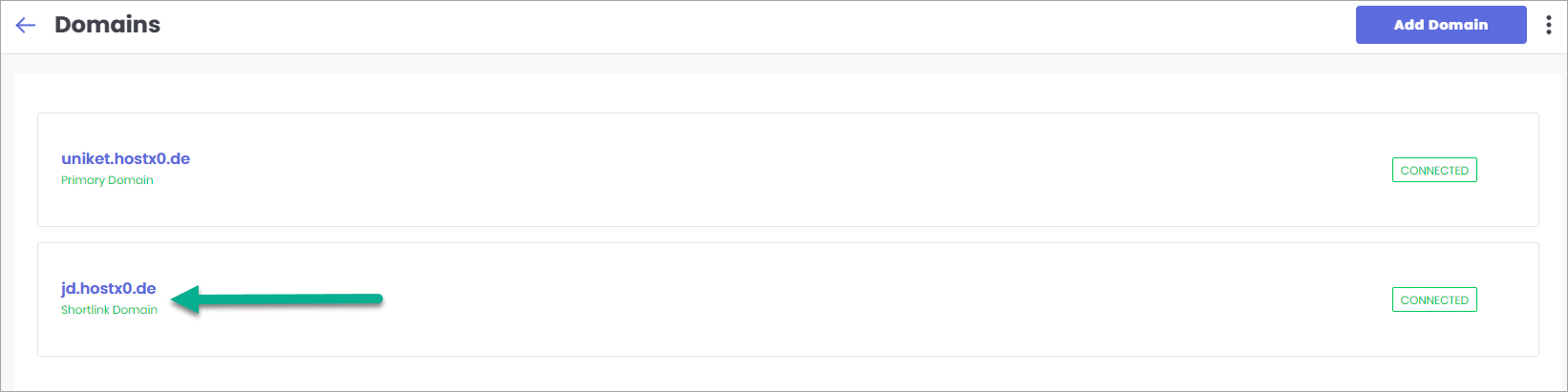
Figure 3: Short Link Domain
As you can see from the above image, we have already set our short-link domain (jd.hostx0.de) under Domain Settings.
Now, let's assume that you want to share a link that contains only Apple products. The actual URL would be
https://uniket.hostx0.de/products/?brand=applewhich is quite lengthy to read, write and share. Hence, we will create a short link for this URL.Click on Create (refer fig. 1).
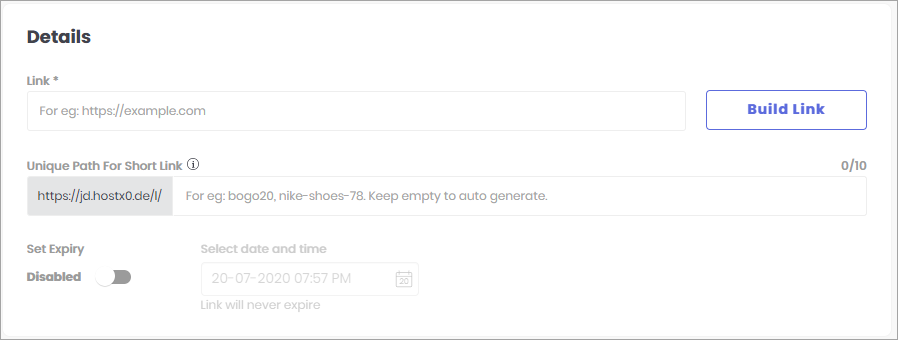
Figure 4: Create Short Link - Link - Here you can either type the original URL (lengthy URL) or you can use the URL Builder by clicking on the Build Link option.
- Unique Path For Short Link - Here you can enter your customized short URL. The domain which you have selected as your short-link domain will be automatically displayed here.
- Set Expiry - If you wish, you can set an expiry date & time for your short-link. Your customers won't be able access the short-link after it expires.
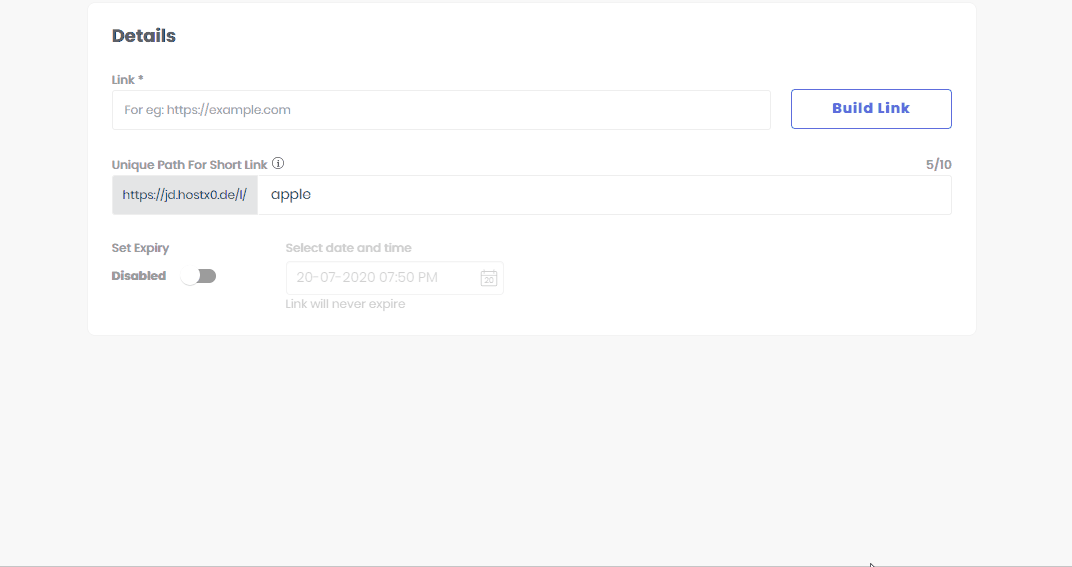
Figure 5: Creating a Short Link Now let's add some analytics tags (optional) to analyze the performance of the campaign.
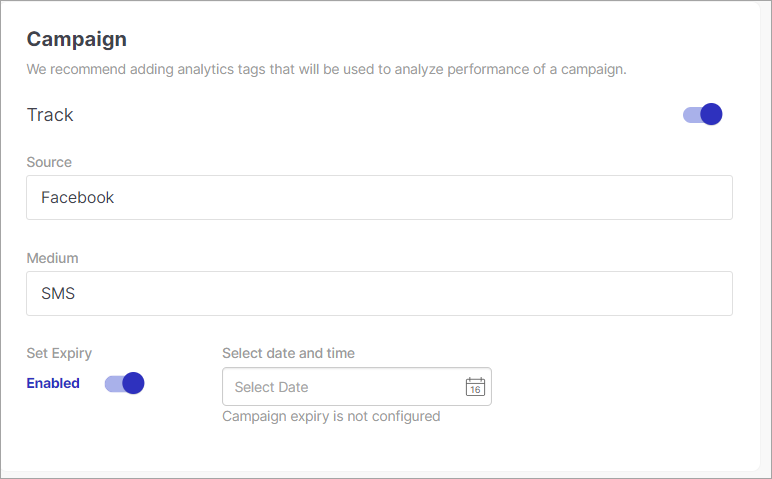
Figure 6: Creating a Short Link - Source - Select the platform for which you want to conduct the analysis. For e.g. facebook, twitter.
- Medium - Select how you wish to receive the data. For e.g. SMS, email.
- Set Expiry - By enabling this you can set the date and time for this campaign to end.
Now let's add some links (optional) that will redirect to the webpage or application page if the app is not installed.
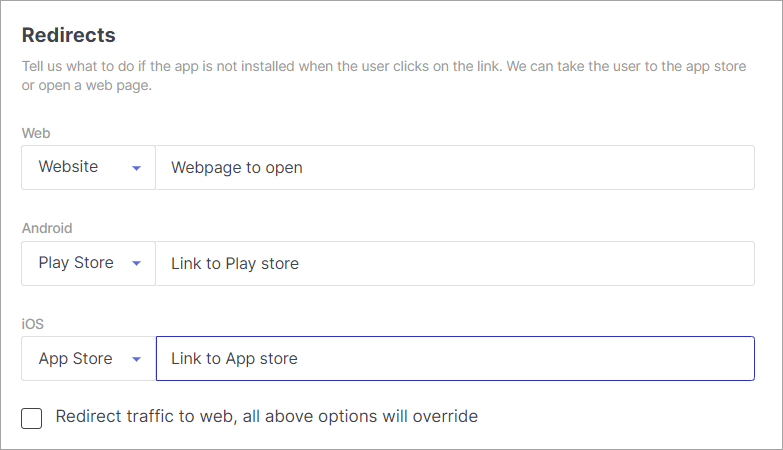
Figure 7: Creating a Short Link - Web - The link will redirect the user to the website (original URL).
- Android - The link will redirect the user to the play store where they can download and install the app.
- iOS - The link will redirect the user to the App store where they can download and install the app.
You can customize the link if you wish to share it on social media platforms (optional).
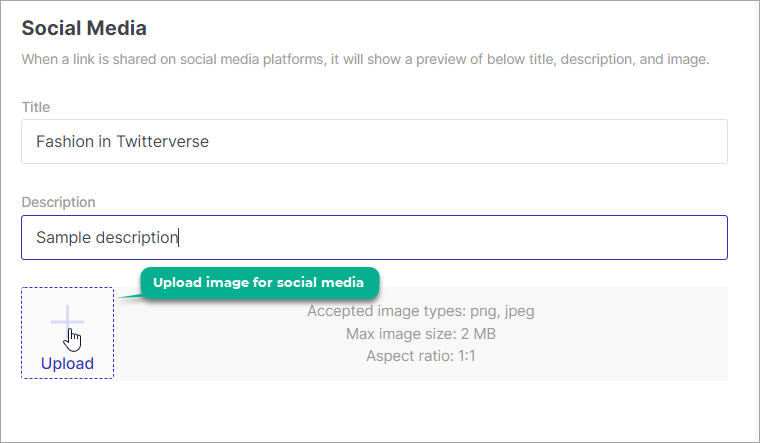
Figure 8: Creating a Short Link - Title - Enter the name/title for the link that you shared on the social media platform.
- Description - Provide a short description for the link
- Upload - Provide an image for the post.
Click on Create from the top-right corner.
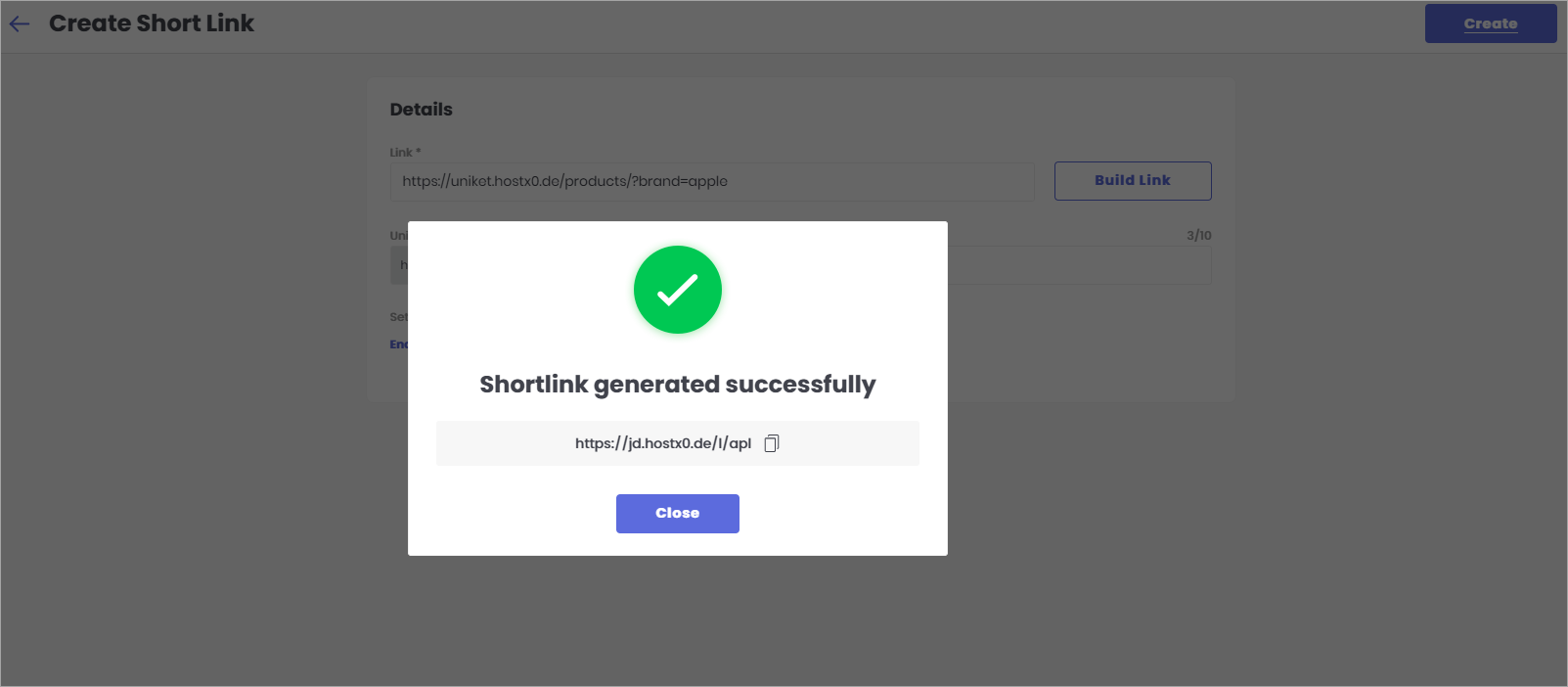
Figure 9: Short Link Created Successfully Our new short link is now active! Moreover, it can be viewed under the list of short-links, as shown below. Now, you can use the short-link
https://jd.hostx0.de/l/aplinstead of the longer URLhttps://uniket.hostx0.de/products/?brand=apple
![]()