Overview
Introduction
This section is for creating coupons for your customers. These are vouchers that entitle a customer to a discount on one or more products. Select the type of coupon and enter all its eligibility criteria. Subsequently, a customer can enter the coupon code onto their cart and avail a discount.
Main Screen
![]()
![]()
In this document, you will learn more about:
Creating a coupon
Click on Create (refer fig. 1).
Select the type of coupon, check its description and proceed.
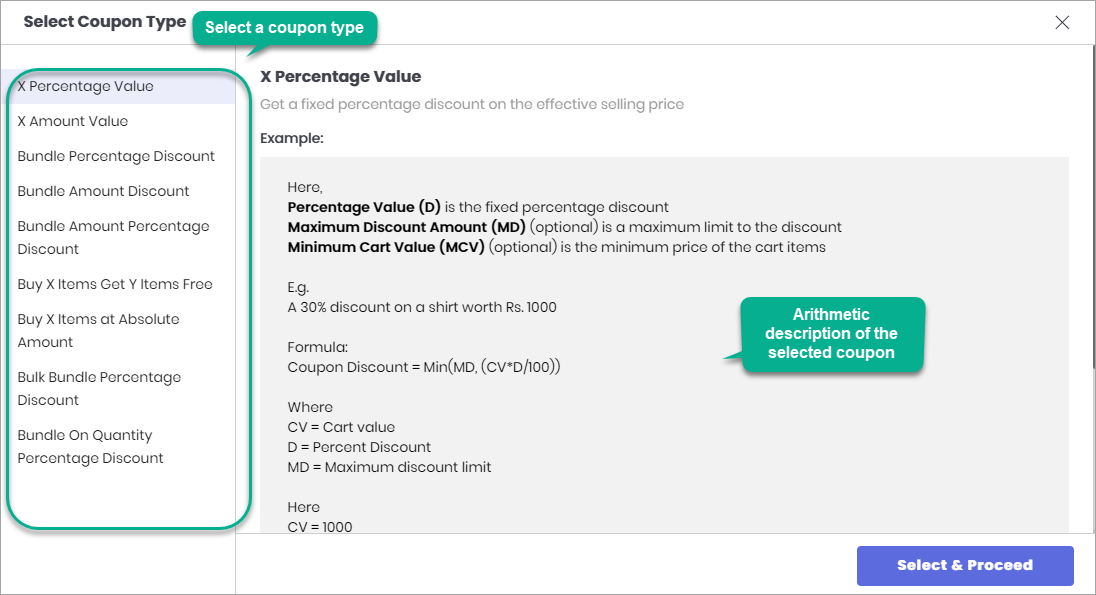
Figure 3: Create a Coupon
A typical coupon creation process.
All 4 sections in the above image (i, ii, iii, iv and v) have been explained below.
Coupon Fields - Here, one can define the discount and other eligibility criteria for the customer to avail the coupon.
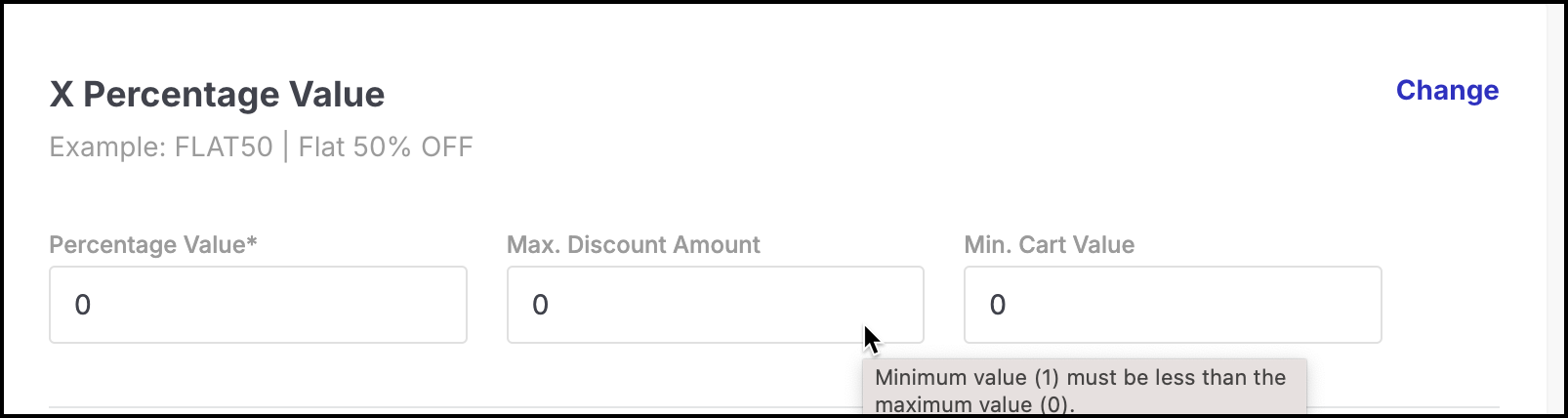
Figure 4a: Coupon Creation Process: Coupon Fields Applicable On - Here, one can decide where the coupon will be applicable. It can be either applicable to a particular brand, category, collection, store, seller or all of them.
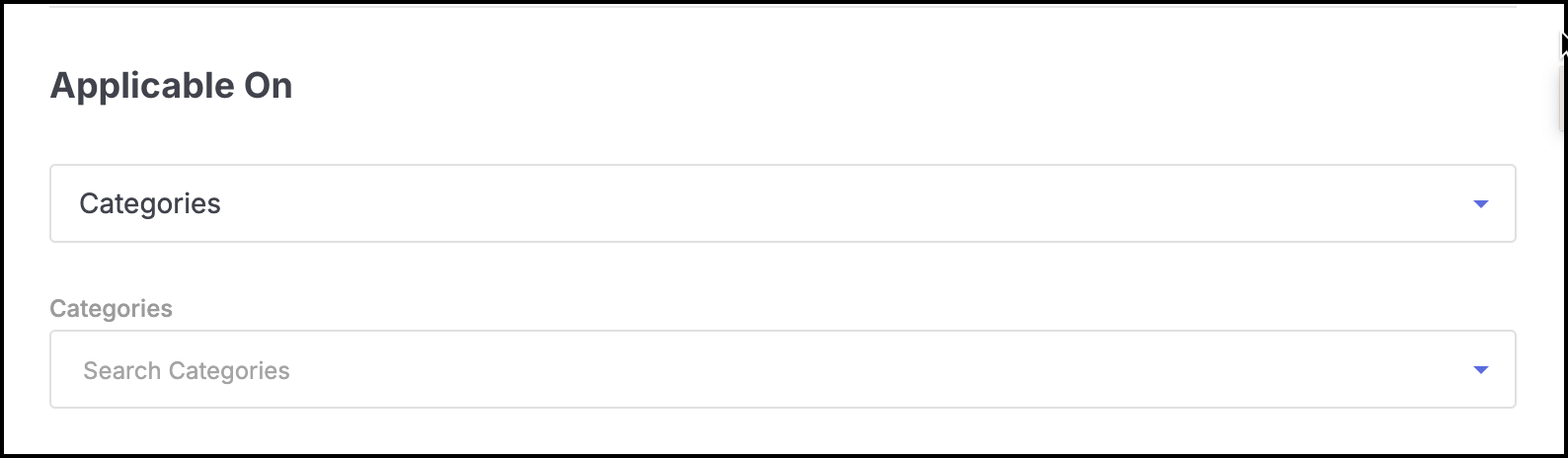
Figure 4b: Coupon Creation Process: Applicable On Restrictions - Here, one can set the restrictions for using the coupon.
General restrictions - The maximum number of times this coupon can be used and what the minimum and maximum price per item should be.
User-specific restrictions - Restrictions for registered and anonymous users. For registered users, you can decide:
Maximum Usage Per Customer - Enter the number of times a customer can use this coupon.
For User Registered After - Only those users who have registered after this date will be eligible for the coupon.
User Specific Coupon - You can decide specific users to whom this coupon will be applicable by searching them by their registered phone number or email ID.
Other restrictions
Show on coupon list - Even if a customer isn't aware of a coupon, by clicking Offers & Coupons on the cart page, he or she can view the available coupons. Whether to show this coupon in that list or not can be decided using this checkbox.
Allow order return - If checked, a customer will be able to return the items purchased after applying a coupon. If unchecked, the customer won't be able to return those items.
Allow order cancellation - If checked, a customer will be able to cancel the items purchased after applying a coupon. If unchecked, the customer won't be able to cancel those items.
Payment mode - You can restrict the coupon eligibility to a payment mode. For e.g., you can allow the coupon to be applicable for a purchase made using netbanking and wallet, but not cash on delivery.
Ordering Store - If you have physical stores where customers can place orders, you can choose the stores on which the coupon should apply. Moreover, such coupon would work only if the deployment store option is enabled in the settings. Click here to know more about the deployment store settings.
infoIf you have a single selling location, ignore the Ordering Store option.
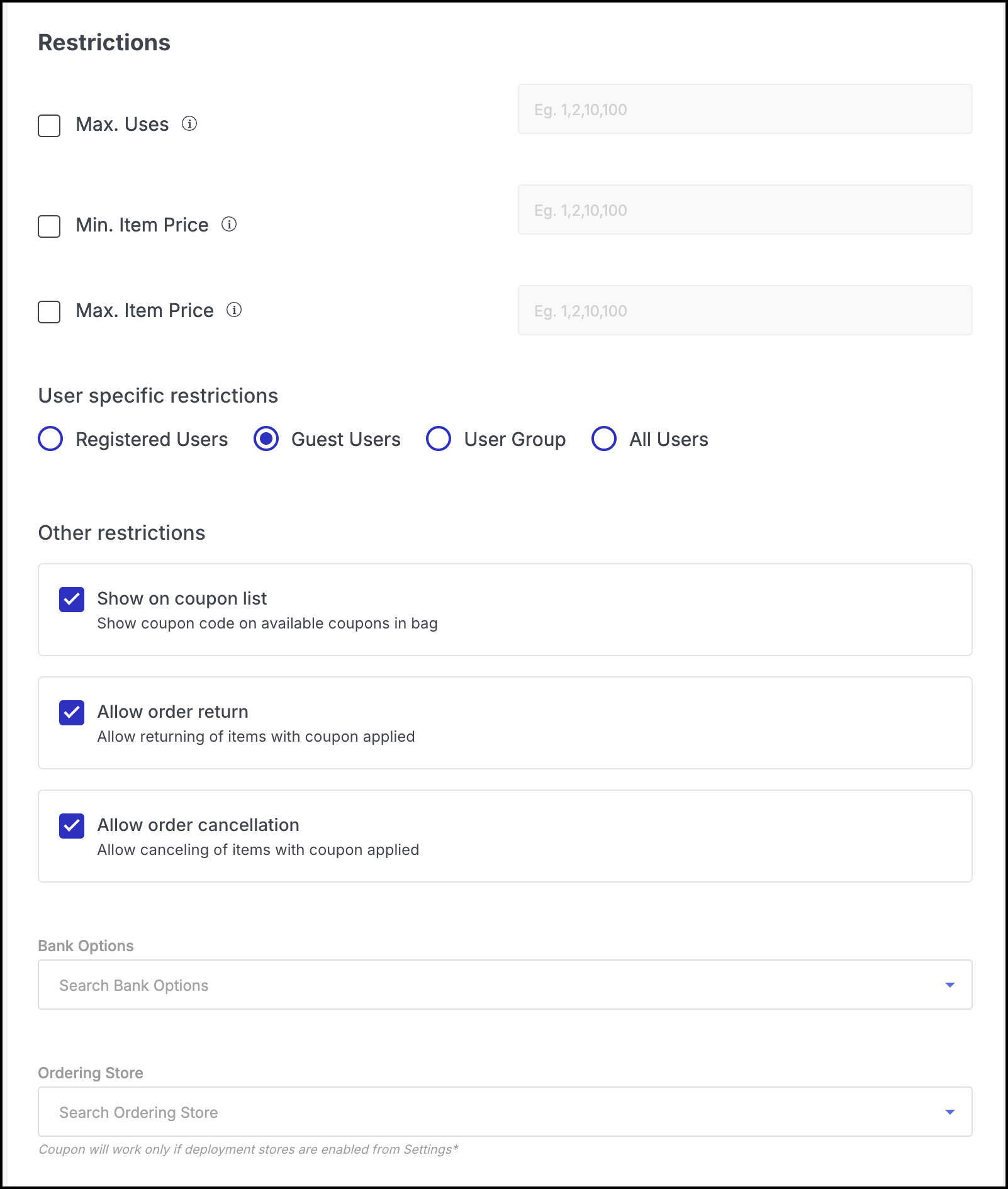
Figure 4c: Coupon Creation Process: Restrictions - Schedule Coupon - Sellers can schedule coupons either to go live immediately or at a later date.
Live Now: If you want the coupon to go live immediately, click the Live Now button.
Schedule Later: If you want the coupon to be active at a later date or time, click on the Schedule Later option.
Set Start Time: If you select schedule later, you'll need to set a start time using the calendar and time picker.
Set End Time: If you want the coupon to expire at a specific time, choose an End time using the date picker.
Advance Setting: Enable the advance setting option to control the frequency at which the coupon will be active.
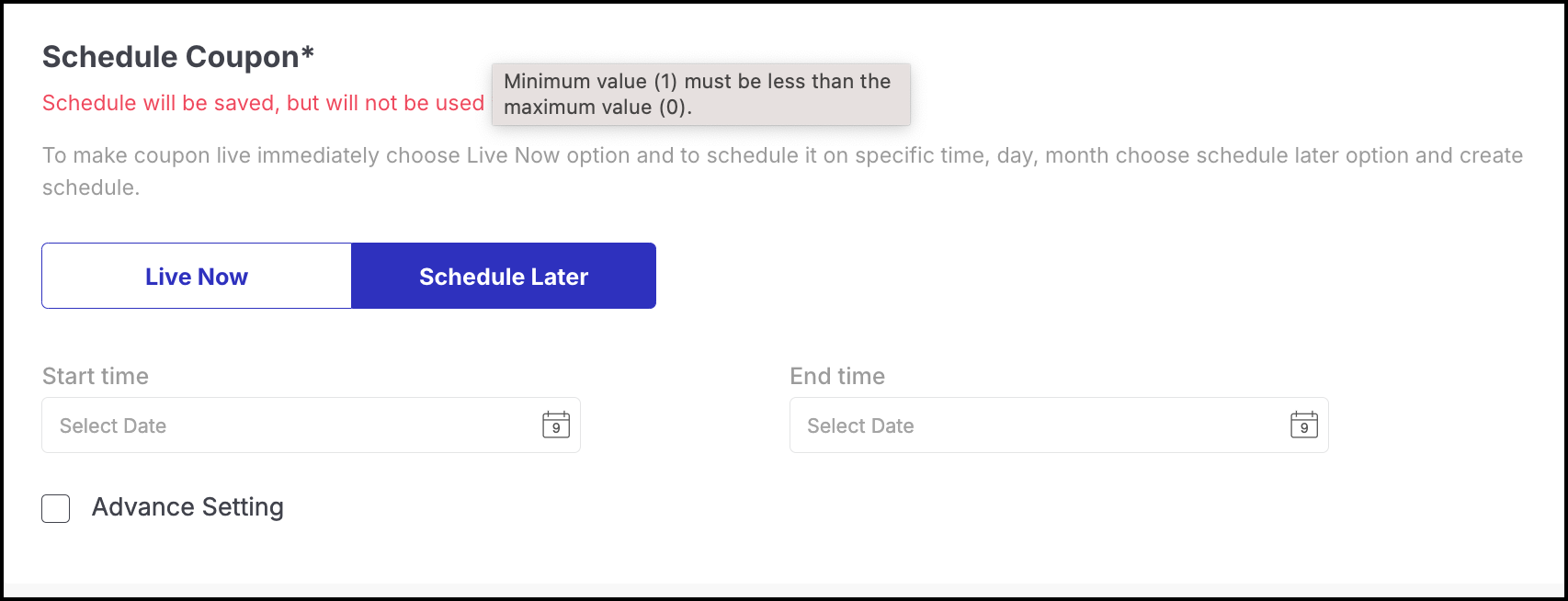
Figure 4d: Coupon Creation Process: Schedule Coupon Details - You can fill the following details for this coupon.
Code - The coupon code which a customer can directly enter on the cart page to avail a discount.
Title - The name of the coupon which will be displayed under Offers & Coupons on the cart page.
Subtitle - The subtitle of the coupon. This is mandatory but it won't be displayed.
Description - (Optional) A brief description of the coupon.
Platforms - You can decide on what user platforms the coupon will be eligible: Web, Android, iOS.
Payable by Category - You can decide who will bear the expenses of giving a coupon discount to customers: Fynd or the seller.
Currency - Select the currency for which this coupon is intended. For e.g., a coupon that gives a discount of 1000, should specify whether it is 1000 rupees, 1000 dollars, or any other currency.
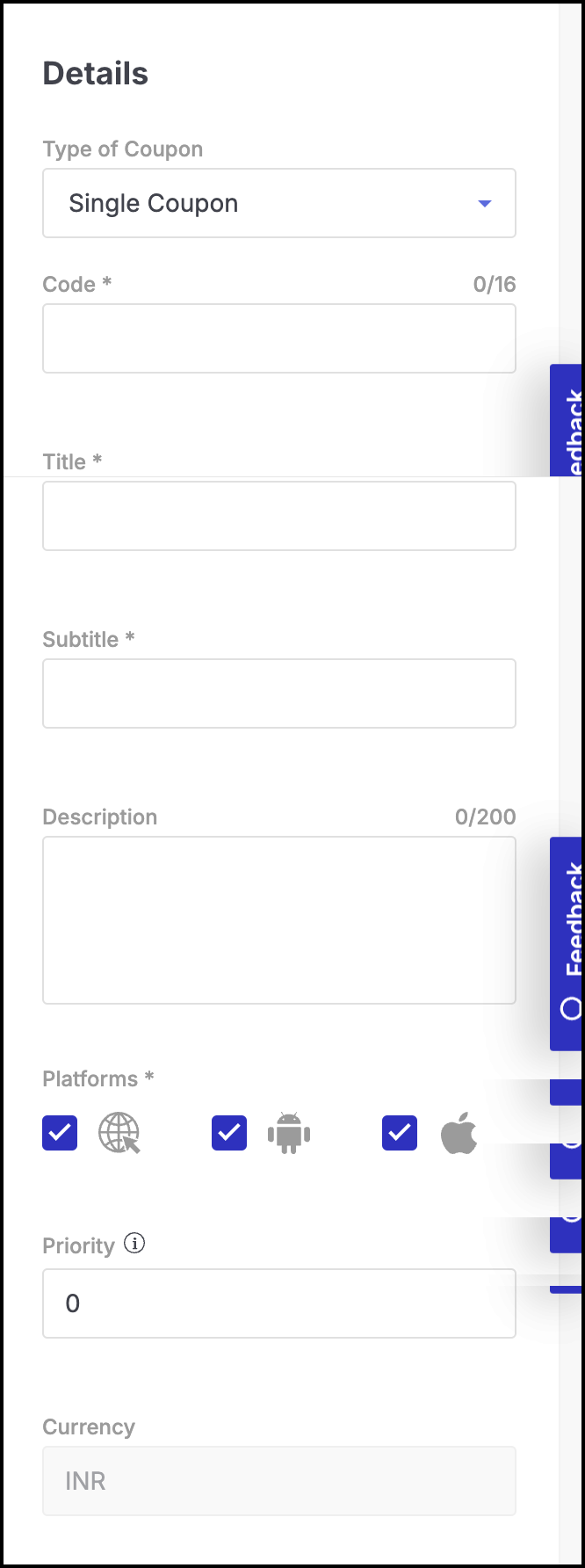
Figure 4e: Coupon Creation Process: Details Example
Coupon Management
Within our coupon system, we've introduced Smart Coupon Management and a Prioritized Discounts system. This distinction helps differentiate between standard coupons and those associated with bank offers. This enhancement allows us to deliver coupon benefits, such as a 30% discount or a flat Rs 300 discount, through our API.
The API dynamically calculates and displays savings for each coupon based on the total value of items in the shopping cart. Furthermore, our system ensures a smooth and optimized discount application process by automatically prioritizing and applying the most relevant coupons at the top, streamlining the user experience.
Coupon Auto-Archiving Rules
The commerce platform automatically archives coupons to maintain a clean and efficient system. Coupons that remain inactive for three months from their last modification date, or active but non-live coupons without scheduled future activations, are archived. Archived coupons will no longer appear on the storefront, cannot be applied by customers, and are inaccessible via direct URLs. Once a coupon is archived, merchants can reuse the same coupon code to create a new coupon.
Types of coupons
There are primarily 8 types of coupons. To know more, click on any of the following coupons that you wish to create.