EDC Machine Mapping
EDC machine mapping allows merchants to manage and monitor Electronic Data Capture (EDC) devices linked to their deployed stores. This module simplifies the process of adding, activating, deactivating, and updating EDC terminals based on the selected payment gateway.
The EDC machine mapping dashboard provides a summary view and detailed management interface for all EDC terminals associated with your stores.
Summary cards
At the top of the screen, the following metrics are displayed:
![]()
- Total number of stores: Displays the total count of registered stores.
- Active EDC machines: Number of EDC terminals currently active.
- Inactive EDC machines: Number of terminals that are mapped but not active.
Add an EDC machine
To register a new EDC machine:
- Click Add EDC machine.
![]()
- Enter the required details:
![]()
Store name (mandatory)
EDC terminal gateway (mandatory)
- Options:
RazorpayPOS,Pinelabs
- Options:
Device model (mandatory)
- RazorpayPOS →
A920 - Pinelabs →
A950
- RazorpayPOS →
EDC machine serial number (mandatory)
Store OS device ID (mandatory)
EDC machine unique identifier (IMEI) (Pinelabs only)
Merchant store code of payment provider (Pinelabs only)
Device tag (mandatory)
- Click Save once done.
![]()
The fields displayed may vary based on the selected gateway. See the table below for details.
Field matrix by gateway
| Field | RazorpayPOS | Pinelabs |
|---|---|---|
| EDC terminal gateway | ✅ | ✅ |
| Device model | ✅ | ✅ |
| EDC machine serial number | ✅ | ✅ |
| Store OS device ID | ✅ | ✅ |
| IMEI number | ❌ | ✅ |
| Merchant store code | ❌ | ✅ |
| Device tag | ✅ | ✅ |
Update an added EDC machine details
Locate the EDC terminal in the list using:
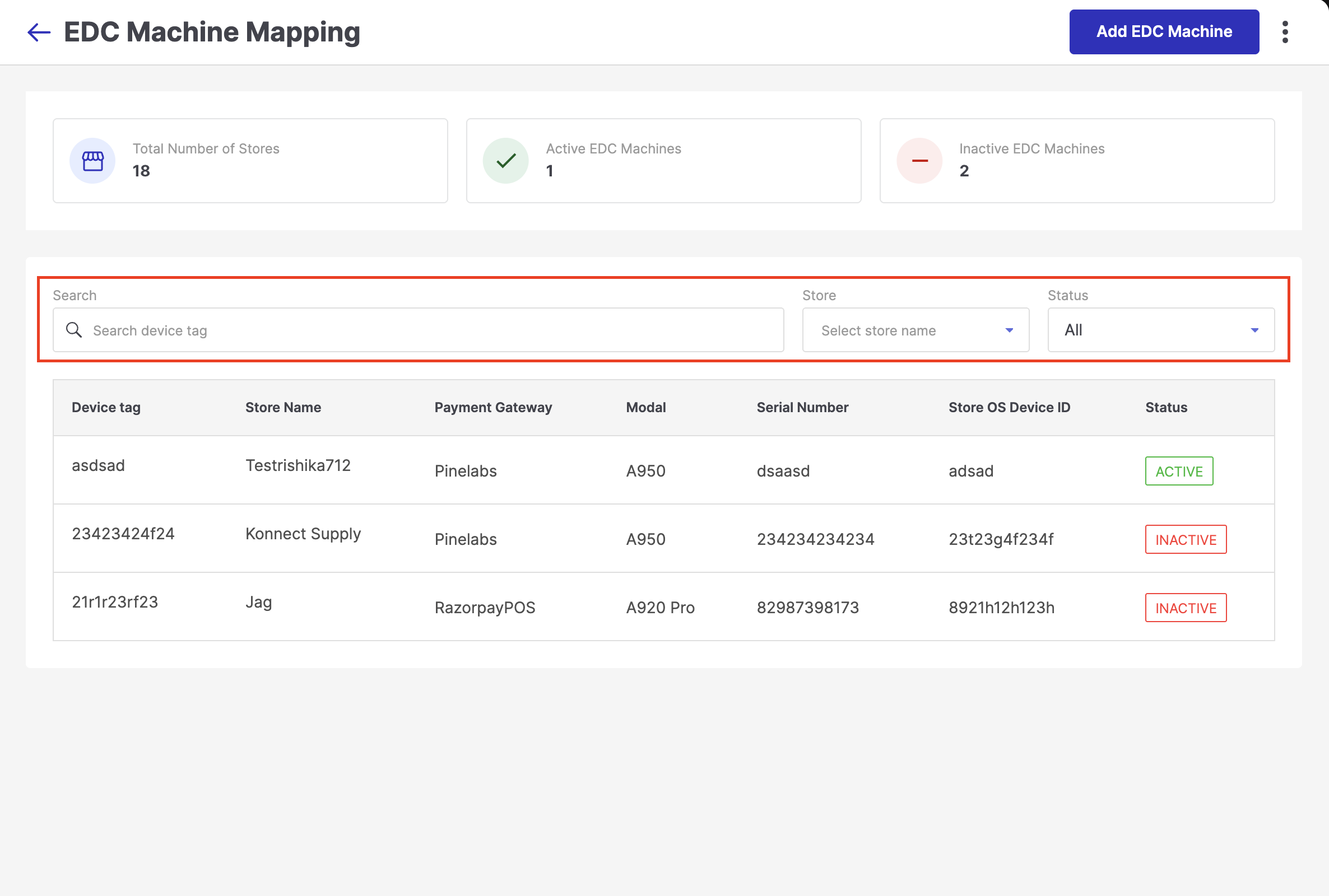
Figure 5: Filter options - Device tag
- Store name
- Status filter (All, Active, Inactive)
Click the added EDC Machine to open the Update EDC machine screen.
Make your changes to the added EDC machine.
Click Save to apply changes.
Activate or deactivate an EDC machine
You can use the Active toggle in the top-right corner of the update screen to change the operational status of an EDC terminal.
![]()
To activate an EDC machine
- Toggle the Active switch to the right.
- Select Save.
When the device is successfully activated, its status on the dashboard will display Active in green.
To deactivate an EDC machine
- Toggle the Active switch to the left.
- Select Save.
Deactivating a machine disables its transactional functionality but retains it in the system for tracking and audit purposes.
To activate a machine, ensure all mandatory fields are filled and toggle the status to Active before saving.
Status indicators
![]()
| Status | Description | Badge colour |
|---|---|---|
| Active | Device is currently in use | Green |
| Inactive | Device is added but not in use | Red |
Delete an EDC machine
To remove an existing EDC terminal from your system:
Open the EDC machine you wish to delete.
In the top-right corner, click three dots (⋮).
Select Delete from the dropdown.
![]()
- Click Delete to confirm the deletion.
![]()
Deleting an EDC machine is irreversible. Ensure the device is no longer in use before proceeding.
When to delete an EDC machine
- The device is permanently decommissioned.
- The terminal is no longer associated with any store.
- The machine was added in error or with incorrect data.
Benefits of deleting unused EDC machines
- Keeps your dashboard clean and organised.
- Reduces clutter in reports and monitoring tools.
- Minimises the risk of activating incorrect or outdated terminals.