Create a Sales Channel
Introduction
By creating a new sales channel, you get a fully-functional e-commerce website available as an online store for your customers.
Steps to create an online store
To create a new application, click the
+button next to Sales Channel.Fill the details: Name and Description
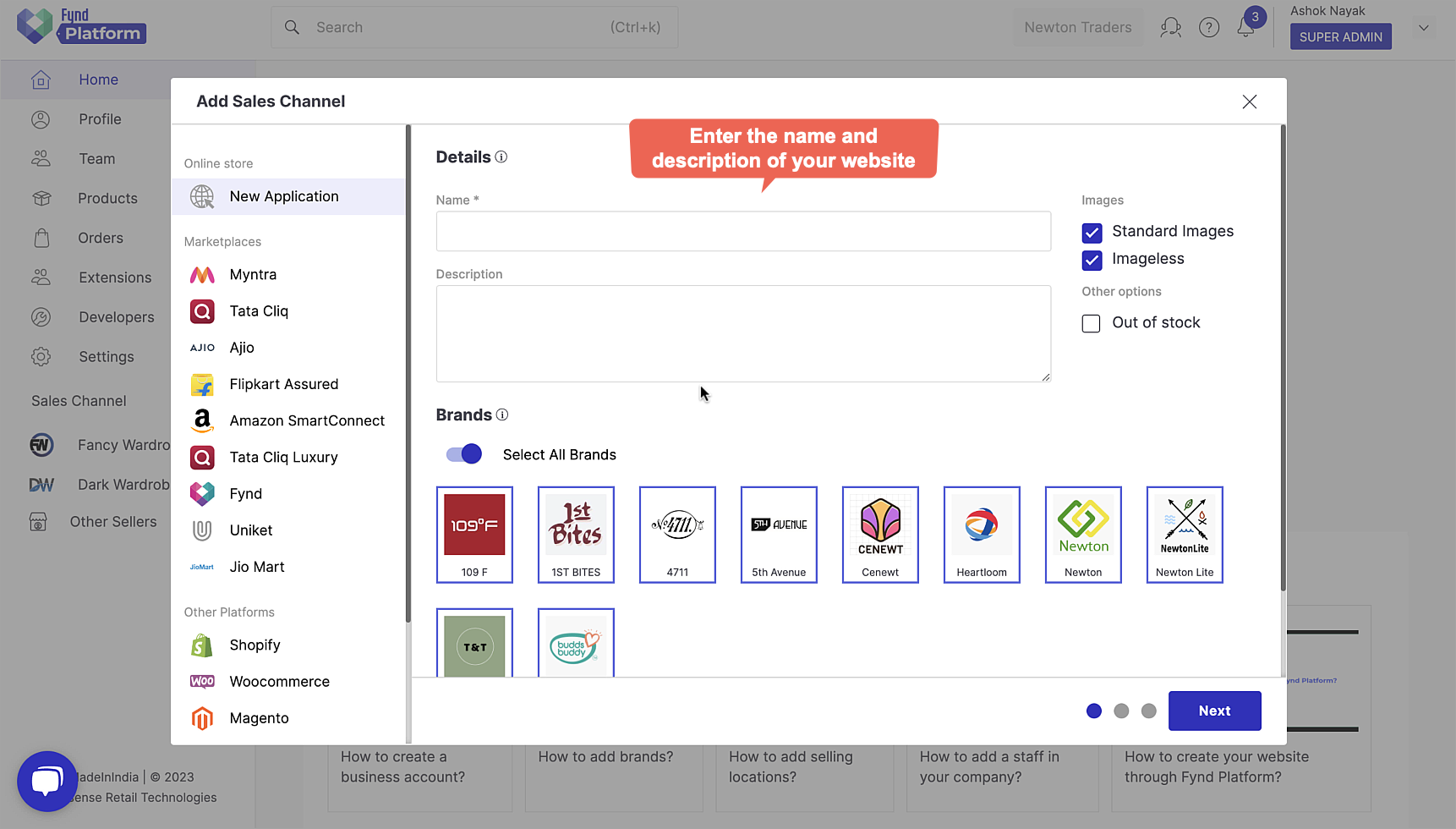
Figure 2a: Entering The Details 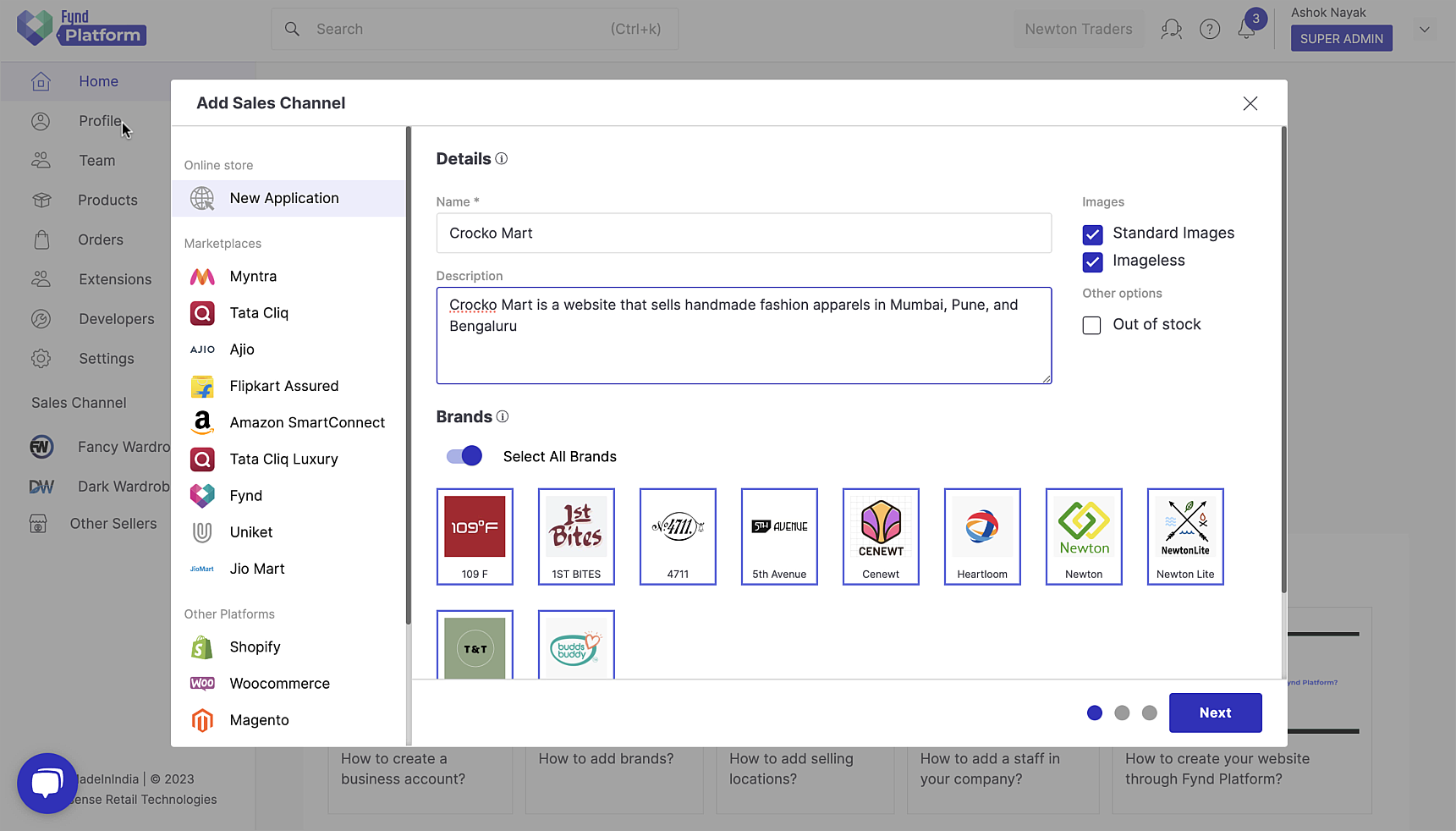
Figure 2b: Example Of Filled Details Choose the brands whose products you want to display in your application. The brands you opted for in the Profile section of your business account appear here.
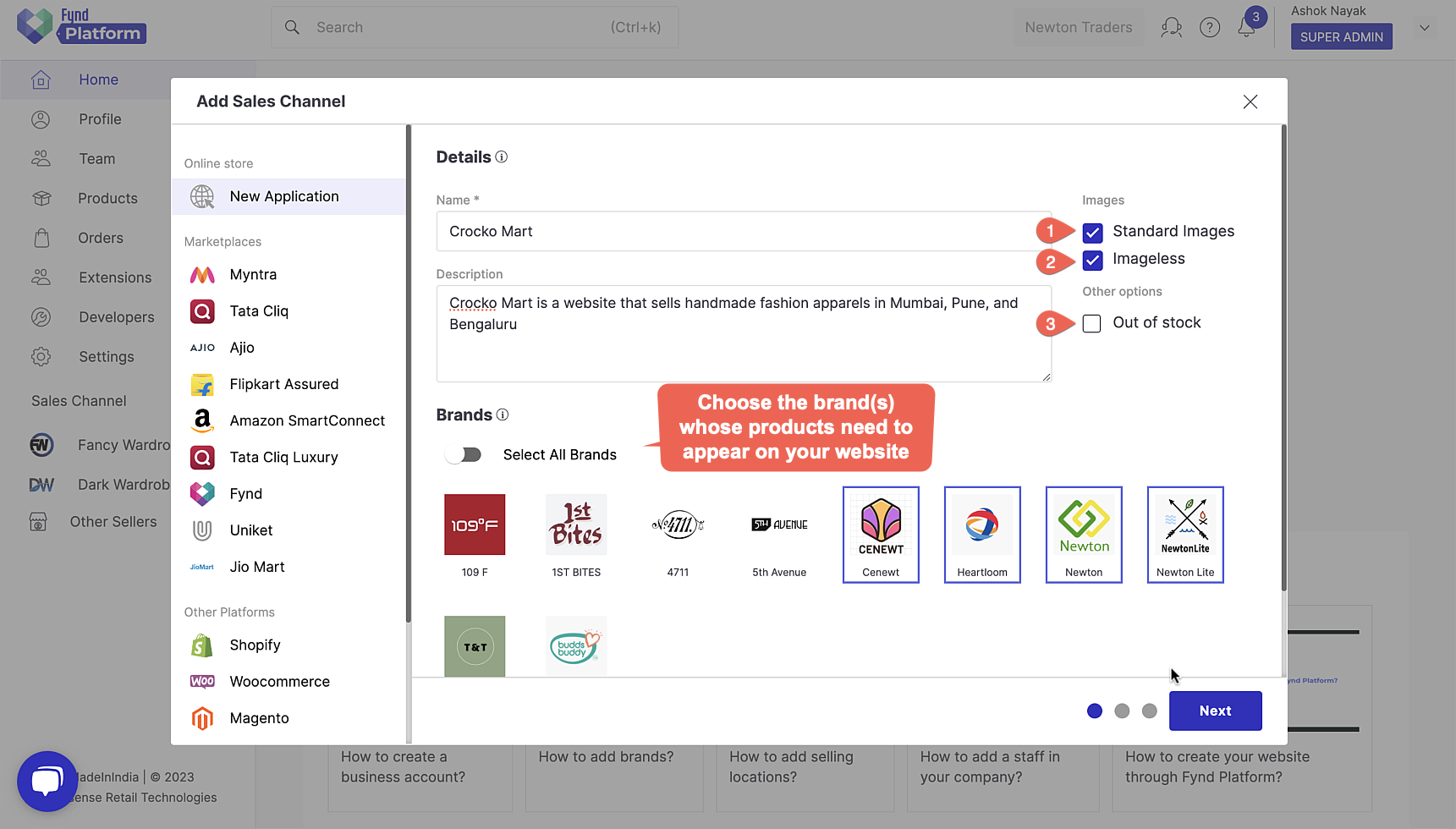
Figure 3: Application Created Successfully
Select the origin of your inventory. In simple words, you can select more than one company or store whose inventory you want to display in your application.
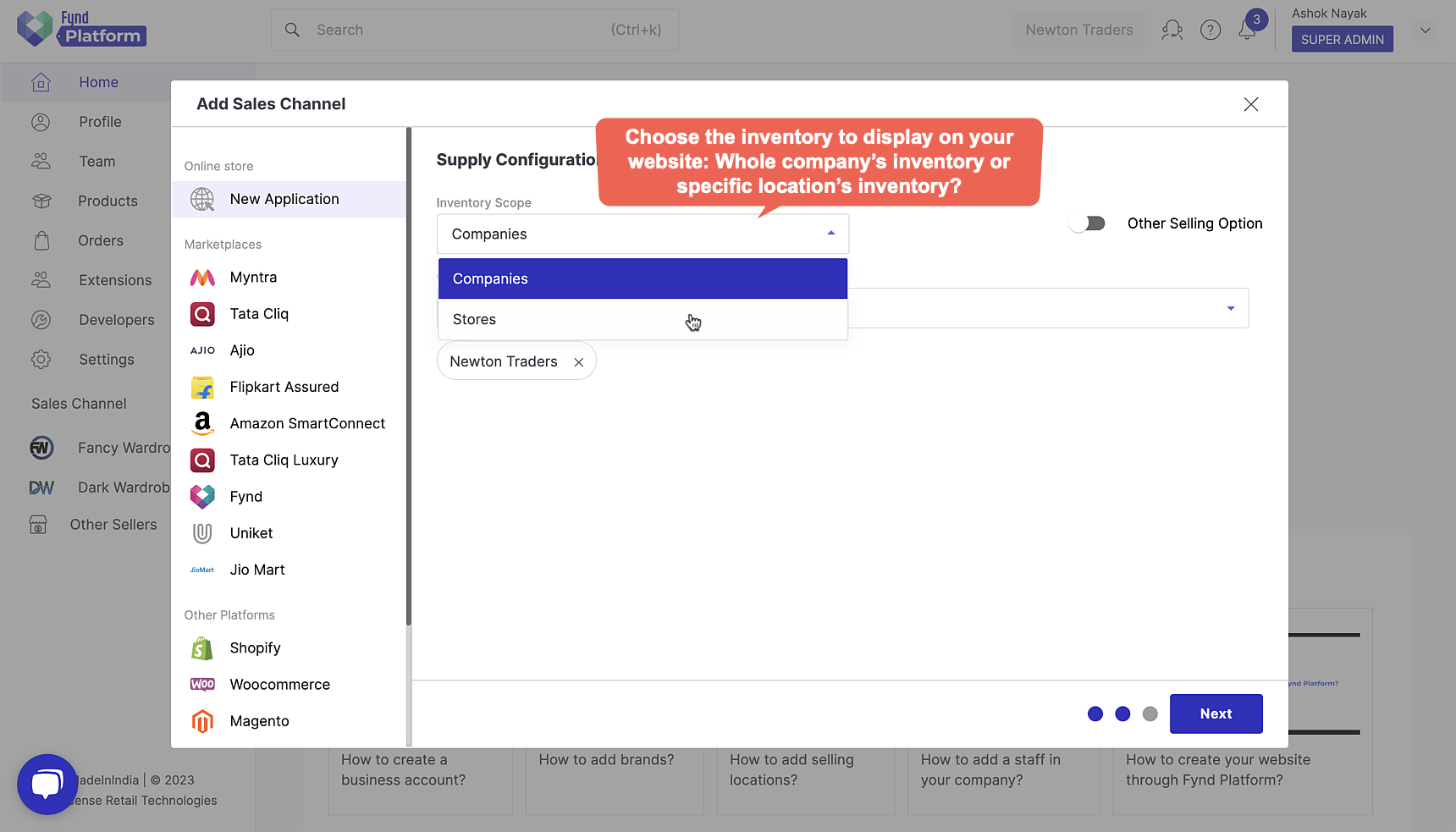
Figure 4a: Application Created Successfully Companies: Select the company from where you want to fetch the inventory and display them to your users (refer fig. 4b). If you enable Other Selling Option, you can select the product inventory of more than one company, using the Company List drop-down (refer fig. 4c).
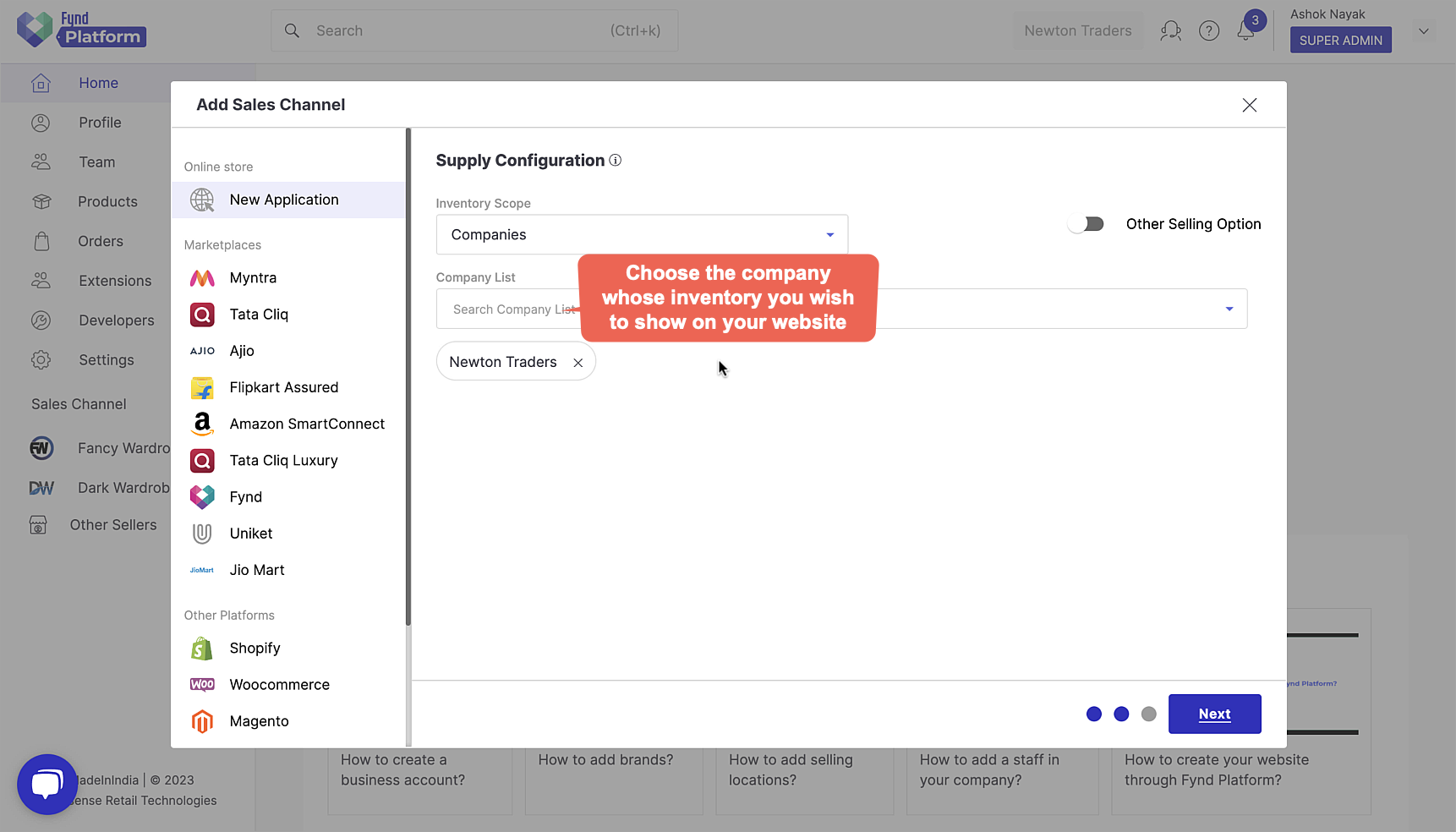
Figure 4b: Application Created Successfully 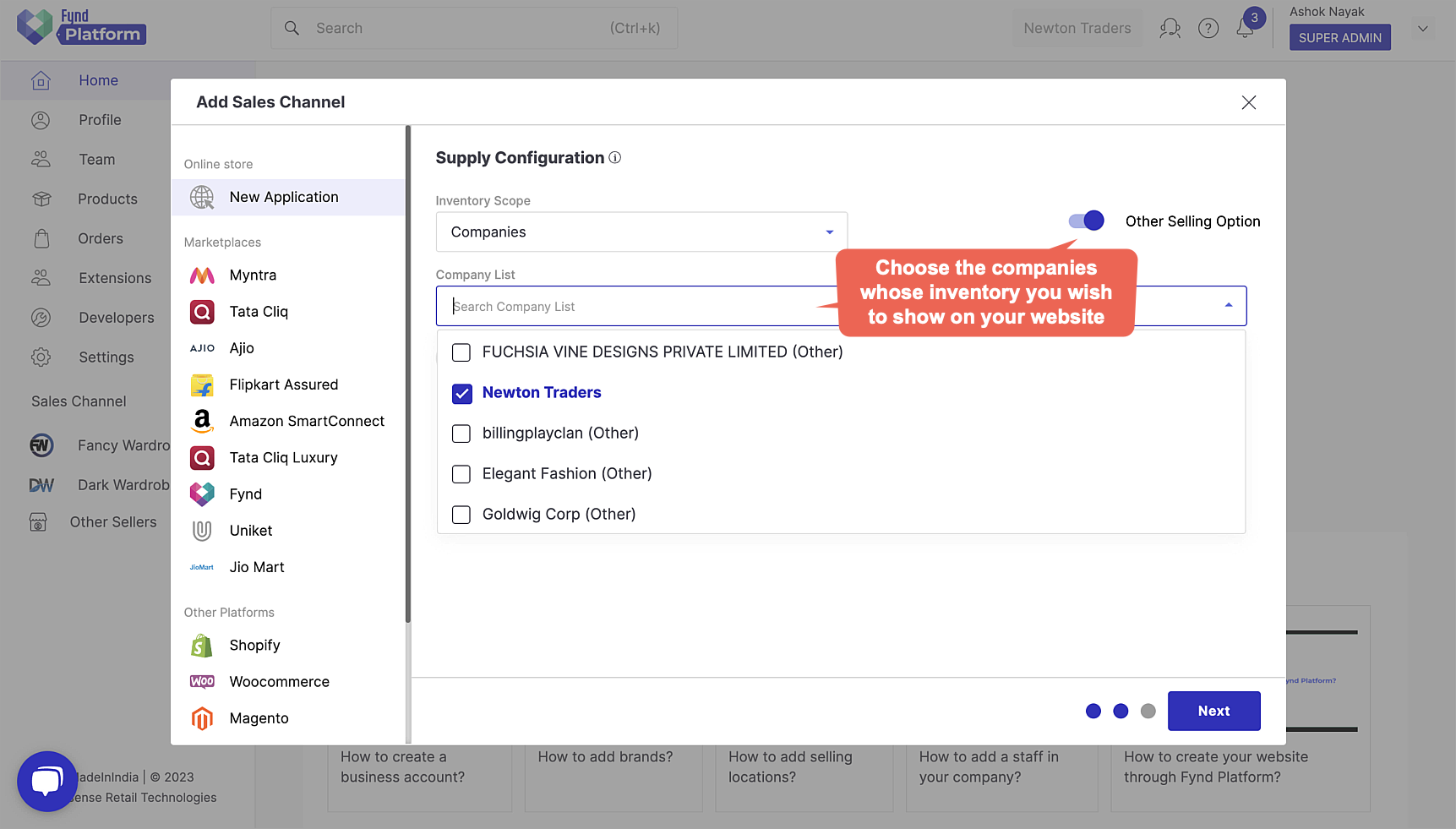
Figure 4c: Application Created Successfully Store: Select the stores from where you want to fetch the inventory and display them to your users (refer fig. 4d). If you enable Other Selling Option, you can receive the product inventory of stores that belong to other companies, using the Store List drop-down (refer fig. 4e).
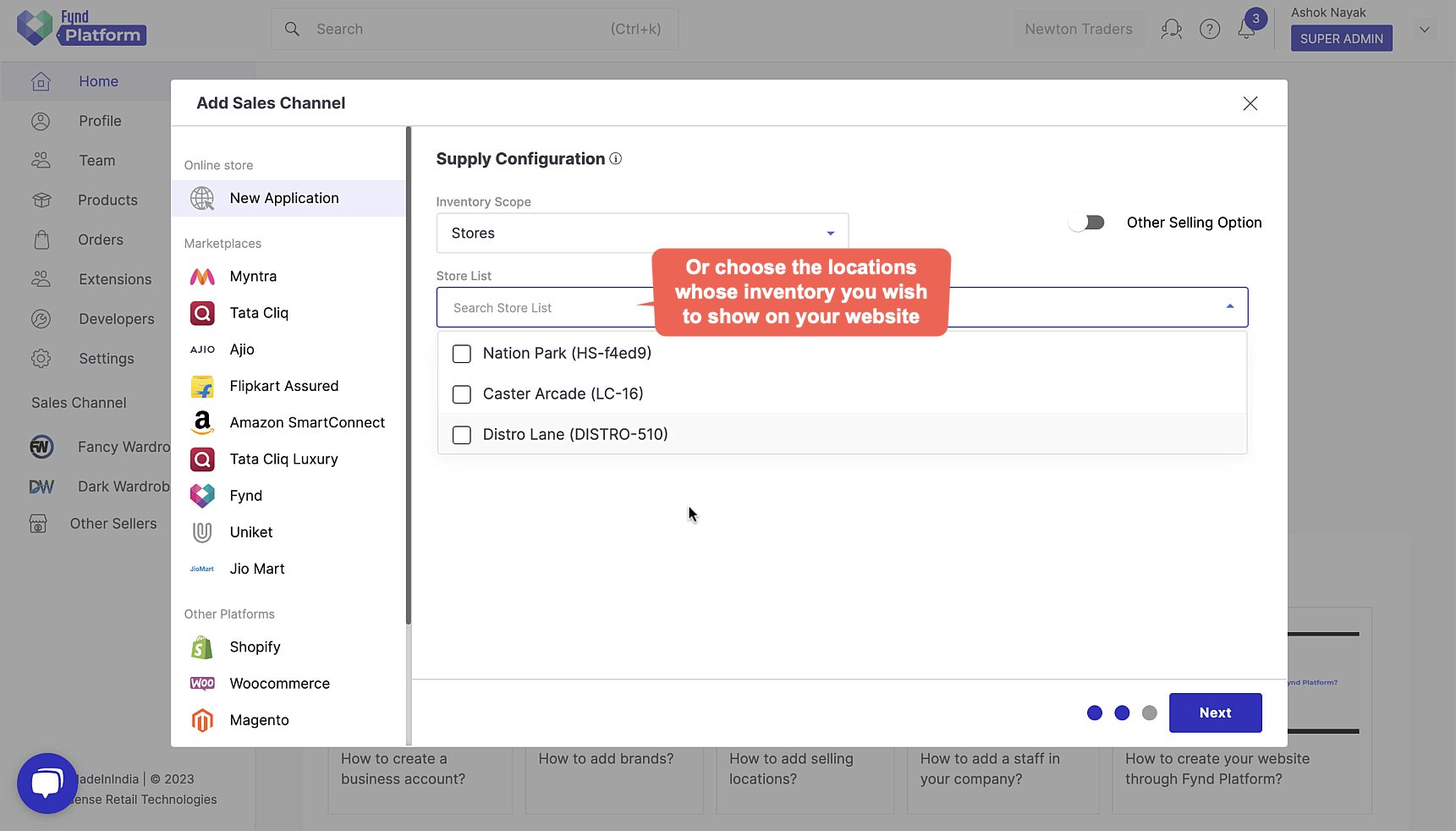
Figure 4d: Application Created Successfully 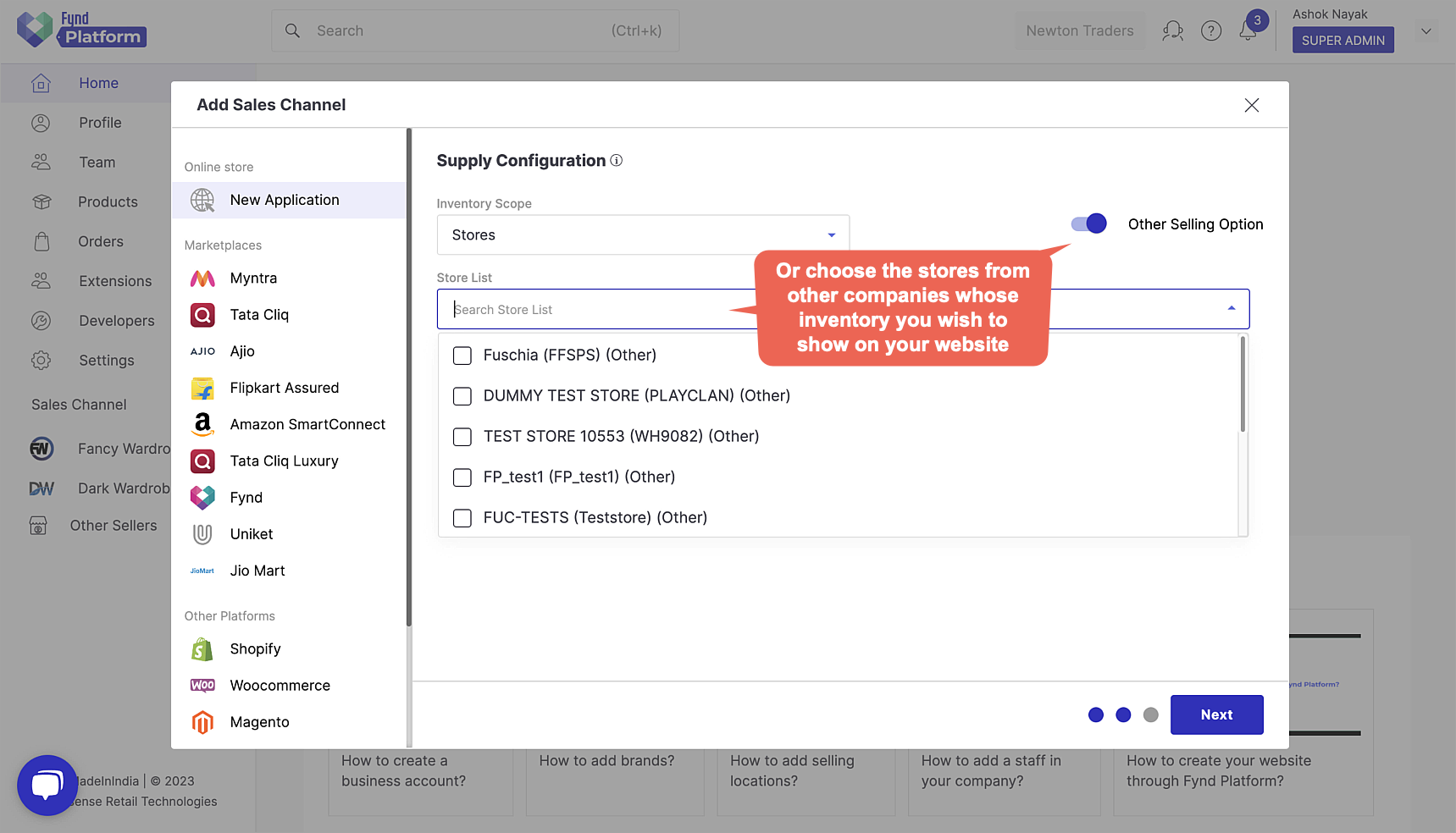
Figure 4e: Application Created Successfully Video: Supply Configuration
For getting a free web address, search your preferred subdomain (e.g. crockomart) and a list of suggestions appear.
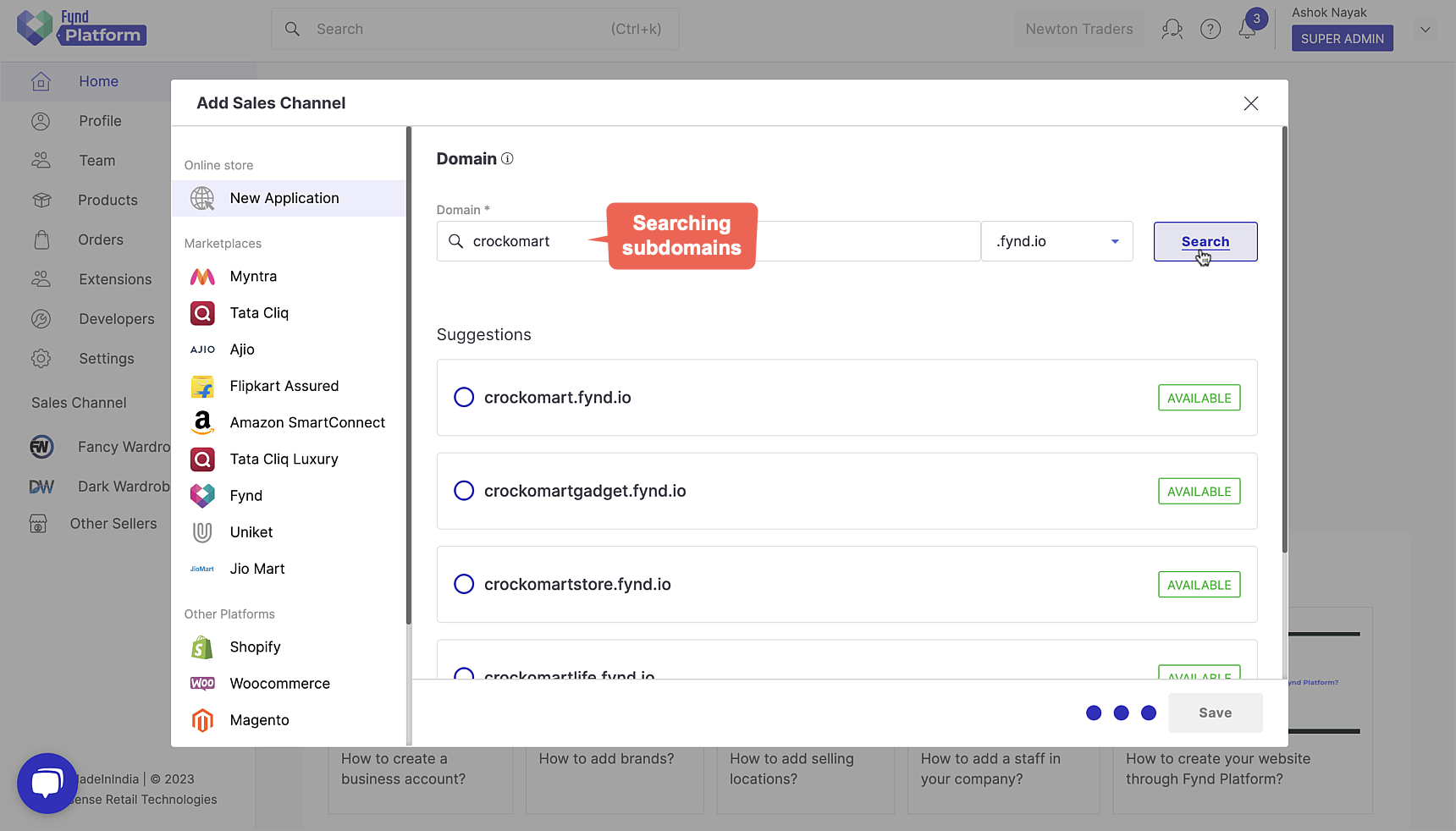
Figure 5: Application Created Successfully Select a domain from the list of available domains, e.g. fynd.io
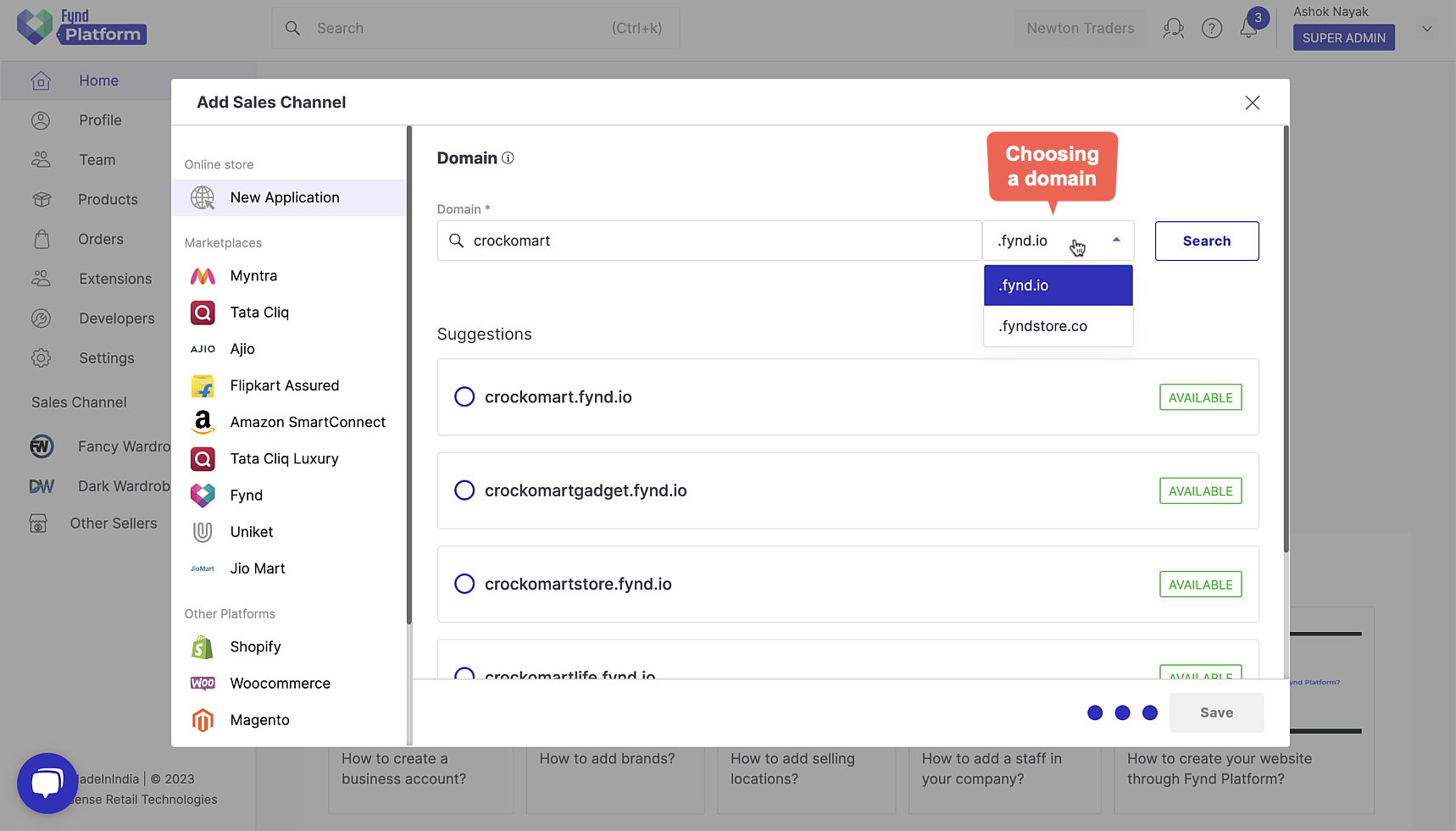
Figure 6: Application Created Successfully Choose an available URL from the list. This will become the URL of your website, e.g. crockomart.fynd.io
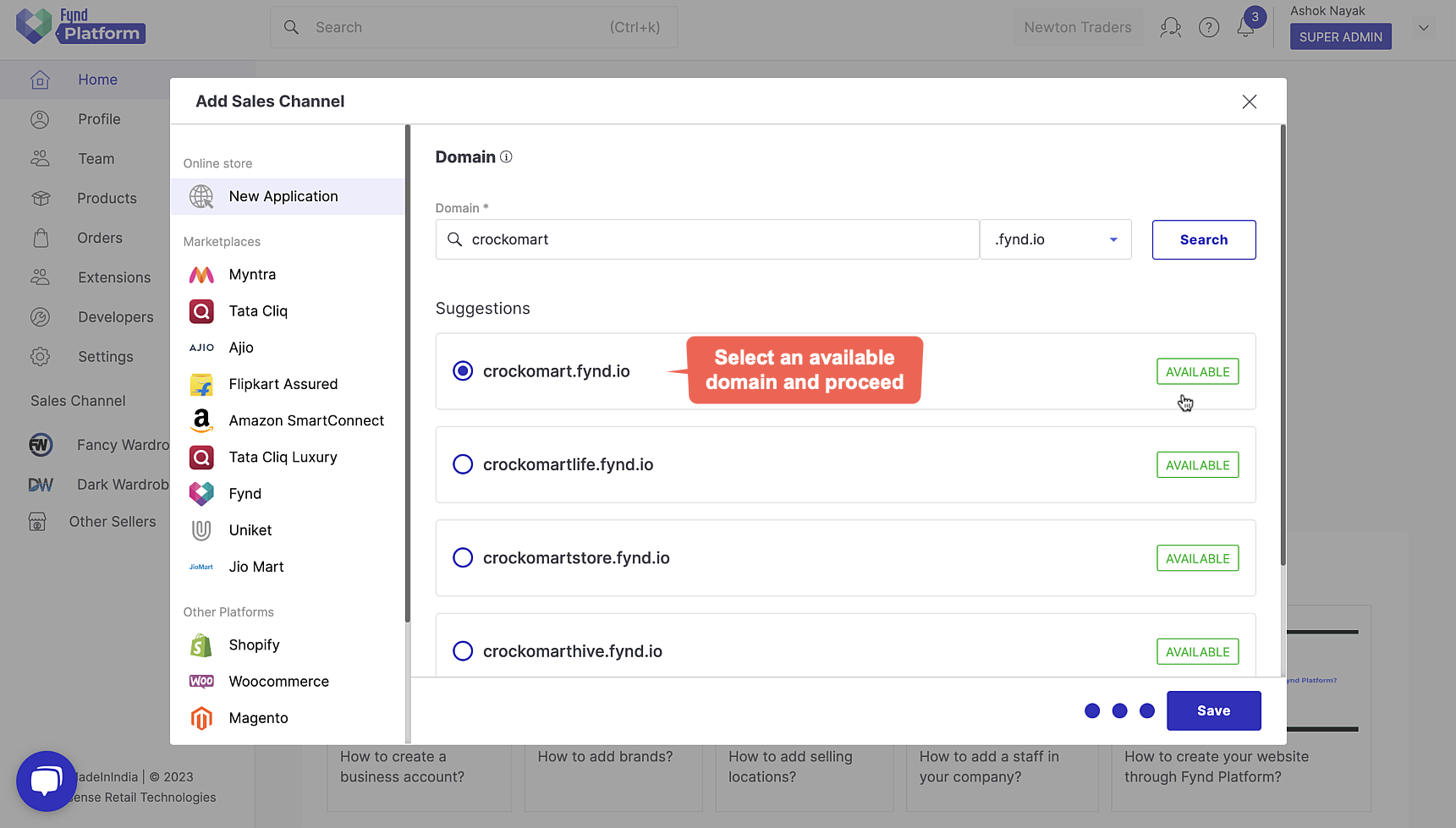
Figure 7: Application Created Successfully
Your newly created application will be added to the list of sales channels, as shown below.
![]()
The new website will be available for the public to browse.
![]()
You have successfully created your online store. With this application you can proceed to do the following:
- Use marketing and communication tools
- Configure and apply your favourite themes
- Explore the in-built analytics and much more...
Click here to know more about the application-level configurations.