Manage Business Account
Edit Company Details
- Tap on your username located in the top right corner of the screen.
![]()
- Select Manage Account.
![]()
- Click Edit.
![]()
- Company Detail page will appear as shown in the figure 4a & 4b.
Here, you can edit following details:-
- Business Name
- Business Description
- Business Type
- Company Type
- Business Country Location
- Website URL
- Business Email Addresses- You can add up to 5.
- Registered Business Address- You can edit registered business address.
Switching Business Accounts
If you have multiple business accounts and wants to switch between them, follow these steps:
- Tap on your username located in the top right corner of the screen.
![]()
- Select the your desired business account you want to switch to.
![]()
Business Account Expired
If your business account is expired, after entering to your account, you will be acknoledged with this screen (figure 7). You can perform following steps here.
- Subscribe your account: To subscribe or upgrade your account, click on "Subscribe Now" and follow the prompts in your browser.
![]()
- Contact Us:
![]()
![]()
- Logout your account: To log out of your account, click on "Logout" and you will be successfully logged out.
Switch to different Business Account: To switch to different business account follow the step below.
Click your profile picture as shown in figure below.
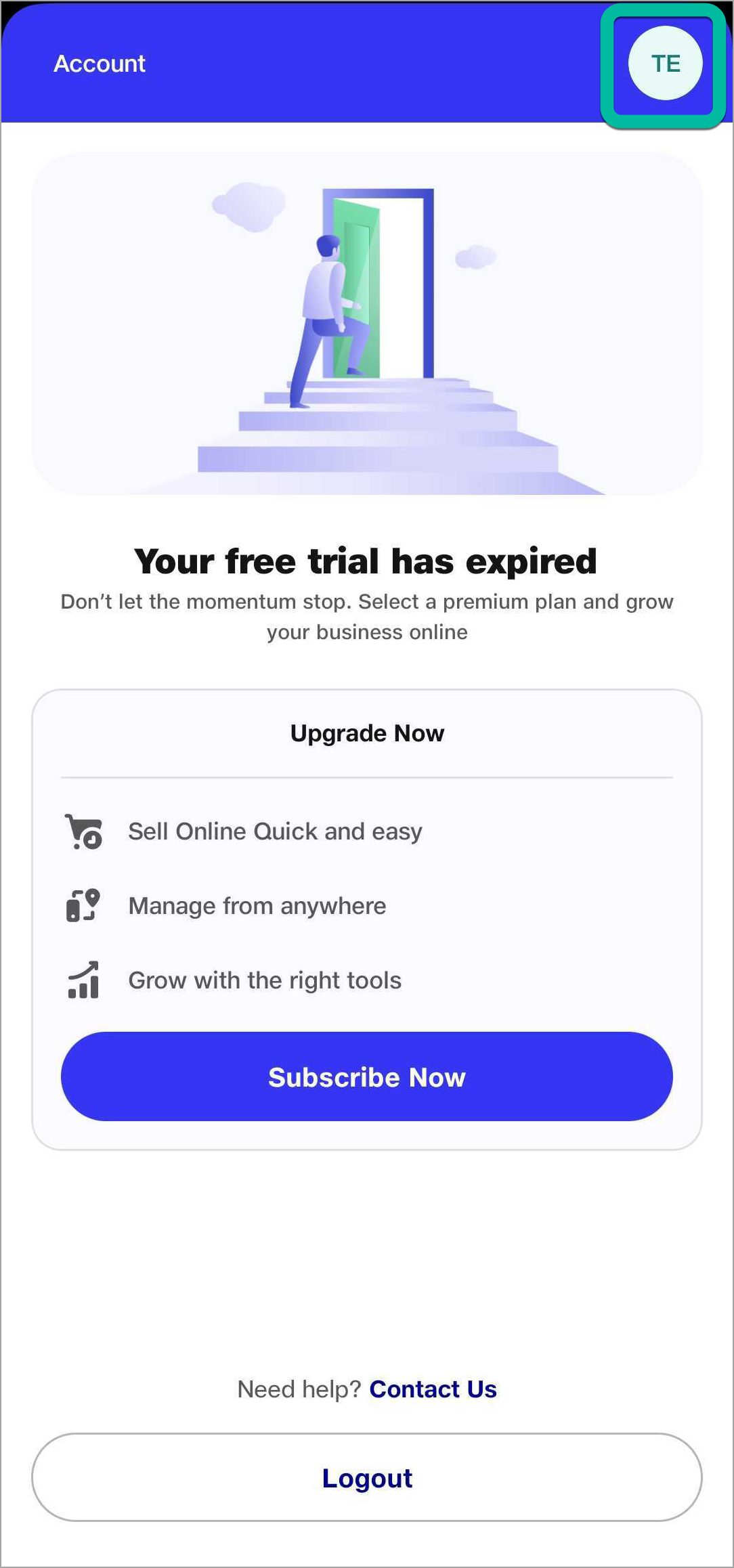
Figure 10 Select the desired business account.
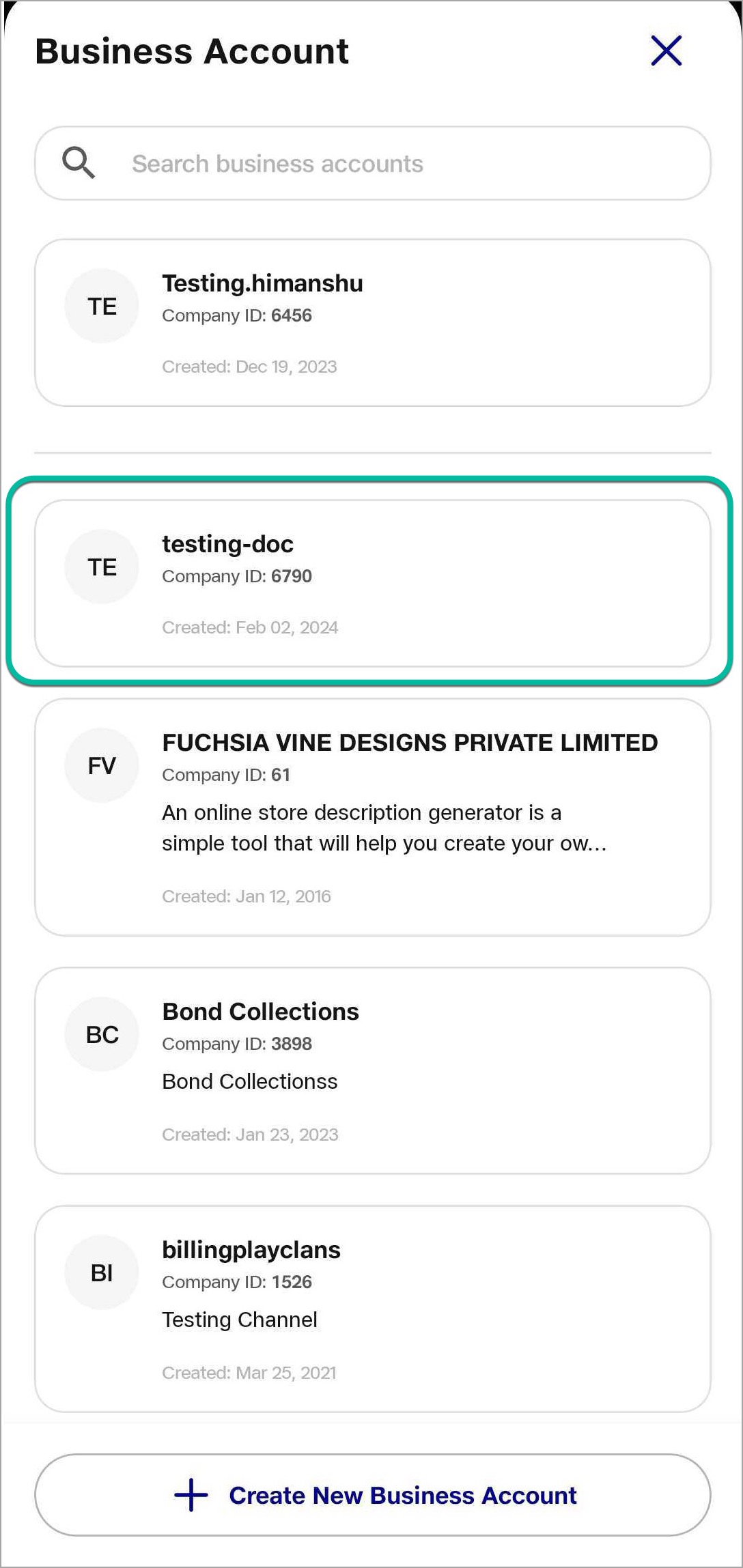
Figure 11a Figure 11b You'll redirected to the selected account.
Figure 12