Fynd Platform Packaging
Introduction
Fynd Platform Packaging extension helps you order packaging material directly from Fynd Platform. You can order multiple packaging materials and get them delivered to your selling locations. Also, you can track and manage placed orders for packaging materials.
This extension is meant only for those sellers who are selling on Fynd Marketplaces (Fynd and Uniket) and Fynd Store.
Steps to use Fynd Platform Packaging Extension
Go to Extensions in Fynd Platform.
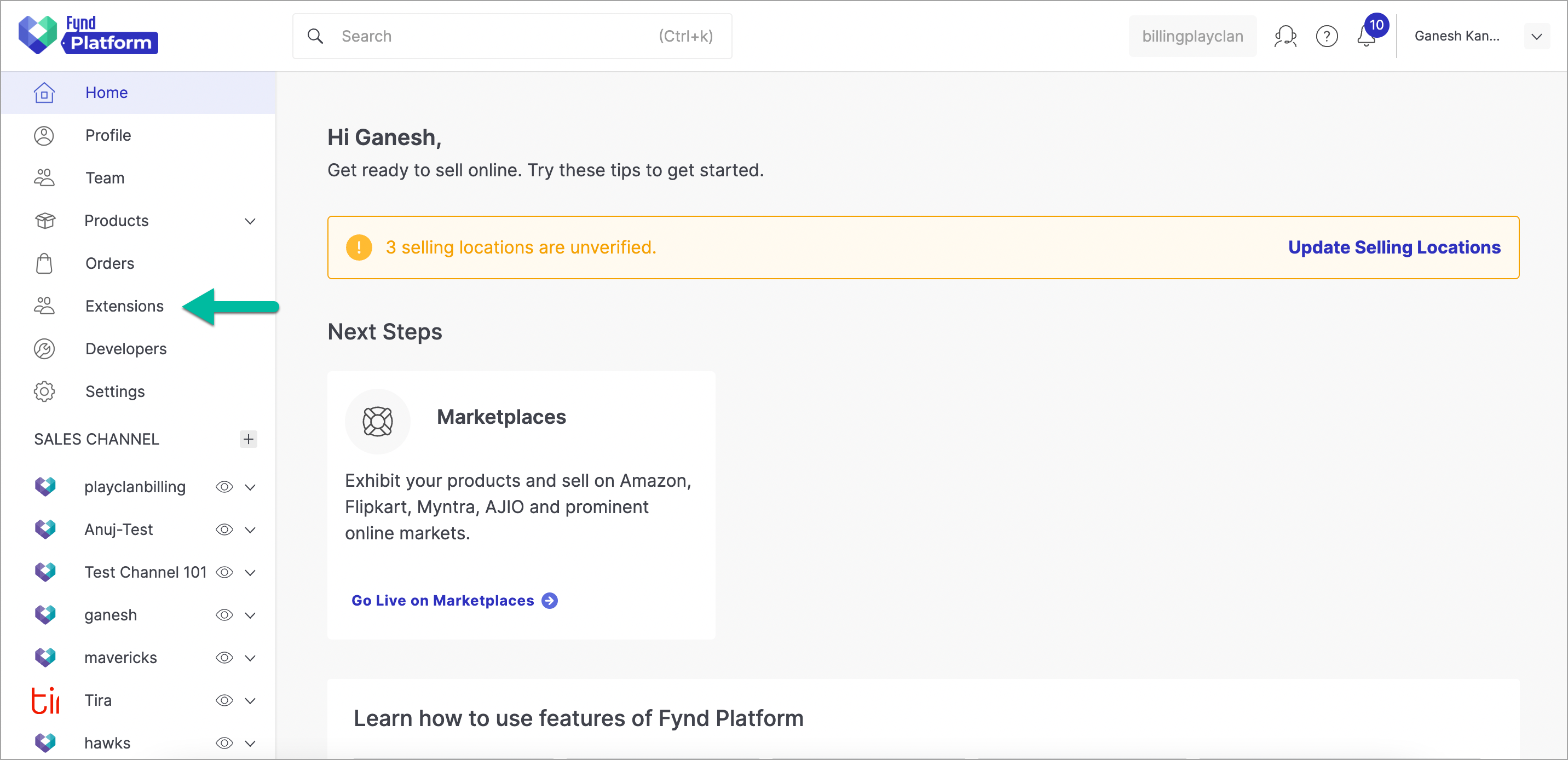
Figure 1: Extensions Section - Fynd Platform Click Fynd Platform Packaging extension.
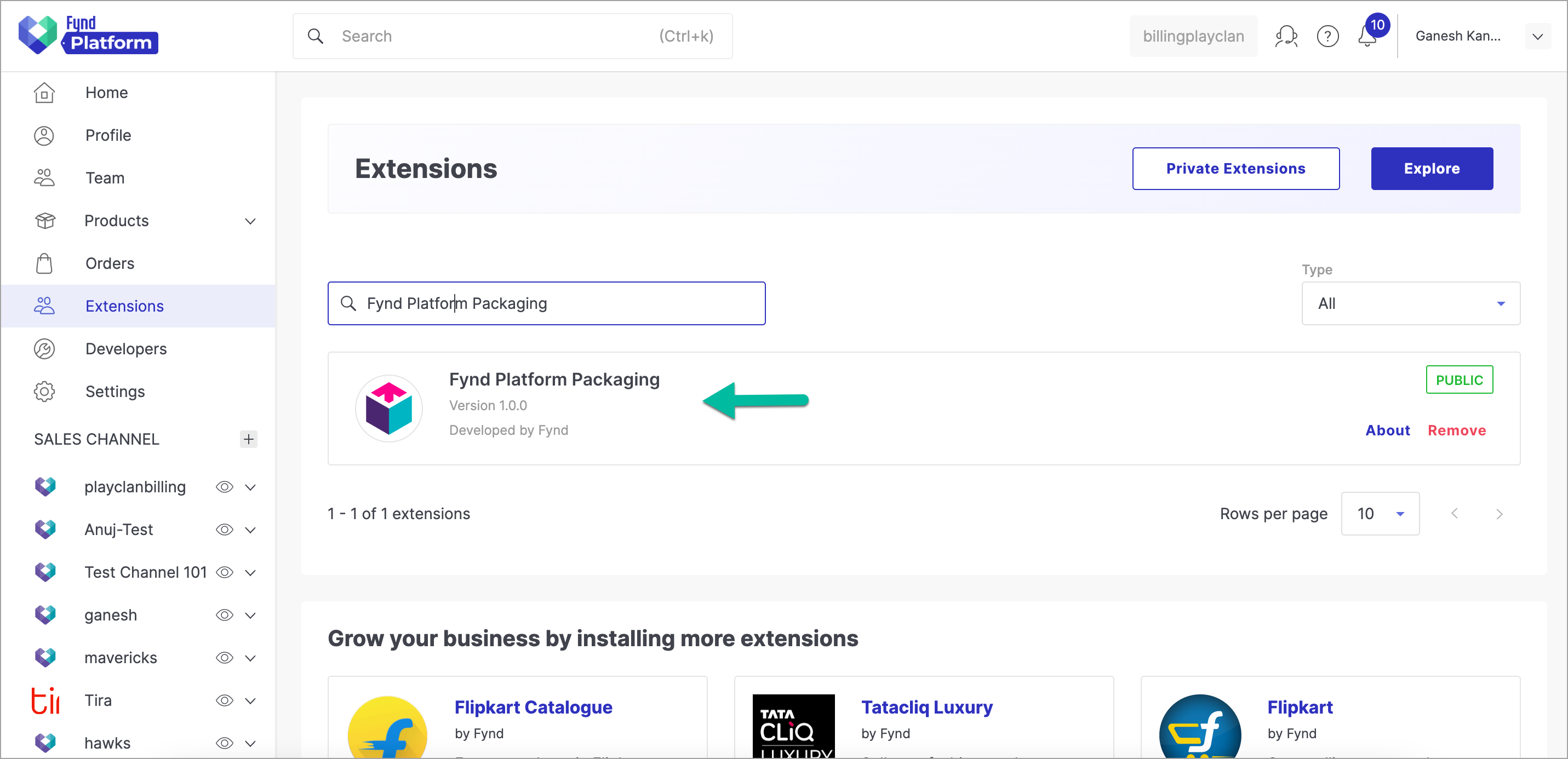
Figure 2: Fynd Platform Packaging Extension noteOnce you have installed this extension, it will be available in the list here.
Click Order Packaging.
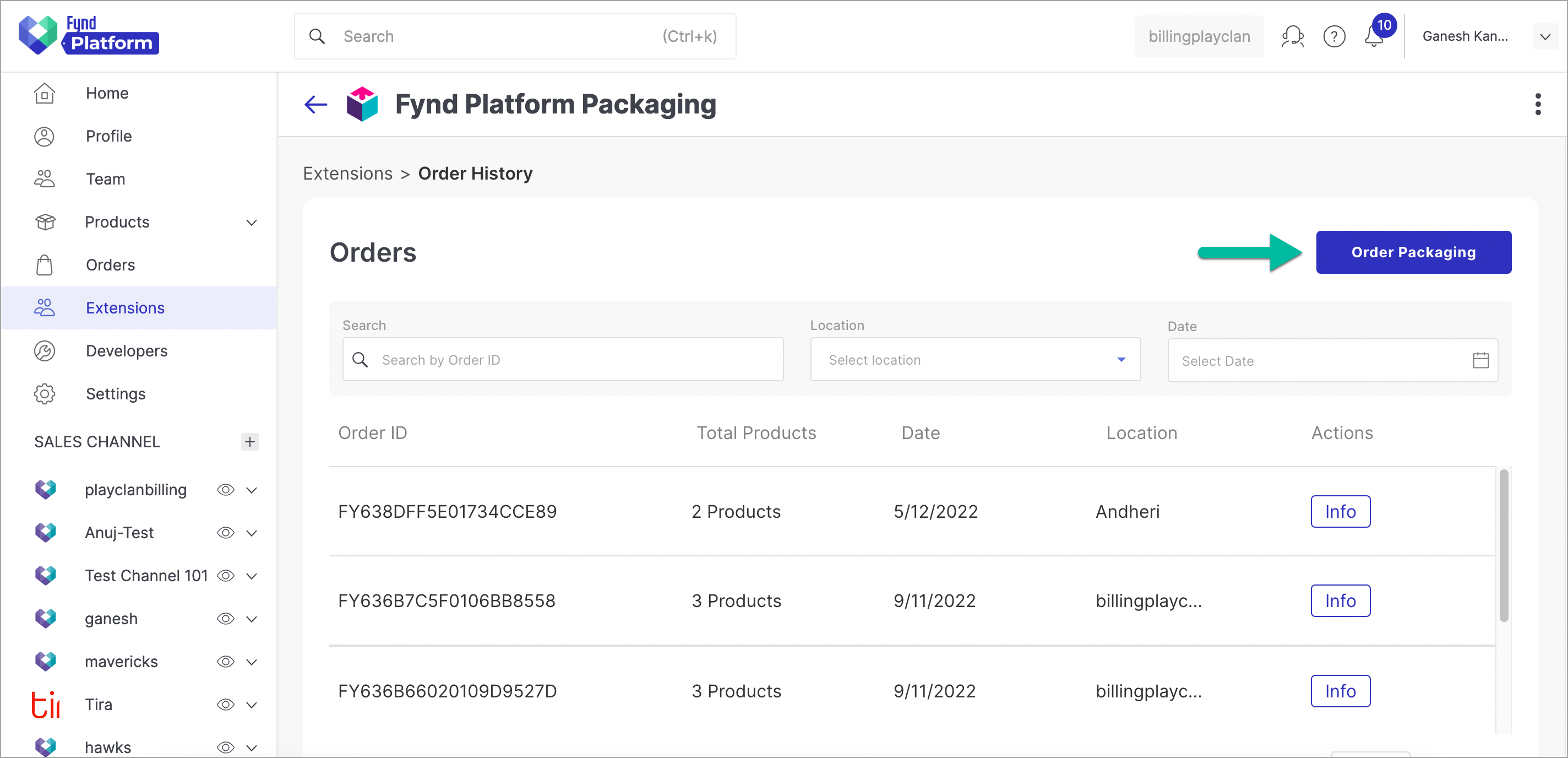
Figure 3: Clicking Order Packaging Button Select Delivery location from the dropdown.
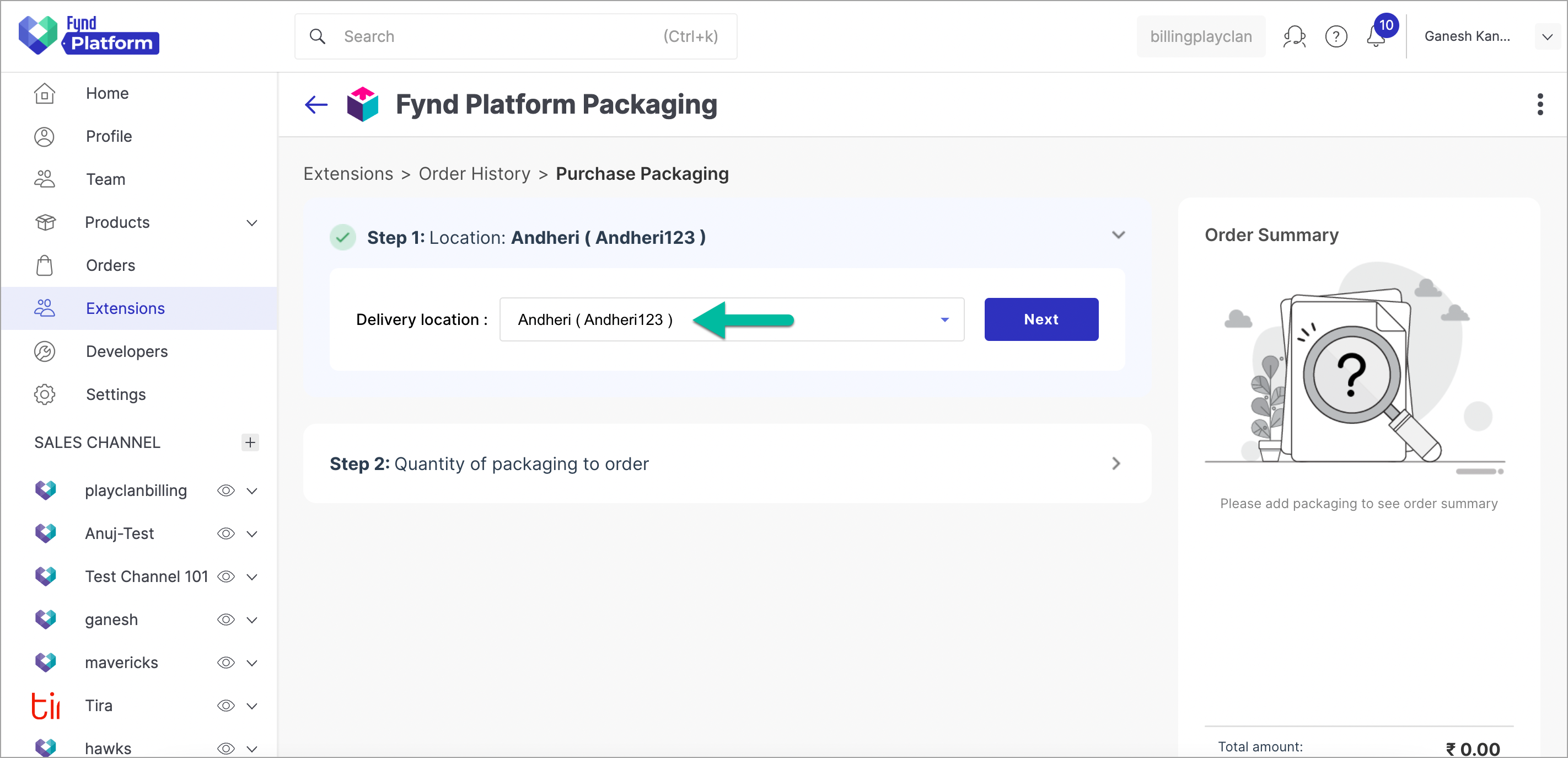
Figure 4: Selecting Delivery Location noteDropdown will consist of a list of selling locations whose access is granted to you.
Click Next. You will get a list of packaging products to order.
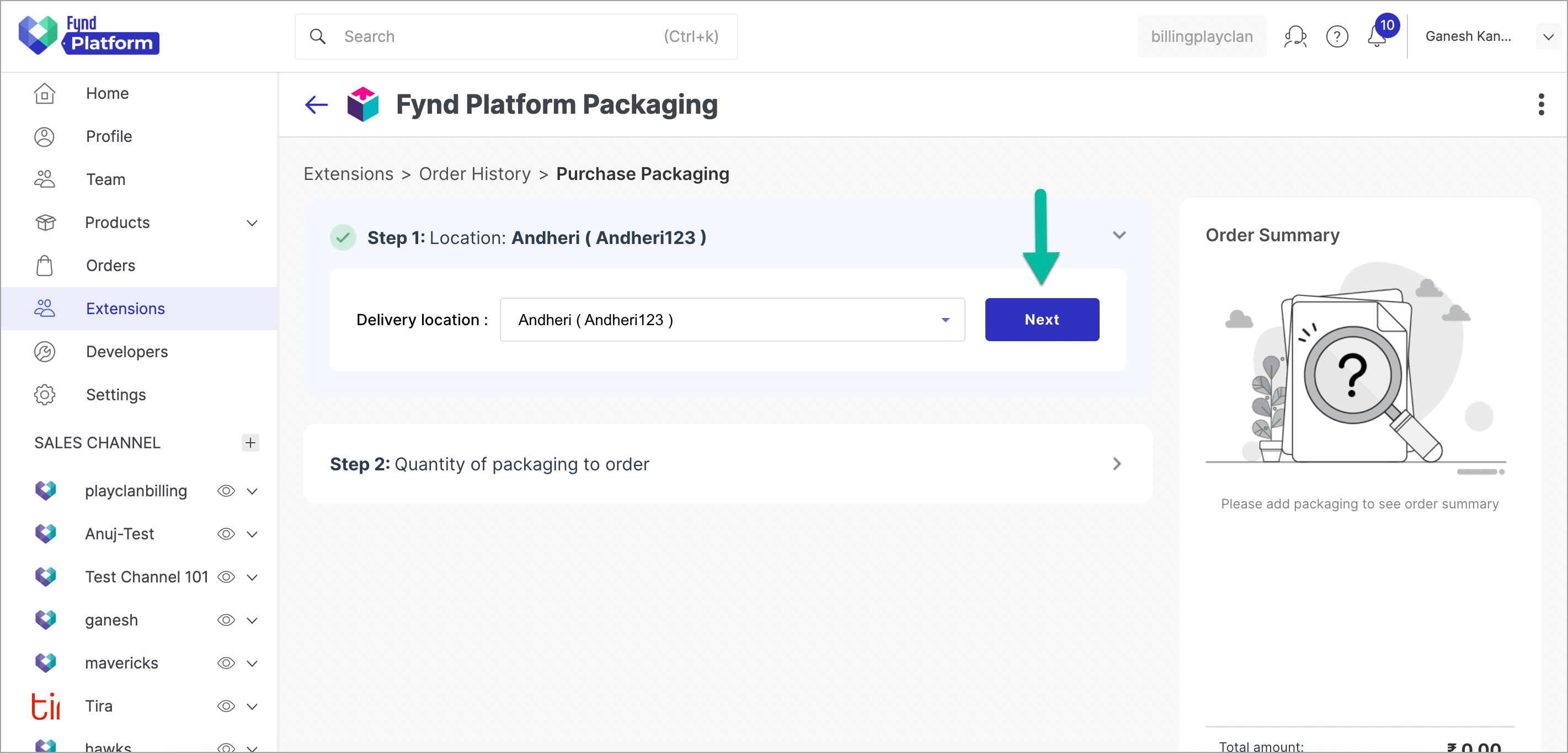
Figure 5: Clicking Next Button Add quantity as per your needs.
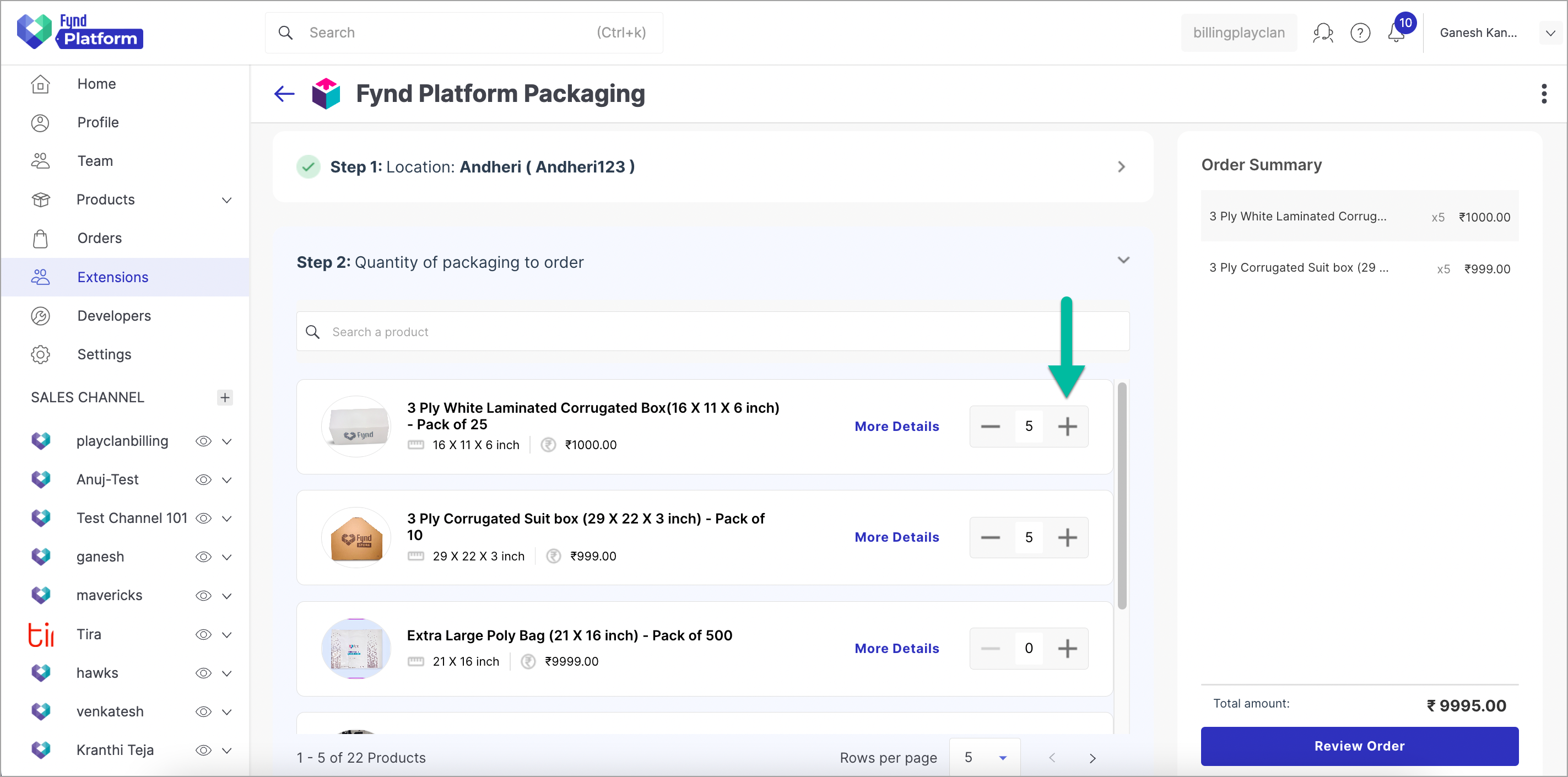
Figure 6: Adding Product Quantity infoClick More Details to view various details like category, department, or brand of a packaging product.
Click Review Order.
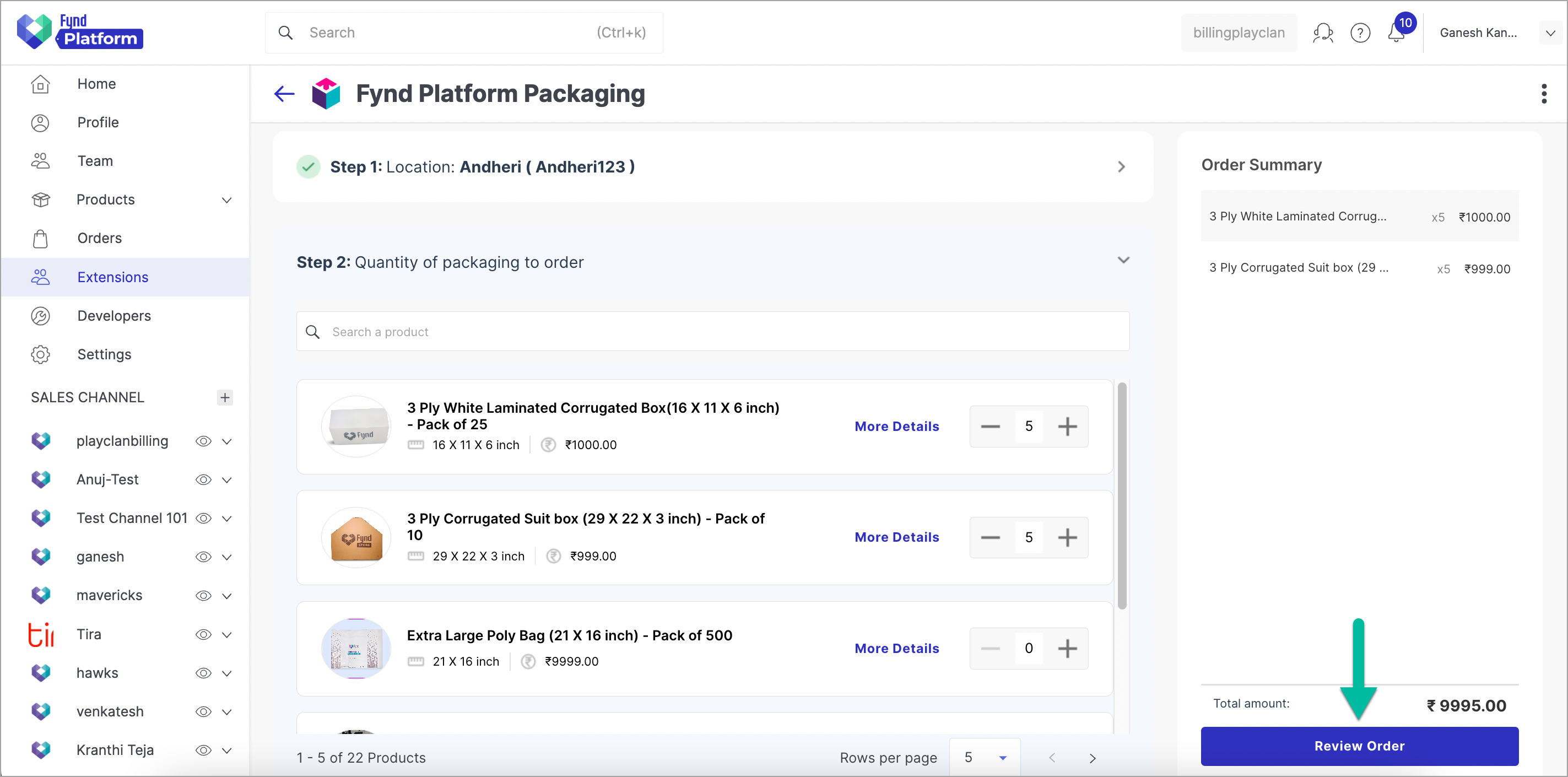
Figure 7: Clicking Review Order Button Click Confirm Order.
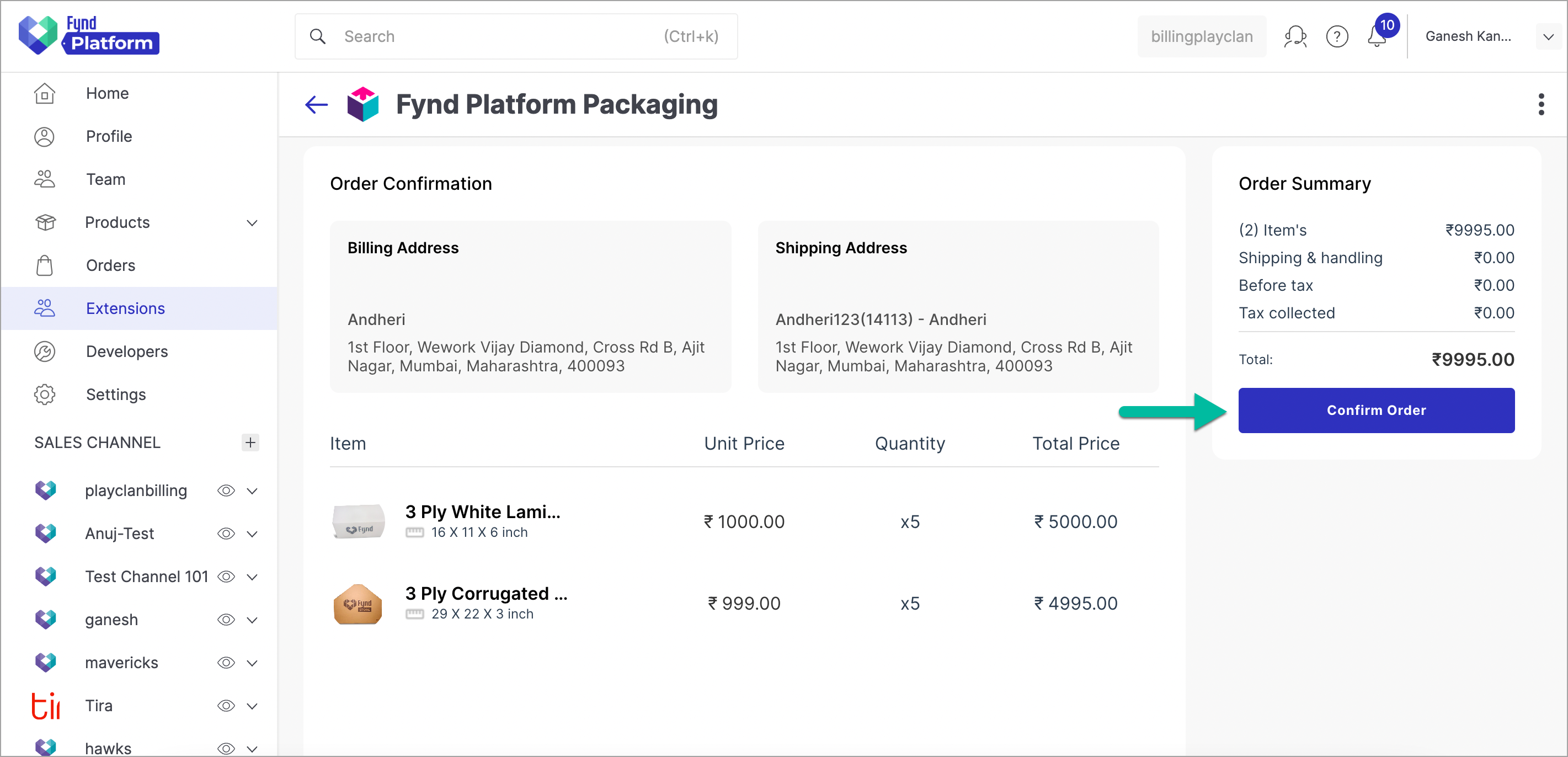
Figure 8: Clicking Confirm Order Button Click Sure thanks.
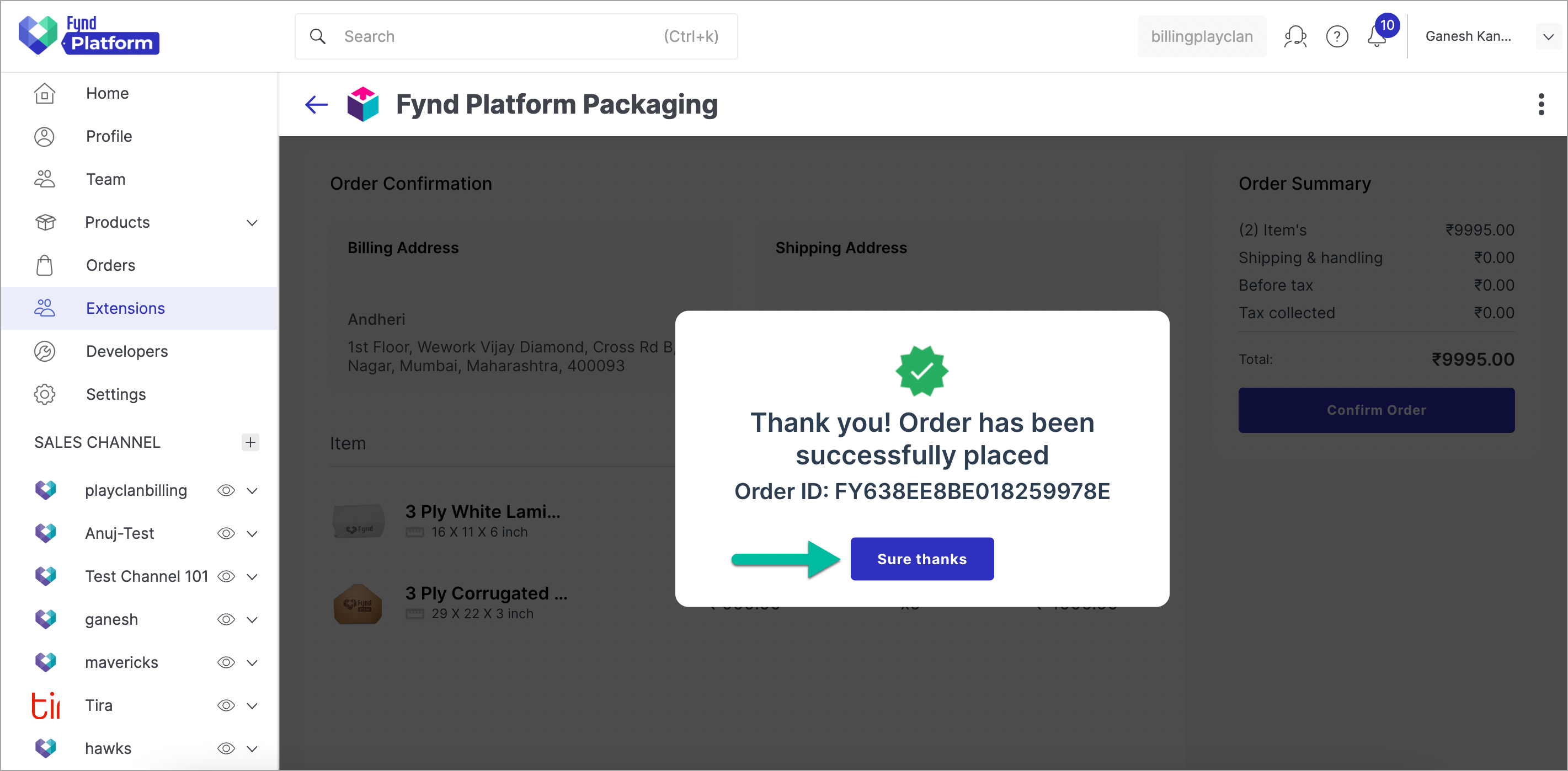
Figure 9: Clicking Sure Thanks Button
In this way, your order has been placed successfully.
![]()
View Order Processing Details
Click Info of a particular order whose processing details you wish to view.
![]()
![]()
Cancel Items from the Order
Once the order is confirmed, it cannot be cancelled.
Click Info of a particular order.
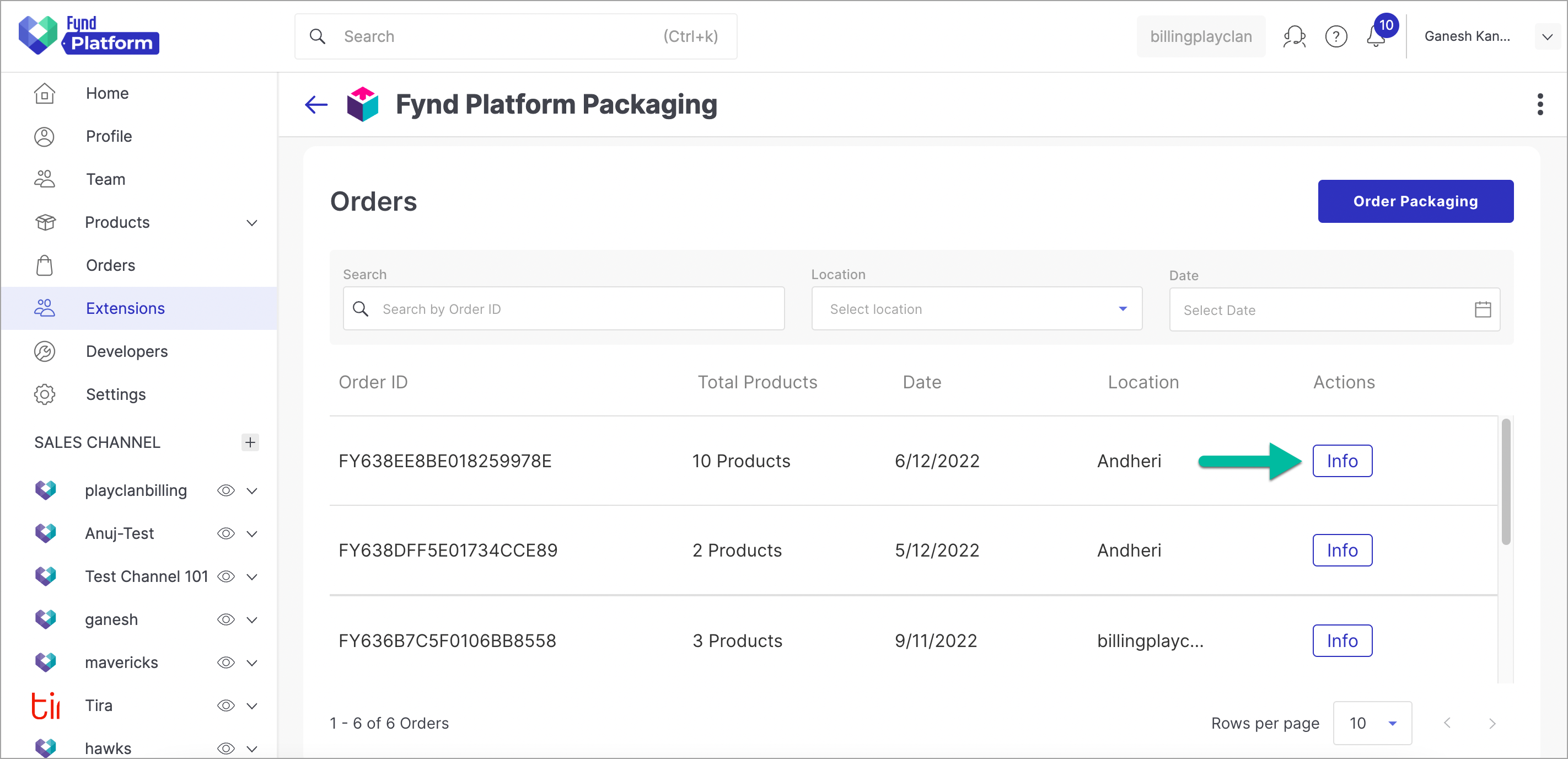
Figure 13: Clicking Info to Cancel Items Tick the checkbox of packaging product(s) that you wish to cancel from the order.
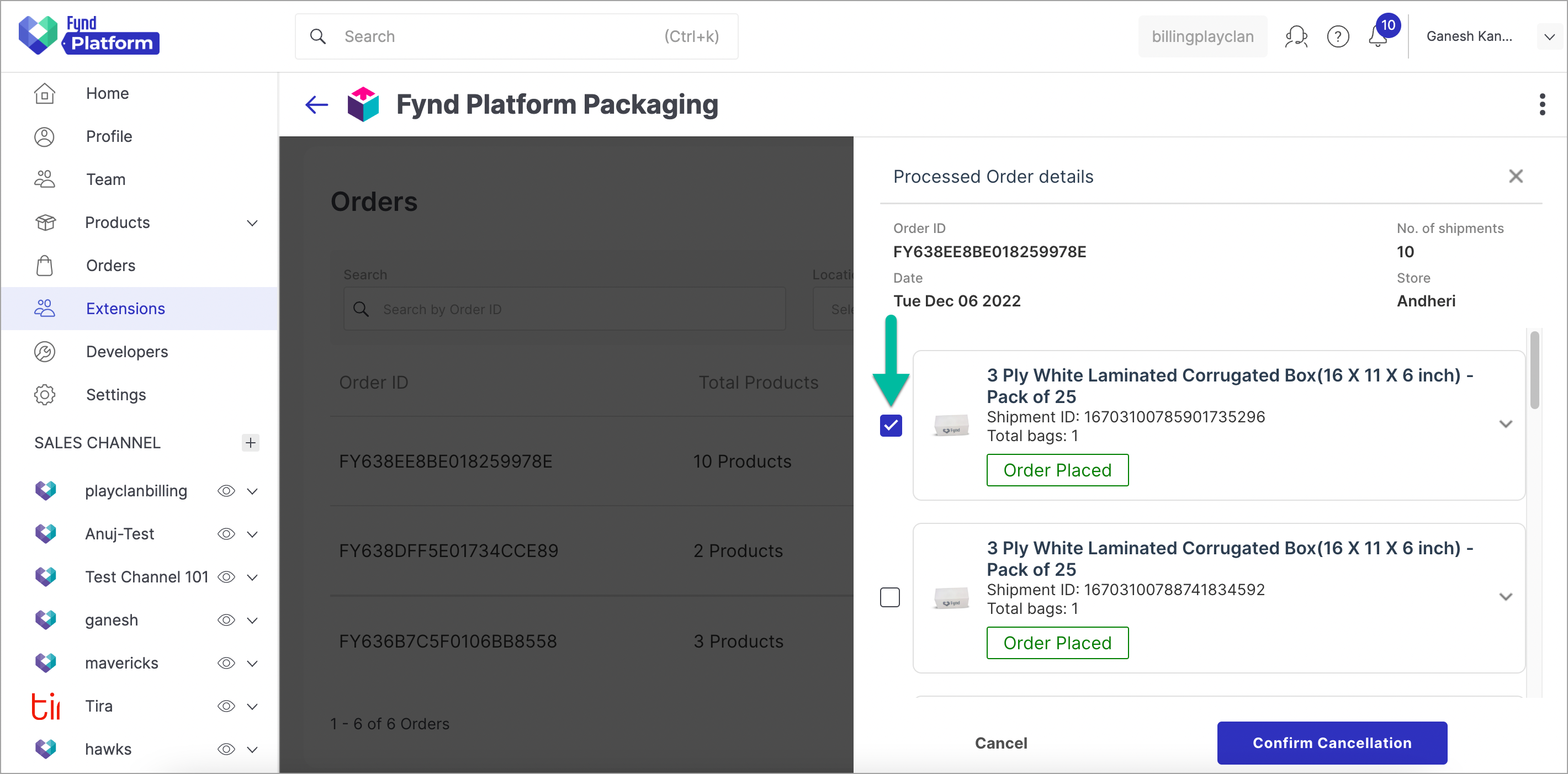
Figure 14: Selecting Product(s) noteTick the checkboxes for all the packaging products if you wish to cancel the whole order.
Click Confirm Cancellation.
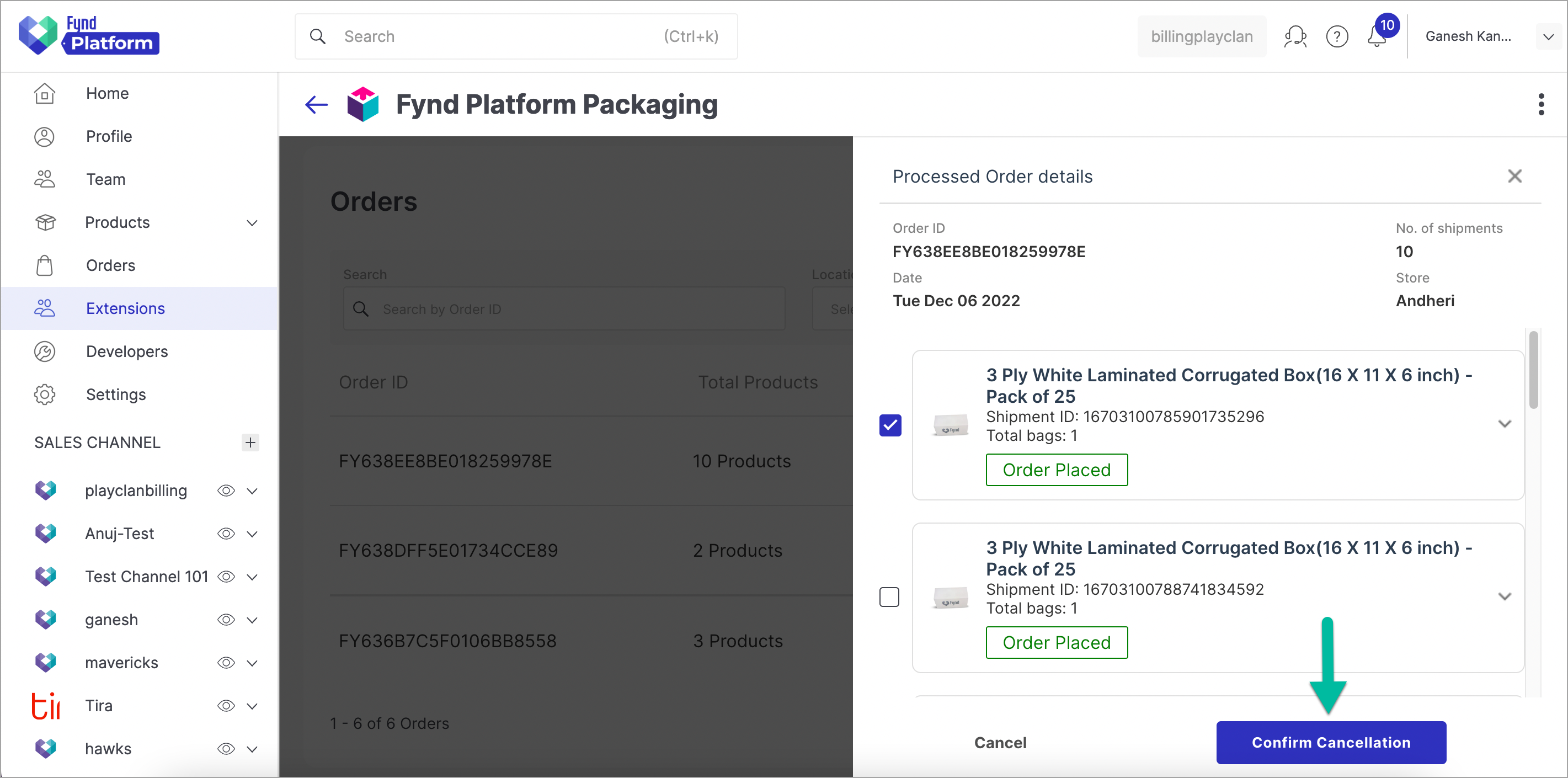
Figure 15: Clicking Confirm Cancellation Button
In this way, item has been cancelled from your order successfully.
![]()