Delivery Partner
Introduction
The Delivery Partner setup screen allows you to choose the delivery partners available for selection during the Add Delivery Services step on the Delivery Configuration page. It is a crucial step that should be completed before configuring the delivery services. Sellers have two options for configuring delivery partners:
Delivery Partners: This includes all third-party delivery partners integrated into the Fynd Commerce.
Self Delivery: Here, sellers handle the product deliveries to customers themselves.
This setup is applicable to only company-owned brand websites/apps or E-commerce ordering channels and is not relevant for marketplaces, unless a particular marketplace extension has enabled customization capability within their extension.
Delivery Services
To include the delivery partners you prefer, click Add Delivery Services. Once added, they will be visible in this section.
Click Install against the required delivery services extensions. You will then be directed to the respective delivery partner's extension page, where you can proceed with the installation.
![]()
- Each delivery service offers various service plans. Sellers can enable the specific service plan they wish to incorporate from within the chosen delivery partner. The service plans selected are reflected on the delivery configuration page.
Installing the delivery partner extension alone is not enough; enabling the services is essential to ensure that the respective delivery partner is reflected on the delivery configuration page.
- Choose between either the Fynd Commerce's credentials or your own credentials.
For Fynd credentials, serviceability and charges are determined by the contract between Fynd and the delivery partner. For further details, please get in touch with us.
- Choose between either the Fynd platform's credentials or your own credentials. You can also create your own account.
- Sellers can check the capabilities of the service from the Features section located on the left-hand side.
![]()
Create Own Account
You can set up a personalised account with the delivery partner, enabling you to add your own customised plan details that you would have contracted with DP
On the delivery partner extension page, click Create Own Account.
Enter a Custom Plan Name and select the Plan Type (options include air, surface, or hyperlocal).
Dead Weight: This weight refers specifically to the dead weight or actual weight of shipments. If blank, it will be considered a NO Limit, and the delivery partner will be assigned based on volumetric weight.
Volumetric Weight: It enables you to specify limits based on the volume of the packages. This weight is calculated from the package's length, width, and height. If blank, it will be considered a NO LIMIT, and** **the delivery partner will be assigned based on dead weight.
The Dead Weight and Volumetric Weight will be blank in Service Plans. The DP assignment will continue to function as before version 1.9.4 because keeping them blank does not change the functionality it worked on before and after version 1.9.4. Weight limits are required only if any DP account has any constraint in picking up the shipment, or they are kept blank, meaning there are no limits in picking up the shipment by DP. If merchants add limits, ensure that the dimensions entered in packaging details are correct.
- Enter Credentials: Each Delivery Partner (DP) has its own credential requirements. Refer to the specific section for the respective DP you are working with. Detailed instructions for each DP are provided in their respective PDFs.
- BVC Logistics
- Bluedart
- Carriyo
- DHL
- Delhivery
- Dunzo
- Ecom Express
- Grab
- Mock
- OTO
- Each respective Delivery Partner (DP) extension can configure the Webhook Token and Webhook URL within the extension itself. For DP extensions developed by Fynd, this configuration is provided out of the box, ensuring that the Webhook URL, which receives real-time notifications for events like order updates or shipment status changes, and the Webhook Token, which secures and authenticates these notifications, are automatically set up.
This webhook is generated only once and shared with the delivery partner for providing updates to the endpoint. Repeatedly generating the webhook could delay status updates in the Fynd OMS and disrupt the process, leading to missed updates.
![]()
Delivery Service Capabilities
When setting up the plan, you can specify the types of goods the service can handle by selecting relevant capabilities. These include:
- Dangerous Goods: Items that are hazardous or require special handling due to their potential risks.
- Fragile Goods: Items that are delicate and need extra care during transport to prevent damage, such as glassware or electronics.
- Restricted Goods: Items that are subject to legal or regulatory restrictions, such as tobacco products or certain pharmaceuticals.
- Cold Storage Goods: Perishable items that must be kept at a specific temperature during transit, such as food or medical supplies.
Transportation Mode: Choose the mode of transportation for your shipments based on your needs:
- Air: Ideal for fast delivery, long-distance, high-priority, lightweight, or perishable goods.
- Surface: Refers to ground transportation, including road and rail. This mode is often used for domestic shipments and is cost-effective for heavier items.
- Waterways: Used for transporting goods via sea or inland waterways.
Operation Scheme: Select the operational scope for your delivery services:
- Intra-City: This scheme is designed for deliveries within the same city or metropolitan area.
- Inter-City: This scheme covers deliveries between different cities.
- Inter-Country - This scheme covers deliveries between different countries.
DP's Shipping Speed: Select the delivery partner’s shipping speed based on how quickly you want the shipments to reach their destination.
E-Waybill:
- Yes: Generate and use an electronic way bill when moving goods worth over Rs. 50,000 for GST-registered transporters. This document must be carried during the transport of goods for both supply and non-supply purposes.
- No: Do not use an electronic waybill, which might be applicable for certain types of shipments or jurisdictions.
Doorstep Hand-to-Hand Exchange:
- Yes: The delivery includes a direct hand-to-hand exchange at the doorstep.
- No: The delivery partner doesn't support hand-in-hand exchanges; customers will need to initiate the exchange through the website.
Cash on Delivery (COD):
- Yes: Allow customers to pay for the shipment in cash upon delivery.
- No: Payments must be made using other methods before delivery.
Doorstep Return:
- Yes: Enable returns to be collected from the customer's doorstep.
- No: Returns must be handled through other arrangements, such as dropping off at a return centre.
Doorstep QC (Quality Check):
- Yes: The Quality Control (QC) inspection conducted at the customer's doorstep by the delivery partner when a product is being returned by the customer.
- No: The Quality Control (QC) inspection will not be conducted at the customer's doorstep when a product is being returned by the customer.
Product Installation Capability:
- Yes: Offer installation services for the product at the customer's location upon delivery.
- No: Installation services are not provided and must be arranged separately.
Open Box Delivery:
- Yes: Deliver the product in an open box, allowing the customer to inspect the contents before accepting.
- No: Deliver the product in a sealed box without inspection at the time of delivery.
Multi-Part Shipment:
- Yes: Accommodate shipments consisting of multiple parts or packages that need to be delivered together.
- No: Handle shipments as single, individual packages without the need for multi-part coordination.
Status Update:
- Real Time: Provide live updates on the shipment status as it progresses.
- Delayed: Provide status updates at intervals or after certain milestones, rather than in real time.
Multi Pick Single Drop: Multiple pickup locations with a single drop-off location. This scheme is used when goods are collected from various places but need to be delivered to one central location.
Single Pick Multi Drop: A single pickup location with multiple drop-off points. This scheme is used when goods are collected from one place and then distributed to several different addresses.
Multi Pick Multi Drop: Multiple pickup locations and multiple drop-off points. This scheme involves collecting goods from various locations and delivering them to various destinations.
Return Shipment Quantity Limitations: This allows DP to specify limits for picking up a number of quantities across items in one return shipment.
- With QC Shipment Quantity: Allows DP to specify a limit on the number of quantities in a return shipment for which a quality check is required to accept. The number of return quantities in a shipment will be assigned based on this configuration while assigning to this particular DP.
- Select Apply Limit and enter the number of items a return shipment can have.
- Select No Limit if there is no limit in quantity while picking up return orders by the DP.
- Without QC Shipment Quantity: Allows DP to specify a limit on the number of quantities in a return shipment for which a quality check is not required to accept. The number of return quantities in a shipment will be assigned based on this configuration while assigning to this particular DP.
- Select Apply Limit and enter the number of items a return shipment can have.
- Select No Limit if there is no limit in quantity while picking up return orders by the DP.
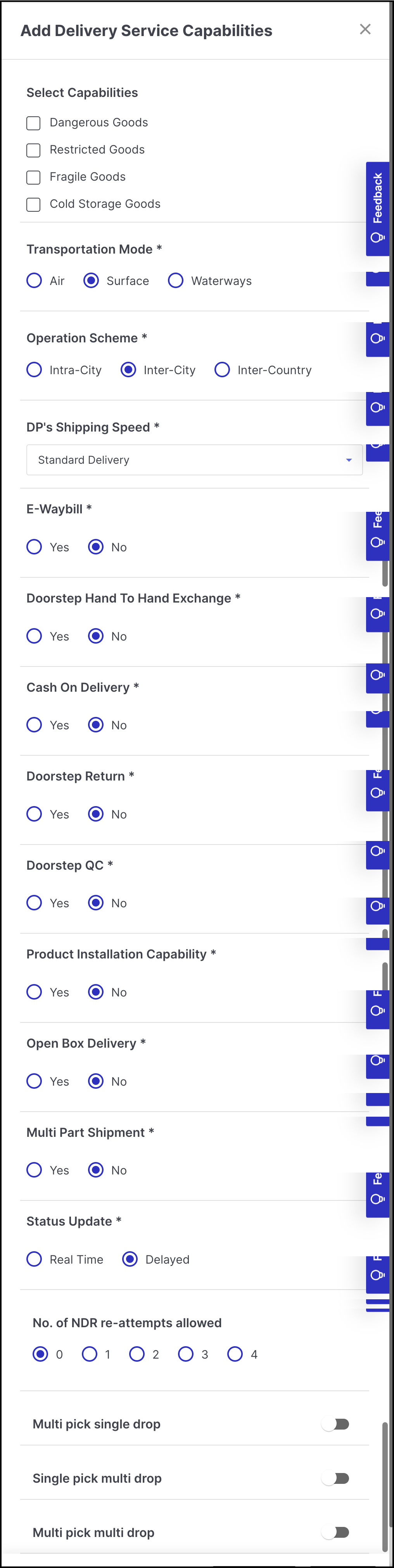
Figure 9: Delivery Service Capabilities - With QC Shipment Quantity: Allows DP to specify a limit on the number of quantities in a return shipment for which a quality check is required to accept. The number of return quantities in a shipment will be assigned based on this configuration while assigning to this particular DP.
Serviceable Areas: Serviceability areas refer to the geographic regions where a the delivery partner offers services. These areas define the locations that are within the operational reach, such as deliveries, installations, or support, to customers within those zones. Use this option to enable, disable, or restrict the serviceability of the Delivery Partner:
- Click the Bulk Action button.
- To upload a file, you can review the sample by applying the necessary filters such as country and hierarchy type and then proceed with the upload. The Export function allows you to view or download the existing data.
- Open the downloaded template file and fill in the required columns. Save the file once you've completed the necessary edits.
- Navigate to the Bulk Action section, click on Select a file, choose the saved template file, and upload the same.
Default Pickup Cutoff Time: If a location doesn’t have a specific cutoff time set in the serviceability file, the default values defined here will be used. Select the forward and reverse pickup cutoff times, along with the appropriate timezone, from the dropdowns below. These cutoff times are used to calculate the delivery promise.
Turn Around Time: This setting lets you define default TAT values that will apply when route-specific data is missing. To enable default TAT, turn on the toggle and enter the minimum and maximum delivery times. You can also choose the time unit (in days, hours, or minutes).
- If Default TAT is enabled, the system will use the default values for any serviceable route without a specific TAT.
- If Default TAT is disabled, and a serviceable route doesn’t have a TAT defined, that route will be considered not serviceable.
Bulk Uploading Turnaround Time (TAT)
This is the time required to deliver shipments from one location to another.
Click the Bulk Action button
Select the Country and Hierarchy Type (Pincode, City, or State)
Download the CSV template
Fill in the required fields:
From and To locations (State/City/Pincode based on hierarchy)
Forward & Reverse Min/Max TAT
TAT Unit (Seconds / Minutes / Hours / Days)
Cascade TAT (YES/NO)
Action (DELETE or leave blank)
Save the file in .csv format.
Upload the filled file.
Check Upload History for success or errors.
Once uploaded, the TAT data will be applied for serviceability and delivery promise calculations.
Self Delivery
When enabled, self-delivery is applicable to all the sales channels, excluding marketplaces. This ensures that the seller will not miss order delivery due to any temporary unavailability of delivery services. Moreover, within the delivery configuration section, seller have the flexibility to customize their self-delivery preferences .i.e if they want self-delivery or not.
- Turn the toggle ON to enable the self-delivery. The responsibilities for various capabilities, such as quality check and e-way bill, rest solely with the seller.
- Enter the Estimated Delivery Time in the designated section and choose the preferred time format. This action directly influences the customer promise od delivery and will be displayed on the Product Display Page (PDP).
- Click Save.
If the seller wishes to exclude self-delivery for a specific channel, they must create a distinct custom rule in the delivery configuration section to address this preference.